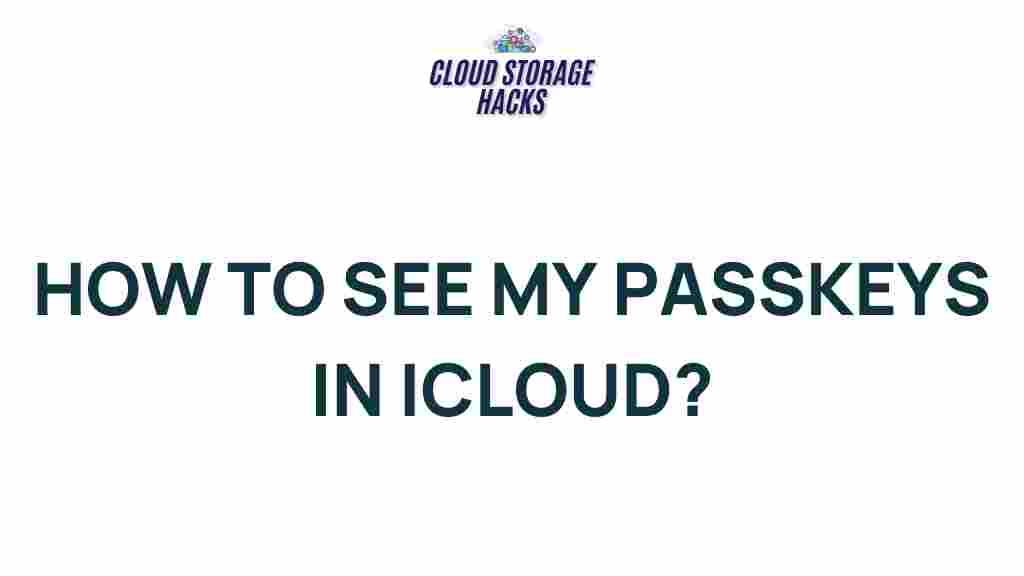Unveiling the Secrets of iCloud Passkeys
In recent years, managing passwords has become an increasingly complex task for users of all kinds. With the rise of cyber threats and data breaches, password management has become a critical area of focus for tech giants. Apple, known for its emphasis on privacy and security, introduced iCloud Passkeys as a way to make online authentication both safer and simpler. If you are an iCloud user or simply curious about how this innovative feature works, this article will guide you through everything you need to know about iCloud Passkeys—from setup to troubleshooting and beyond.
What Are iCloud Passkeys?
iCloud Passkeys are a secure, passwordless method for logging into websites and apps, replacing traditional password-based authentication. With iCloud Passkeys, Apple users can authenticate their identity using a combination of cryptographic keys stored on their devices, significantly enhancing security. Instead of entering a password, users simply approve a login attempt through biometric verification (like Face ID or Touch ID) or their device passcode.
This new feature is part of Apple’s broader initiative to help users avoid weak and reused passwords, which are a common target for hackers. Unlike traditional passwords, which can be easily stolen, iCloud Passkeys are designed to be virtually unhackable, using public and private key pairs for authentication.
How Does iCloud Passkeys Work?
At the heart of iCloud Passkeys is public-key cryptography, a sophisticated yet highly secure method of encrypting data. Here’s how it works:
- Generation of Key Pair: When you set up iCloud Passkeys, a unique pair of cryptographic keys is created on your device. One key is public, and the other is private. The public key is shared with the service you are logging into, while the private key remains securely stored on your device.
- Authentication Process: When you attempt to log into a website or app that supports iCloud Passkeys, your device uses the private key to complete the login request. The service uses the public key to verify the request. The private key is never shared, reducing the risk of it being intercepted.
- Biometric Verification: Once the keys have been matched, iCloud prompts you to authenticate using Face ID, Touch ID, or your device passcode. This ensures that the login attempt is authorized by the actual device owner.
How to Set Up iCloud Passkeys
Setting up iCloud Passkeys is easy if you’re already using iCloud on a compatible device. Here’s a step-by-step guide:
- Step 1: Ensure you’re running the latest version of iOS, iPadOS, macOS, or watchOS, as iCloud Passkeys are supported on devices with these operating systems.
- Step 2: Open the Settings app on your iPhone or iPad, or the System Preferences app on your Mac.
- Step 3: Navigate to your Apple ID and tap on iCloud.
- Step 4: Scroll down and select Passwords & Accounts. Here, you’ll see the option to enable iCloud Keychain.
- Step 5: Toggle on iCloud Keychain, if not already enabled. This is the feature that enables iCloud Passkeys.
- Step 6: For each website or app that supports iCloud Passkeys, follow the instructions to enable the feature. This may involve logging in or setting up two-factor authentication.
Once you’ve enabled iCloud Passkeys, you’ll automatically begin using them for supported apps and websites. There’s no need to create or remember passwords—simply use your biometrics to authenticate securely.
Supported Websites and Apps
As of now, iCloud Passkeys are compatible with a growing number of services. Some of the most popular platforms that support this feature include:
- Apple Services: Naturally, iCloud Passkeys work seamlessly with Apple services such as iTunes, iCloud, Apple Music, and App Store.
- Google: Google has partnered with Apple to integrate iCloud Passkeys into their ecosystem, supporting authentication for Gmail, Google Drive, and other Google services.
- Third-Party Websites: Several online platforms, including banking sites and e-commerce platforms, are gradually rolling out support for iCloud Passkeys.
As more websites and apps embrace the passwordless revolution, you can expect to see more options for using iCloud Passkeys. Apple is also working on making this feature more universal, allowing it to work across different platforms and services.
Troubleshooting iCloud Passkeys
Although iCloud Passkeys are designed to simplify authentication, there may be instances where users encounter issues. Below are some common problems and their solutions:
- Problem 1: iCloud Passkeys Not Appearing on a Website
Ensure that the website or app you’re trying to log into supports iCloud Passkeys. Not all sites have integrated the feature yet. If it’s supported, make sure your device is updated to the latest software version. - Problem 2: iCloud Passkeys Not Syncing Across Devices
Check your iCloud settings to ensure iCloud Keychain is enabled. Additionally, make sure all devices are connected to the same Apple ID and have iCloud Keychain turned on. - Problem 3: Biometric Authentication Not Working
If Face ID or Touch ID isn’t working, ensure that your device has the necessary biometric hardware and that it’s set up correctly in the settings. You may also want to reset your biometric preferences and try again. - Problem 4: Forgotten Passkey
If you’ve lost access to a device with your iCloud Passkeys, you can manage or recover your keys by signing into your Apple ID account at Apple ID and restoring access to your iCloud Keychain.
Advantages of iCloud Passkeys
There are numerous benefits to using iCloud Passkeys. Some of the key advantages include:
- Enhanced Security: With iCloud Passkeys, you’re using a cryptographically secure, passwordless method of authentication. Your private key never leaves your device, reducing the risk of phishing attacks and data breaches.
- Convenience: Forgetting passwords or trying to remember multiple login credentials is a thing of the past. iCloud Passkeys make logging in faster and easier, especially when using Face ID or Touch ID for authentication.
- Cross-Device Syncing: Since iCloud Passkeys sync across all your Apple devices, you’ll have access to your authentication keys no matter where you are, as long as you’re signed into iCloud.
Conclusion: Is iCloud Passkeys the Future of Authentication?
iCloud Passkeys represent a major step forward in password security, and it’s clear that Apple is setting a new standard for user authentication. With the growing prevalence of cyberattacks and the increasing need for robust data protection, moving away from traditional passwords to a more secure, passwordless system is a logical progression.
If you value privacy and convenience, setting up iCloud Passkeys is a great move. The system is simple to use, integrates seamlessly with your Apple devices, and offers a secure, user-friendly alternative to managing passwords. As more services adopt this technology, we can expect even greater levels of security and ease of access.
For further information on managing your iCloud account, visit Apple’s official iCloud page to explore the full range of features available to you.
This article is in the category Guides & Tutorials and created by CloudStorage Team