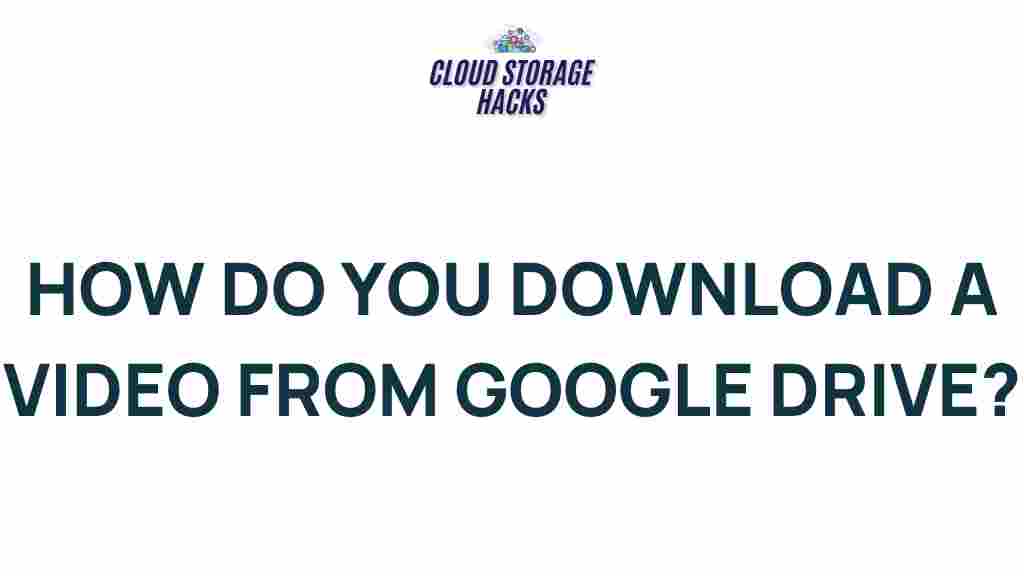How to Download Videos from Google Drive: The Complete Guide
Google Drive is one of the most popular cloud storage services, offering users an easy way to store and share files. Among the many types of files you can store, videos are a common format for personal or professional use. However, many people are still unsure about how to download videos from Google Drive, especially when it comes to handling large files or shared videos. In this guide, we’ll reveal the secrets of downloading videos from Google Drive and walk you through the process step by step.
Understanding Google Drive and Video Sharing
Before diving into the downloading process, it’s important to understand the basics of Google Drive. Google Drive allows users to upload and share various types of files, including videos. It’s easy to share these videos with others by simply providing them with a link to the file. While it’s simple to access shared videos through a link, downloading them for offline use is a different process. Let’s look at how to download videos from Google Drive, whether they are your own or shared by someone else.
Steps to Download Videos from Google Drive
Downloading videos from Google Drive is straightforward, but the process can vary depending on whether the video is shared with you or uploaded by you. Below, we’ll outline how to download a video in both cases.
1. Downloading Videos from Your Own Google Drive
If you have uploaded the video to your Google Drive, follow these steps to download it:
- Log into Your Google Account: Go to the Google Drive website and log in using your Google credentials.
- Locate Your Video: Use the search bar at the top of the page or navigate through your folders to find the video file you wish to download.
- Right-Click on the Video File: Once you’ve found the video, right-click on the file. This will open a context menu with several options.
- Select “Download”: In the context menu, click on the “Download” option. Your browser will begin downloading the video file immediately.
Tip: For large video files, Google Drive may compress the file into a ZIP format before downloading. Make sure you have software capable of extracting the ZIP file once the download is complete.
2. Downloading Shared Videos from Google Drive
If someone has shared a video with you via Google Drive, the process is quite similar. However, there are a few additional considerations, particularly if the file owner has restricted download permissions. Follow these steps to download a shared video:
- Access the Shared Video Link: Click on the link shared with you by the file owner, which will take you to the video stored on Google Drive.
- Check Permissions: Ensure that the video is set to “Anyone with the link can view” if you want to download it. If not, you may need to request access or download permissions from the file owner.
- Click “Download”: If the permissions are correct, click on the “Download” button at the top-right of the screen. The video will begin downloading.
Note: If the video owner has disabled downloading, you won’t be able to download the video directly. In such cases, you may request the owner to enable the option or share the video with you via another method.
3. Downloading Multiple Videos from Google Drive at Once
If you need to download multiple videos at the same time, you can select multiple files or folders before initiating the download. Here’s how:
- Select Multiple Files: Hold down the “Ctrl” (Windows) or “Cmd” (Mac) key on your keyboard and click on each video file you want to download.
- Download the Selected Files: After selecting the videos, right-click on one of the files and select “Download” from the context menu. Google Drive will automatically compress the selected files into a single ZIP file for easy downloading.
This is a useful method for batch downloading several videos or entire folders without having to download each file individually.
Troubleshooting Tips for Downloading Videos from Google Drive
While downloading videos from Google Drive is generally a smooth process, users may sometimes run into issues. Below are common problems and their solutions:
1. File Not Downloading or Stuck at 0%
If your video download is stuck at 0%, it may be due to issues with your browser or internet connection. Try the following solutions:
- Clear Your Browser Cache: A full cache can cause download issues. Try clearing your browser’s cache and cookies, then attempt the download again.
- Check Your Internet Connection: A slow or unstable internet connection can interfere with downloads. Make sure your connection is stable, or switch to a faster network.
- Try a Different Browser: Sometimes, browser extensions or settings may block downloads. Try using a different browser (e.g., Chrome, Firefox, Edge) to see if the issue persists.
2. Google Drive Won’t Let Me Download the Video
If you are unable to download a video due to restricted permissions, there are a couple of things you can do:
- Request Access: If the video is restricted, click on the “Request Access” button, which will send a request to the file owner to grant you permission.
- Ask the Owner to Enable Downloads: If you have view-only access, ask the video owner to modify the sharing settings to allow downloading.
3. Downloading Large Video Files
For very large video files, the download process can take longer, or the file might be too large to download in a single attempt. Here’s how to handle large video files:
- Use Google Drive’s Desktop App: Instead of downloading through a web browser, use the Google Drive desktop app for faster downloads, especially for large files.
- Check Storage Space: Ensure you have enough local storage space on your device to accommodate large video files before starting the download.
Alternative Methods for Downloading Videos from Google Drive
Sometimes, you may want to use third-party tools or apps to facilitate the downloading process, especially for videos that are shared with you or when downloading large batches of videos. Here are some options:
1. Google Drive Syncing
If you prefer to sync files directly to your device, you can use Google Drive’s syncing feature. This allows you to access your videos offline on your computer without needing to download them manually each time:
- Download Google Drive Backup & Sync: Install Google Drive’s Backup & Sync application on your computer.
- Select the Videos to Sync: Choose which videos or folders you want to sync to your device.
- Access Offline Videos: Once synced, you can access the videos offline without downloading them from the web interface.
2. Using Third-Party Download Managers
If you need more control over the download process, such as pause and resume functionality, you can use third-party download managers. Many of these tools support downloading files from Google Drive and can make the process faster and more reliable.
Conclusion
Downloading videos from Google Drive is a simple task once you understand the process. Whether you’re downloading your own videos or accessing videos shared with you, following the steps outlined above will ensure a smooth experience. By troubleshooting common issues and utilizing alternative methods, you can download even large video files without hassle.
Remember that Google Drive is a versatile tool for storing and sharing videos, and with the right approach, you can always access your videos offline when needed. If you’re looking for more tips and tricks on using Google Drive, check out other helpful guides on our website.
This article is in the category Guides & Tutorials and created by CloudStorage Team