Uncovering the Secrets of Samsung Cloud Service
Samsung Cloud Service is one of the most robust and reliable cloud storage solutions available today, providing Samsung users with an easy way to back up, sync, and manage their data across devices. Whether you’re looking to store photos, videos, contacts, or app data, Samsung’s cloud service is designed to ensure that your information is safe, accessible, and effortlessly transferable. In this article, we will dive deep into the features, benefits, and troubleshooting tips to help you make the most out of Samsung Cloud Service.
What is Samsung Cloud?
Samsung Cloud is a cloud storage platform that offers Samsung users the ability to securely store their data, including photos, videos, music, documents, and even app data. This service is built into many Samsung devices, providing an automatic backup option, as well as a seamless syncing experience across multiple devices. It is designed to enhance user convenience and provide peace of mind, knowing that important data is backed up and easily recoverable.
As part of its seamless integration, Samsung Cloud works in the background, ensuring that your data is regularly backed up without the need for constant monitoring. It supports both mobile and tablet devices and even integrates with other Samsung services like Samsung Notes and Samsung Gallery, making it a central hub for data storage.
Key Features of Samsung Cloud
- Automatic Backup: Samsung Cloud automatically backs up photos, videos, contacts, and other essential data on your device without requiring manual intervention.
- Seamless Syncing: Sync your data across multiple Samsung devices for a consistent experience, whether you’re using your phone, tablet, or even your Samsung smart TV.
- Data Restoration: Easily restore lost or accidentally deleted data by accessing your backup stored in the cloud.
- Security and Privacy: Samsung Cloud employs strong encryption methods to ensure that your data is protected from unauthorized access.
- Free Storage: Samsung Cloud offers free storage, with additional space available for purchase if needed.
How to Set Up Samsung Cloud on Your Device
Setting up Samsung Cloud on your device is a simple process. Here’s a step-by-step guide to get you started:
Step 1: Sign in to Your Samsung Account
Before you can use Samsung Cloud, you must have a Samsung account. If you already have one, sign in by following these steps:
- Open the Settings app on your Samsung device.
- Scroll down and select Accounts and backup.
- Tap Samsung Cloud and sign in using your Samsung account credentials.
If you don’t have a Samsung account yet, tap on Create Account to sign up and follow the on-screen instructions.
Step 2: Enable Backup and Sync
Once you’re signed in, you can enable automatic backup for your data. Here’s how:
- Go to Settings and tap on Accounts and backup.
- Select Samsung Cloud and choose the Backup option.
- Turn on the features for the types of data you want to back up, such as photos, videos, contacts, and calendar events.
- Tap Backup now to immediately back up your data to Samsung Cloud.
From here on, your device will automatically back up your data to Samsung Cloud at regular intervals.
Step 3: Access Your Data on Other Devices
One of the biggest advantages of Samsung Cloud is its cross-device functionality. Here’s how to access your cloud data:
- On another Samsung device, sign in with the same Samsung account.
- Go to Settings > Accounts and backup > Samsung Cloud.
- Select the Restore option to download your data and restore it to the new device.
Once this is done, all of your backed-up data will be available on the new device, ensuring that you don’t lose any important information when switching devices.
Troubleshooting Samsung Cloud Issues
While Samsung Cloud is generally a reliable service, you may occasionally encounter issues. Below are some common problems and troubleshooting tips to help resolve them:
1. Backup Not Working
If your Samsung Cloud backup is not working, follow these steps:
- Ensure you are connected to a stable Wi-Fi network and have sufficient storage space available on your device and Samsung Cloud account.
- Check if your Samsung account is signed in correctly by navigating to Settings > Accounts and backup > Samsung Cloud.
- If the issue persists, try restarting your device or signing out and signing back into your Samsung account.
2. Restore Data Failure
If you’re unable to restore data from Samsung Cloud, try the following solutions:
- Ensure that your device is connected to a stable Wi-Fi network.
- Check that you are signed into the correct Samsung account.
- Clear the cache of the Samsung Cloud app by going to Settings > Apps > Samsung Cloud > Storage > Clear cache.
- If the issue persists, try reinstalling the Samsung Cloud app.
3. Insufficient Storage Space
Samsung Cloud offers a limited amount of free storage, but if you run out of space, you may need to upgrade your plan. To check your storage usage:
- Open Settings > Accounts and backup > Samsung Cloud.
- Check the available space under Storage usage.
- If you’ve reached the limit, you can either free up space by deleting unnecessary data or purchase additional storage by tapping Upgrade storage.
4. Syncing Issues Between Devices
If your data isn’t syncing between devices, make sure:
- Both devices are signed in with the same Samsung account.
- The devices are connected to the internet, either via Wi-Fi or mobile data.
- You have enabled syncing for the data types you want to sync (photos, contacts, apps, etc.) in the Samsung Cloud settings.
If problems continue, try restarting both devices to re-establish the connection to the cloud.
Samsung Cloud Alternatives
While Samsung Cloud is an excellent solution for Samsung users, there are several alternatives available that might better suit your needs. Some of the most popular cloud storage platforms include:
- Google Drive – A widely used option with free storage and seamless integration across all devices.
- Dropbox – Known for its ease of use and efficient file syncing features.
- Apple iCloud – Ideal for users with multiple Apple devices, offering solid backup and storage features.
These platforms offer cross-platform capabilities, which may be beneficial if you use non-Samsung devices.
Conclusion
Samsung Cloud Service is a powerful, user-friendly platform that enhances the way Samsung users manage and back up their data. With its seamless syncing capabilities, automatic backup features, and strong security measures, it provides a comprehensive solution for safeguarding your most important information. By following the steps outlined in this article, you can set up, use, and troubleshoot your Samsung Cloud account with ease. However, if you’re considering using an alternative platform, options like Google Drive, Dropbox, and iCloud are worth exploring for additional flexibility.
For further assistance with Samsung Cloud, feel free to check out the official Samsung support page.
This article is in the category Reviews and created by CloudStorage Team
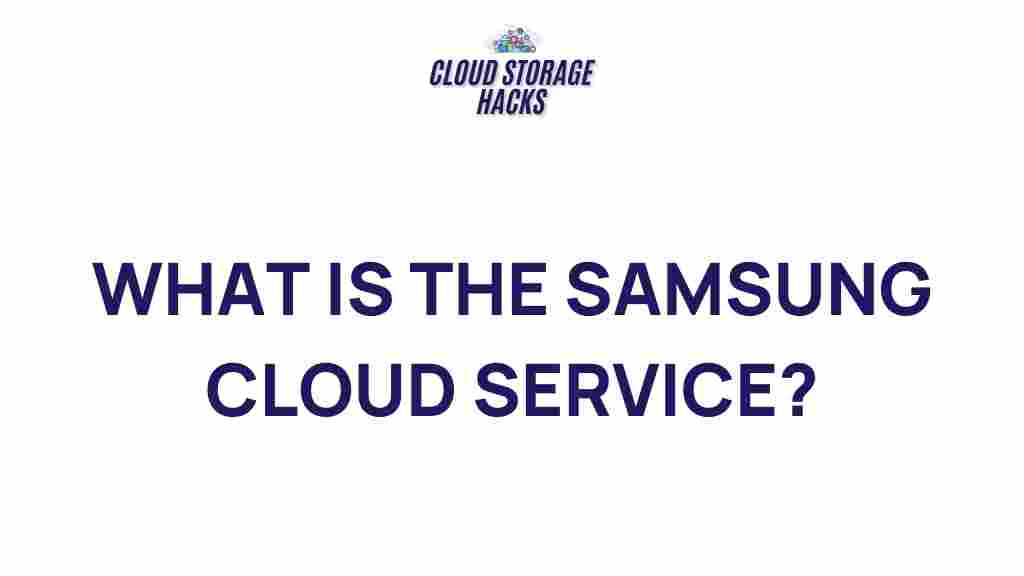
2 thoughts on “Uncovering the Secrets of Samsung Cloud Service”