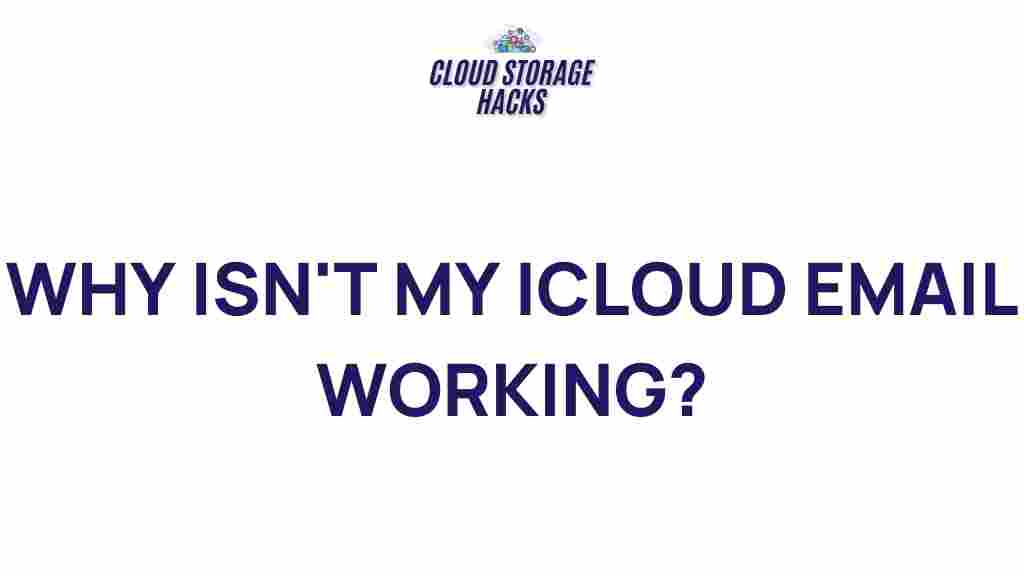Unveiling the Mystery: Troubleshooting iCloud Email Issues
iCloud email is an essential service for millions of Apple users worldwide. As a core feature of Apple’s ecosystem, it allows users to send, receive, and store emails seamlessly across all their Apple devices. However, despite its robust design, iCloud email isn’t immune to issues. From missing emails to syncing problems, users can experience a range of challenges. In this article, we’ll explore common iCloud email problems and offer a detailed troubleshooting guide to help you resolve them efficiently.
Understanding iCloud Email Issues
iCloud email problems can stem from various factors including connectivity issues, software glitches, incorrect settings, or even server outages. While these problems may seem daunting at first, most are simple to resolve with the right approach. Below, we’ll discuss the most common iCloud email issues and provide step-by-step solutions to help you get back on track.
Common iCloud Email Issues
Before diving into troubleshooting steps, it’s essential to understand some of the most frequent iCloud email issues that users face:
- Email not syncing: Your iCloud inbox might not update across your devices.
- Cannot send or receive emails: You may face issues with outgoing or incoming mail.
- Missing emails: Emails might disappear or fail to appear in your inbox.
- Login problems: You might have difficulty logging into your iCloud email account.
- Spam and filtering issues: Some emails may be wrongly marked as spam or filtered incorrectly.
- Storage limit exceeded: Your iCloud storage may be full, preventing email syncing.
Step-by-Step Guide to Troubleshooting iCloud Email Problems
Now that we’ve covered some common issues, let’s take a detailed look at how to troubleshoot them. Follow these step-by-step instructions to fix most iCloud email problems.
1. Check iCloud Status
Before diving into technical solutions, it’s important to ensure that iCloud servers are operational. Sometimes, issues arise due to server outages or maintenance. To check the status of iCloud services:
- Visit the Apple System Status page.
- Look for iCloud Mail in the list to see if there are any reported issues.
If there is a system-wide problem, the best course of action is to wait for Apple to resolve the issue. If everything appears normal, proceed to the next troubleshooting steps.
2. Check Your Internet Connection
Connectivity issues are a common cause of iCloud email problems. If you’re experiencing issues with sending or receiving emails, make sure that your device is connected to a stable internet connection. Test your Wi-Fi or cellular data to ensure it is working correctly.
If you’re using Wi-Fi, try switching to a different network or restarting your router to see if the issue persists.
3. Sign Out and Sign Back into iCloud
Sometimes, logging out and logging back into your iCloud account can resolve syncing and connectivity problems. To do this:
- On your iPhone or iPad: Go to Settings > Your Name > Sign Out, then sign back in.
- On your Mac: Go to Apple Menu > System Preferences > Apple ID, then click Sign Out, and sign back in.
4. Check iCloud Storage Space
If your iCloud storage is full, it can prevent your email from syncing. To check and manage your iCloud storage:
- On your iPhone or iPad: Go to Settings > Your Name > iCloud > Manage Storage.
- On your Mac: Go to Apple Menu > System Preferences > Apple ID > iCloud > Manage.
If your storage is nearing its limit, consider deleting old backups, photos, or files to free up space. You can also upgrade to a larger iCloud storage plan if necessary.
5. Update Your Device’s Software
Running outdated software on your Apple device can lead to compatibility issues with iCloud email. Make sure that your device is running the latest version of iOS, macOS, or iPadOS. To update your device:
- On iPhone or iPad: Go to Settings > General > Software Update.
- On Mac: Go to Apple Menu > System Preferences > Software Update.
6. Reconfigure iCloud Email Settings
Incorrect email settings could be causing problems with your iCloud email account. To check and reconfigure your email settings:
- Go to Settings on your iPhone or iPad and tap on Mail > Accounts > iCloud.
- On Mac, go to System Preferences > Internet Accounts, select iCloud, and ensure that Mail is checked.
If needed, remove your iCloud email account and add it back. This can often resolve configuration issues.
7. Check Mail Filters and Blocked Senders
If your emails are missing or being marked as spam, check your mail filters and blocked senders list. iCloud mail offers several ways to filter messages automatically, which could be causing legitimate emails to be misplaced:
- Log in to iCloud.com and open the Mail app.
- Click on the gear icon in the lower-left corner and select Preferences.
- Go to the Rules tab and review any filters set up.
- Also, check the Blocked tab to ensure you haven’t mistakenly blocked important senders.
8. Reset Network Settings
Network settings can sometimes cause issues with email syncing. If you’re having trouble sending or receiving emails, resetting your network settings can help resolve the problem. Be aware that this will remove saved Wi-Fi passwords, so you’ll need to reconnect to Wi-Fi networks afterward.
- On iPhone or iPad: Go to Settings > General > Reset > Reset Network Settings.
9. Try Accessing iCloud Email via a Web Browser
If you’re still having trouble accessing your iCloud email, try logging into iCloud.com using a web browser. This can help you determine if the issue is with your device or the iCloud service itself.
Additional iCloud Email Troubleshooting Tips
If you’ve followed the above steps and are still encountering issues, here are a few additional tips that may help:
- Check for system updates: Ensure both macOS and iOS are up to date.
- Use a different device: Try accessing iCloud email on a different device to check if the issue is specific to one device.
- Contact Apple Support: If the problem persists, consider contacting Apple Support for further assistance.
Conclusion
While iCloud email problems can be frustrating, most issues are relatively simple to resolve. By following the steps outlined above, you can fix many common iCloud email issues and ensure that your email account is functioning correctly. Whether it’s connectivity problems, syncing issues, or storage concerns, the solutions provided here will help you troubleshoot effectively.
If you continue to encounter issues after following these troubleshooting steps, don’t hesitate to reach out to Apple Support for personalized assistance. Stay informed and keep your devices updated to minimize future problems.
This article is in the category Guides & Tutorials and created by CloudStorage Team