iCloud: Unveiling the Secrets of iCloud Photo Access
In the digital age, accessing photos across multiple devices has become more important than ever. Apple’s iCloud service is one of the most popular ways to keep your memories synced and secure across all your Apple devices. Whether you’re using an iPhone, iPad, or Mac, iCloud offers seamless integration for storing, sharing, and accessing photos with ease. In this article, we’ll delve into the secrets of iCloud photo access, offering a detailed look at how it works, how to use it effectively, and what to do if things don’t go as planned.
What is iCloud and How Does It Work?
iCloud is Apple’s cloud storage service that allows users to back up and sync various types of data across Apple devices. With iCloud, you can store photos, videos, documents, and more. For photos, iCloud uses a feature called iCloud Photos to keep all your images and videos in one place, making them accessible from any device linked to your iCloud account.
Once iCloud Photos is enabled, every picture or video you capture on your iPhone or iPad is automatically uploaded to the cloud. This means you don’t need to worry about running out of storage space on your device. Instead, iCloud stores your photos in a high-quality, compressed format, and you can access them anytime, anywhere. Whether you’re on a Mac, Windows PC, or any web browser, iCloud makes it easy to retrieve your memories.
How to Set Up iCloud Photos
Setting up iCloud Photos is a simple process, but it requires a few steps to ensure that everything syncs correctly. Here’s how to get started:
- Step 1: Ensure you are signed into your Apple ID on your device. Go to Settings and tap on your name at the top of the screen.
- Step 2: Tap iCloud and select Photos.
- Step 3: Toggle on iCloud Photos to enable the feature.
- Step 4: You can choose to optimize your device’s storage by selecting Optimize iPhone Storage. This ensures that full-resolution photos are stored in iCloud and smaller versions remain on your device.
Once enabled, iCloud Photos will begin to upload your photos and videos to the cloud, syncing them across all devices signed in with the same Apple ID.
Accessing Photos Across Devices
One of the biggest advantages of using iCloud Photos is the ability to access your pictures and videos from any Apple device. Here’s how you can view your photos:
- On an iPhone or iPad: Open the Photos app, and your iCloud library will appear with all your synced media.
- On a Mac: Open the Photos app on your Mac, and your iCloud Photos will be available there too, seamlessly integrated with your desktop.
- On a Windows PC: Download and install iCloud for Windows, and sign in with your Apple ID. You can then access your photos through the iCloud app.
- On the Web: You can also access your iCloud Photos from any device with a web browser by visiting iCloud.com and logging in with your Apple ID.
Sharing iCloud Photos with Others
Sharing photos with family and friends is easy with iCloud. You can use iCloud’s sharing features to create shared albums or send individual photos. Here’s how:
- Shared Albums: Create a shared album in the Photos app and invite others to view, comment, and add their own photos.
- iCloud Photo Link: If you want to share a specific photo, you can generate a public link to send to anyone, even if they don’t have an iCloud account.
By leveraging these sharing tools, iCloud makes it simple to keep your family and friends involved in your memories, no matter where they are.
Common iCloud Photo Issues and Troubleshooting Tips
Sometimes, syncing or accessing iCloud Photos may not go as smoothly as expected. If you’re encountering issues, here are some common problems and how to resolve them:
1. Photos Aren’t Syncing
- Check Your Internet Connection: iCloud requires an active internet connection to upload and download photos. Ensure you’re connected to Wi-Fi.
- Verify iCloud Settings: Make sure iCloud Photos is enabled on all devices linked to your Apple ID.
- Free Up Storage: If your iCloud storage is full, syncing might be paused. Visit Apple’s iCloud Storage Management page to upgrade your storage if necessary.
2. iCloud Photos Not Showing on All Devices
- Check Apple ID: Ensure that all devices are signed in to the same Apple ID.
- Ensure Proper Sync Settings: Double-check the iCloud Photos settings on each device to confirm they’re enabled.
3. Photos or Videos are Missing
- Check Recently Deleted: Go to the “Recently Deleted” album in the Photos app, as deleted items are kept for 30 days before being permanently removed.
- Check iCloud Storage: Insufficient storage can sometimes cause syncing issues. Check your available storage in iCloud settings.
What Happens to Photos If You Turn Off iCloud Photos?
If you decide to turn off iCloud Photos, your photos won’t be uploaded to the cloud anymore, but they will remain on your device. You’ll also lose access to the synchronized library across all devices. However, you can still manually back up your photos to your computer or external storage if necessary. For a more detailed look at iCloud storage management, check this page.
iCloud Photos and Privacy: How Safe Are Your Photos?
When using iCloud, Apple uses encryption to keep your photos safe. Your data is encrypted both in transit and while stored on Apple’s servers. However, it’s essential to protect your Apple ID with strong security settings, such as enabling two-factor authentication, to ensure that only you can access your photos and videos.
Conclusion: Making the Most of iCloud Photo Access
iCloud is an incredibly useful tool for keeping your photos and videos organized and accessible across all Apple devices. With a few simple steps, you can ensure your memories are safely stored in the cloud, ready to be accessed at any time. From sharing photos with friends and family to troubleshooting common syncing issues, iCloud offers a seamless experience for managing your photo library. However, understanding how to make the most of iCloud’s settings and being aware of privacy concerns will ultimately ensure that you get the most out of this powerful service.
By following the steps outlined here, you’ll be well on your way to mastering iCloud Photos. Happy syncing!
This article is in the category Guides & Tutorials and created by CloudStorage Team
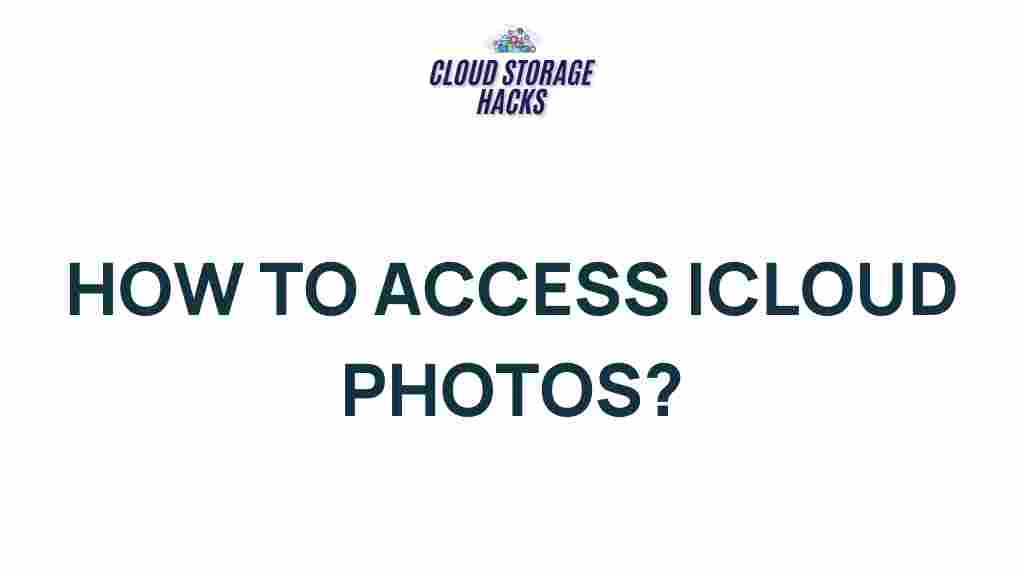
1 thought on “Unveiling the Secrets of iCloud Photo Access”