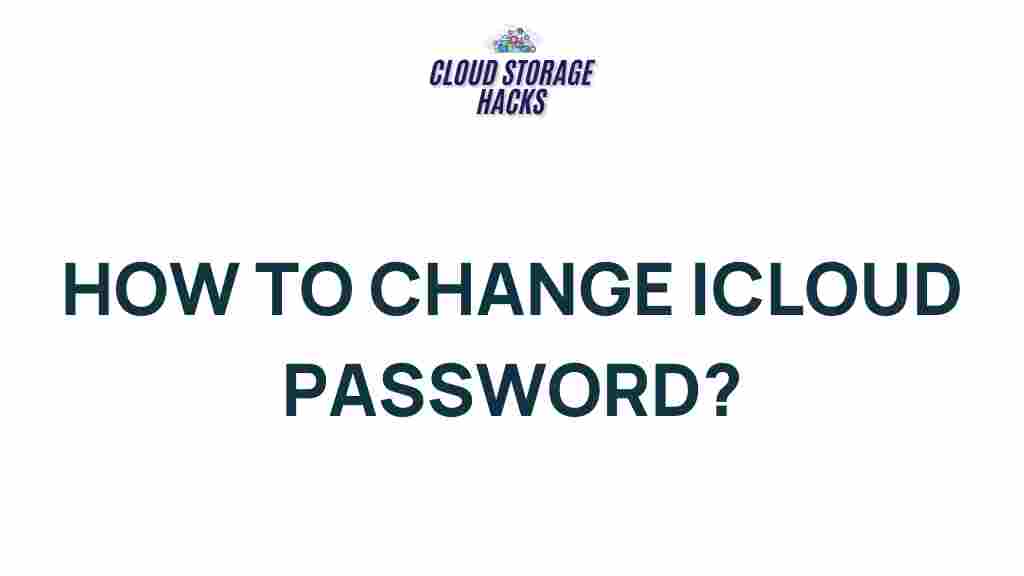Unlock the Secrets: Transforming Your iCloud Password for Ultimate Security
In today’s digital age, securing your online accounts is more important than ever. One of the most critical services that hold a wealth of personal information is iCloud. Whether you’re storing photos, documents, or personal data, iCloud serves as a hub for all your Apple devices. But how secure is your iCloud password? Are you using the most robust protection available? In this article, we will walk you through the process of transforming your iCloud password to maximize its security. With simple steps, helpful tips, and troubleshooting advice, you’ll learn how to protect your iCloud account and ensure your personal data remains safe.
Why iCloud Security Matters
iCloud is a cloud-based service developed by Apple, offering a seamless experience for users across multiple devices, such as iPhones, iPads, and Macs. With the ability to store photos, files, app data, and even backups, your iCloud account is an essential part of your digital life. Because of its significant role in your daily activities, it becomes a prime target for hackers and cybercriminals. If your iCloud password is weak or compromised, your entire account could be at risk, exposing sensitive personal information.
By strengthening your iCloud password, you’re taking a crucial step toward safeguarding your privacy. Whether you’re a casual user or rely on iCloud for work, following these steps will help ensure your account is as secure as possible.
Step-by-Step Guide: How to Transform Your iCloud Password
Changing your iCloud password is an essential first step in protecting your account. Here’s a comprehensive guide on how to transform your iCloud password for ultimate security:
Step 1: Open iCloud Settings
Before changing your iCloud password, you must first access your iCloud settings. Depending on your device, follow the steps below:
- On iPhone or iPad: Open the Settings app, scroll down, and tap your name at the top to access your Apple ID settings. Then, select Password & Security.
- On Mac: Click the Apple logo in the top-left corner, select System Preferences, then click Apple ID, and go to the Password & Security tab.
Step 2: Change Your Password
Once you’re in the Password & Security section, you’ll see an option to change your password. Here’s how to do it:
- Click on Change Password.
- Enter your current iCloud password when prompted.
- Create a new password that meets Apple’s security requirements (more on this below).
- Confirm your new password and save the changes.
Ensure your new password is strong, unique, and not used for any other accounts.
Step 3: Use a Strong and Unique Password
Your iCloud password should be more than just something easy to remember. A weak password can be easily cracked by hackers. Follow these guidelines to create a password that’s difficult to guess:
- Length: Aim for at least 12 characters. The longer the password, the more secure it is.
- Complexity: Use a mix of uppercase letters, lowercase letters, numbers, and special characters (such as @, #, $, %, etc.).
- Avoid Common Words: Don’t use common phrases, easily guessable information (like your name or birthdate), or dictionary words.
- Unique: Don’t reuse passwords across different accounts. Each password should be unique to the service you’re using.
Consider using a password manager to generate and store complex passwords. This way, you won’t have to remember each password, and you can ensure each one is secure and unique.
Step 4: Enable Two-Factor Authentication (2FA)
While a strong password is essential, adding an extra layer of security is crucial. Two-factor authentication (2FA) offers an added level of protection by requiring a second piece of information to access your iCloud account.
To enable 2FA on your iCloud account, follow these steps:
- On iPhone or iPad: Go to Settings, tap your name, then Password & Security, and toggle on Two-Factor Authentication.
- On Mac: Open System Preferences, click Apple ID, then go to Password & Security and enable Two-Factor Authentication.
Once 2FA is enabled, you’ll be asked to verify your identity with a trusted device or phone number each time you log in to iCloud from a new device. This extra layer of protection makes it significantly harder for unauthorized individuals to access your account.
Step 5: Update Your Security Questions
In addition to your password and 2FA, security questions are another line of defense for your iCloud account. These questions typically include things like your mother’s maiden name or the name of your first pet. Make sure your security questions are hard to guess.
To update your security questions, follow these steps:
- On iPhone or iPad: Go to Settings > Your Name > Password & Security > Change Security Questions.
- On Mac: Open System Preferences > Apple ID > Password & Security > Change Security Questions.
Choose questions and answers that are difficult for others to guess, and avoid using easily accessible information such as your birthdate or pet’s name.
Troubleshooting Tips: What to Do If You Have Trouble with Your iCloud Password
Even with strong security measures in place, you might encounter issues when changing or accessing your iCloud password. Here are some common troubleshooting tips:
Forgot Your iCloud Password?
If you forget your iCloud password, don’t worry! Apple has an easy process for recovering your account:
- Go to the Apple ID recovery page.
- Enter your Apple ID email address, and Apple will guide you through the process of resetting your password.
- If you have two-factor authentication enabled, you may be asked to verify your identity with a trusted device or phone number.
Can’t Access Your iCloud Account After Changing Your Password?
If you’ve recently changed your password but can’t log in to your iCloud account, there are a few things to check:
- Ensure you’re using the correct Apple ID email address associated with your iCloud account.
- Check if you have two-factor authentication enabled. You may need to verify your identity using your trusted device or phone number.
- If you’re still unable to log in, visit Apple’s official support page for further assistance.
Conclusion: Keep Your iCloud Secure
Protecting your iCloud account with a strong password, enabling two-factor authentication, and regularly updating your security settings are essential steps in keeping your data safe. Your iCloud account holds some of your most personal information, so don’t take chances with weak or outdated security measures.
By following the steps outlined in this article, you’ll unlock the secrets to ultimate security for your iCloud account. Whether you’re a casual user or rely on iCloud for professional purposes, taking the time to secure your account is well worth the effort.
Remember, your iCloud password is the key to safeguarding your digital life. Make sure it’s strong, unique, and protected with the best available security features. Stay safe, stay secure!
This article is in the category Guides & Tutorials and created by CloudStorage Team