Unveiling the Secrets to Crafting a Unique iCloud Email Address
In the digital age, having a personalized and reliable email address is crucial for managing personal and professional communications. One of the most popular platforms for email is iCloud, Apple’s cloud-based service. If you’re a frequent user of iCloud services, you may already know how important it is to choose a unique and professional email address that not only represents your personal brand but also ensures a smooth communication experience. In this article, we will guide you through the steps to create a unique iCloud email address, offer helpful tips, and provide solutions to common issues that may arise along the way.
Why Choose iCloud for Your Email?
iCloud offers a seamless integration with Apple devices and services, making it a go-to email provider for iPhone, iPad, and Mac users. Some of the key benefits of using iCloud for email include:
- Reliable sync across devices: iCloud automatically syncs your emails, contacts, and calendars across all your Apple devices, ensuring you never miss an important message.
- Secure cloud storage: With iCloud’s robust security features, your email content is protected from unauthorized access.
- Integration with Apple services: iCloud email integrates with other Apple services like iMessage, FaceTime, and Apple Calendar, providing a unified experience.
- Generous storage space: Apple offers 5GB of free iCloud storage, and additional storage options are available for a reasonable price.
With all these benefits, it’s no wonder many people choose iCloud as their primary email provider. But before you start using it, it’s essential to choose a unique iCloud email address that reflects your identity.
Step-by-Step Guide to Creating a Unique iCloud Email Address
Follow these simple steps to create a personalized and unique iCloud email address that stands out:
1. Set Up an Apple ID
To begin using iCloud email, you’ll need an Apple ID. If you don’t have one already, follow these steps:
- Go to the Apple ID website and click “Create Your Apple ID”.
- Enter your personal information, including your name, date of birth, and a valid email address.
- Choose a strong password and answer security questions.
- Verify your identity through an email or SMS code.
Once your Apple ID is set up, you can proceed to create your iCloud email address.
2. Choose a Unique Email Address
When choosing your iCloud email address, you’ll want to select something unique that is both memorable and professional. Here are a few tips to help you:
- Be creative: Try combining your name with numbers or initials to make the email address more distinctive.
- Keep it short and simple: A concise email address is easier to remember and type.
- Avoid common phrases: Choose something original. Generic phrases like “coolguy123” are often already taken.
- Think about the future: Make sure the address will still work for you as your needs evolve (e.g., avoid using an old school nickname that you may outgrow).
Once you’ve settled on a unique email address, enter it in the appropriate field in your iCloud account setup.
3. Set Up iCloud Mail
After creating your Apple ID, you can activate iCloud Mail by following these steps:
- Go to Settings on your Apple device (iPhone, iPad, or Mac).
- Tap on your Apple ID at the top of the Settings menu, then select “iCloud”.
- Toggle the switch next to “Mail” to enable iCloud Mail.
- Your new iCloud email address will now be linked to your Apple ID.
From here, you can access your email through the Mail app or via the iCloud website at iCloud Mail.
4. Customize Your iCloud Email Settings
Once your iCloud email address is set up, it’s a good idea to customize your email settings to suit your preferences. Some options to consider:
- Email Forwarding: If you want to receive emails from other accounts in your iCloud inbox, you can set up email forwarding.
- Signature: Add a custom signature to your emails that automatically appears at the bottom of each message you send.
- iCloud Backup: Ensure that your emails are backed up by enabling iCloud backups for your mail data.
- Notifications: Adjust your notification settings to get alerts for important emails.
By fine-tuning these settings, you can enhance your iCloud email experience and make it work more efficiently for your daily needs.
Troubleshooting Common iCloud Email Issues
While setting up a unique iCloud email address is usually a smooth process, some users encounter common issues. Here are a few troubleshooting tips to help you resolve potential problems:
1. iCloud Email Address Already Taken
If the email address you want is already taken, you may need to get creative with your username. Try the following solutions:
- Use a different variation: Add numbers, periods, or initials to your desired email address.
- Incorporate your profession or interests: For example, “johnsmith.writer@icloud.com” or “sarah.tech@icloud.com”.
- Check for typos: Ensure there are no spelling mistakes or unintended spaces in the email address you’ve chosen.
2. iCloud Email Not Syncing Across Devices
If your iCloud email isn’t syncing across your devices, follow these troubleshooting steps:
- Check iCloud settings: Ensure that iCloud Mail is enabled in your device settings (Settings > [Your Name] > iCloud > Mail).
- Restart your devices: A simple restart may resolve syncing issues.
- Sign out and back into iCloud: Go to Settings > [Your Name] > Sign Out, then sign back in to refresh your iCloud settings.
3. Problems Sending or Receiving Emails
If you’re unable to send or receive emails, it might be due to a temporary issue with iCloud servers. Check the Apple Support page for any ongoing outages. If everything is working fine on their end, try these steps:
- Check your internet connection: Ensure your device is connected to Wi-Fi or cellular data.
- Review your email settings: Make sure your iCloud email settings are configured correctly.
- Clear your email queue: If there are stuck messages in your outbox, try deleting or resending them.
Conclusion
Creating a unique and memorable iCloud email address is a great way to ensure your online identity is secure and professional. By following the simple steps outlined in this guide, you can set up your iCloud email, customize its settings, and troubleshoot any common issues that may arise. With the proper attention to detail, your iCloud email address can become an invaluable tool for communication, whether you’re using it for personal or business purposes.
Remember, choosing a unique email address is only the beginning. Regularly update your settings, stay on top of security features, and enjoy the seamless integration with your Apple devices. If you need further help with your iCloud account, don’t hesitate to visit the Apple Support page for more resources.
This article is in the category Guides & Tutorials and created by CloudStorage Team
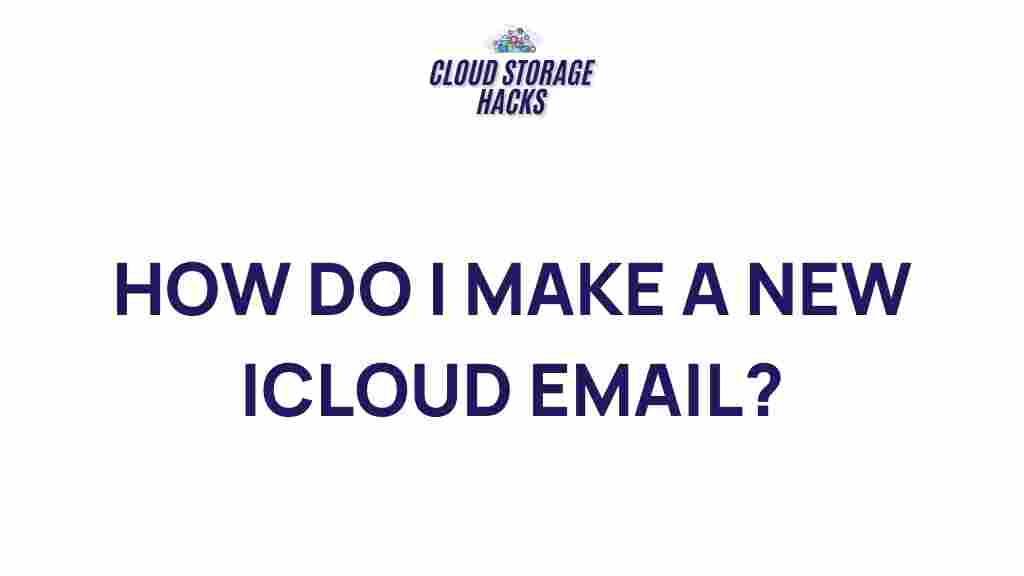
1 thought on “Unveiling the Secrets to Crafting a Unique iCloud Email Address”