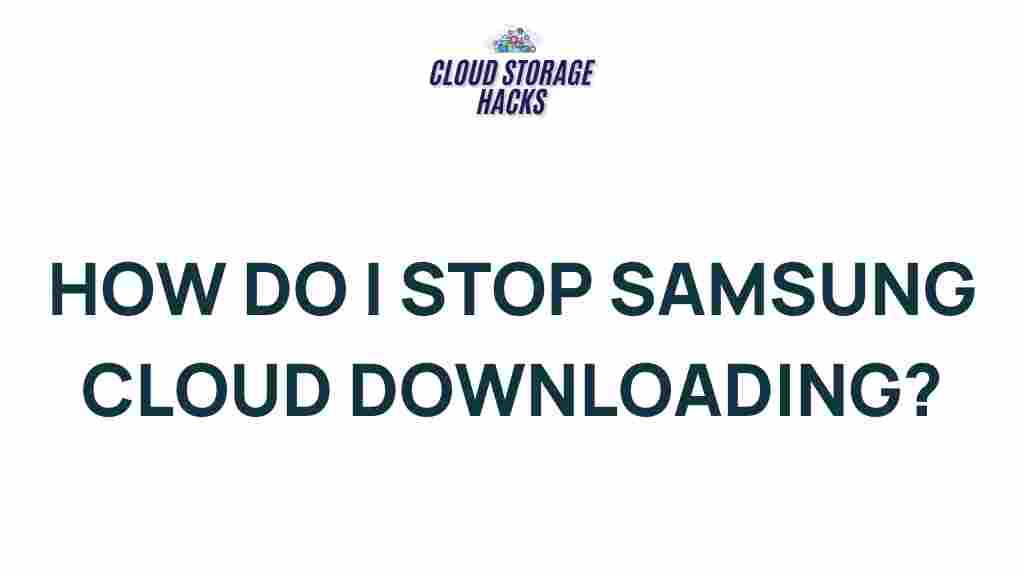Unveiling the Intriguing World of Samsung Cloud
In today’s digital age, managing your data efficiently has become a necessity. With smartphones and other devices storing an increasing amount of important information, the need for reliable cloud storage solutions is at an all-time high. One such solution that stands out is Samsung Cloud. Offering seamless integration with Samsung devices, this cloud service allows users to store, back up, and sync their data across various platforms. In this article, we’ll take a deep dive into the world of Samsung Cloud, exploring its features, benefits, and offering practical tips and tricks to make the most of it.
What is Samsung Cloud?
Samsung Cloud is a cloud storage service offered by Samsung Electronics. It allows users to back up data such as contacts, photos, videos, app data, and settings from their Samsung smartphones or tablets. With Samsung Cloud, you can easily access your files from any compatible device, ensuring that your data is safe and accessible anytime, anywhere.
For Samsung device users, the integration with Samsung Cloud is a major advantage, as it allows for automatic backups, data syncing, and easy recovery of lost files. Whether you’re switching to a new device or simply want to ensure that your data is protected, Samsung Cloud offers a robust and secure platform to meet these needs.
How to Set Up Samsung Cloud on Your Samsung Device
Getting started with Samsung Cloud is relatively simple. Here’s a step-by-step guide to setting up Samsung Cloud on your Samsung device:
- Open the Settings app on your Samsung device.
- Scroll down and tap on “Accounts and Backup”. This section will include options for backing up data and syncing with Samsung Cloud.
- Tap on “Samsung Cloud”. If you don’t have an account, you will be prompted to sign in using your Samsung account credentials.
- Choose the data you want to back up. Samsung Cloud allows you to back up various types of data, including contacts, calendar, photos, apps, and more. You can toggle the options according to your preferences.
- Enable Auto Backup. If you want Samsung Cloud to automatically back up your data, turn on the Auto Backup option.
Once you’ve set up Samsung Cloud, your data will be backed up according to your selected preferences. You can now enjoy seamless syncing and the peace of mind that your files are stored safely in the cloud.
Top Features of Samsung Cloud You Should Know
Samsung Cloud offers a wide range of features that can simplify your digital life. Here are some of the key features to keep in mind:
1. Automatic Data Backup
One of the standout features of Samsung Cloud is its ability to automatically back up your data. Once enabled, it will periodically upload your photos, videos, app data, and settings to the cloud, ensuring that you never lose any important information. This automatic backup can be done over Wi-Fi, which helps you save on mobile data.
2. Data Syncing Across Devices
With Samsung Cloud, your data is synchronized across all devices that are linked to your Samsung account. This means you can access the same files, contacts, and calendar events from your phone, tablet, or even your Samsung laptop, providing a consistent experience across all platforms.
3. Secure Cloud Storage
Samsung Cloud offers robust security features to keep your data safe. All files are encrypted during transfer and while stored in the cloud. Samsung also uses two-factor authentication to protect your account from unauthorized access, giving you peace of mind knowing your sensitive information is secure.
4. Restore and Recover Your Data
If you ever need to restore your data (e.g., after a device reset or switching to a new device), Samsung Cloud makes the process quick and easy. Simply log in to your Samsung account, and you can restore all your backed-up data, including photos, contacts, and apps, with just a few taps.
5. Free Storage with Expandable Options
Samsung Cloud offers a free 15GB of storage to every user. This is ideal for basic backups such as photos, contacts, and settings. If you need more space, you can purchase additional storage to meet your needs. Samsung offers flexible plans for users who require more space for larger files like videos and apps.
6. Gallery Sync
Another convenient feature of Samsung Cloud is the Gallery Sync. This syncs your photos and videos across all your Samsung devices, so you never have to worry about losing your memories. If you delete a photo on one device, it will be removed from all others as well, maintaining uniformity across your devices.
Samsung Cloud Tips and Tricks
Now that you are familiar with the basics, let’s dive into some advanced tips and tricks to enhance your experience with Samsung Cloud:
1. Manage Your Storage Efficiently
If you’ve reached the 15GB free storage limit and want to free up space, you can manage your Samsung Cloud storage directly from your device. Go to the “Manage Cloud Storage” section in the Samsung Cloud settings, where you can delete unnecessary files like old backups or photos. This helps prevent your cloud storage from being cluttered with redundant data.
2. Enable Auto Restore for Seamless Transitions
If you’re upgrading to a new Samsung device, you can make the transition easier by enabling Auto Restore. This feature ensures that your settings, apps, contacts, and other data are automatically restored when you sign in to your new device with your Samsung account. It’s a time-saver and ensures you don’t have to manually transfer your data.
3. Use Samsung Cloud for App Data Backup
In addition to backing up your photos and videos, Samsung Cloud also allows you to back up app data. This means that you can restore your app preferences and settings when you move to a new device, making your transition seamless. To enable app data backup, go to the “Settings” menu under “Accounts and Backup” and toggle on app data under “Samsung Cloud Backup.
4. Keep Your Photos and Videos Safe with Samsung Cloud Gallery
If you take a lot of photos and videos, consider organizing them into albums within Samsung Cloud. This will make it easier to locate your files when needed. Additionally, you can set up automatic uploads from your phone’s camera gallery to ensure that every new photo or video is safely backed up in the cloud.
5. Use Samsung Cloud with Other Samsung Devices
Did you know you can use Samsung Cloud on multiple Samsung devices? Whether it’s a Samsung smartwatch, a tablet, or a laptop, you can sync your data across all Samsung devices linked to your account. This makes Samsung Cloud a highly versatile and reliable storage solution for users with multiple Samsung devices.
Troubleshooting Common Samsung Cloud Issues
Despite its user-friendly interface, users may encounter some issues with Samsung Cloud from time to time. Here are a few common problems and solutions:
1. Backup Fails or Stalls
If your backup fails or stalls, make sure that your device is connected to a stable Wi-Fi network and has sufficient battery life. You can also try restarting your device to fix any temporary issues with the backup process. If the problem persists, consider clearing the cache and data for the Samsung Cloud app in your device’s settings.
2. Insufficient Storage
If you’re running out of storage in Samsung Cloud, you can manage your data by deleting old backups or moving some files to a different cloud storage service. You can also upgrade your storage plan if you need more space.
3. Syncing Issues
If your data isn’t syncing across devices, ensure that you’re logged into the same Samsung account on each device. Also, check that you have enabled sync for the specific types of data you want to sync (photos, contacts, etc.). If syncing issues continue, try restarting both devices and checking for software updates.
Conclusion: Why Samsung Cloud is an Essential Tool for Samsung Users
Samsung Cloud offers a reliable and convenient way to back up, sync, and store your data across all your Samsung devices. With features like automatic backup, secure cloud storage, and easy data restoration, it’s a valuable tool for anyone who relies on Samsung products. By following the tips and tricks outlined in this guide, you can enhance your experience and make the most out of your Samsung Cloud account.
If you encounter any issues or need further assistance, be sure to consult Samsung’s official support page for more information. Additionally, you can explore various cloud storage alternatives on the web via this article on cloud storage solutions.
Overall, Samsung Cloud is a fantastic tool for keeping your data safe, synchronized, and accessible. Whether you’re a new user or an experienced Samsung fan, it’s worth taking full advantage of everything this cloud service has to offer!
This article is in the category Guides & Tutorials and created by CloudStorage Team