Unveiling the Mystery Behind iCloud Verification Codes: Why They Fail to Send
In today’s digital age, securing your online accounts is more important than ever. One of the most widely used security measures is two-factor authentication (2FA), and iCloud is no exception. However, many iCloud users have encountered issues with verification codes not being sent. Whether you’re setting up your iCloud account on a new device or trying to log in after a period of inactivity, a failure to receive the verification code can be frustrating. In this article, we’ll explore the reasons behind these issues and offer solutions to help you resolve them quickly.
What is iCloud and Why Does it Require Verification Codes?
iCloud is Apple’s cloud storage service that allows users to store and sync data across multiple Apple devices. It supports everything from photos and documents to emails and backups. Given the sensitive nature of the information stored in iCloud, Apple has implemented two-factor authentication (2FA) as an added layer of security. With 2FA enabled, when you try to sign in to iCloud or access sensitive data, you will receive a verification code sent to your trusted device or phone number. This code must be entered within a specific time frame to complete the login process and prove that the sign-in attempt is legitimate.
Why Do iCloud Verification Codes Fail to Send?
While 2FA is an essential feature for securing your iCloud account, there are several reasons why verification codes may fail to be sent. Understanding the underlying causes can help you pinpoint the issue and resolve it swiftly. Here are some common reasons for this problem:
- Network Connectivity Issues: A weak or unstable internet connection can prevent the verification code from being sent to your device. This is especially true if you’re relying on cellular data instead of Wi-Fi.
- Incorrect Phone Number: If the phone number linked to your iCloud account is incorrect or out of date, you may not receive the verification code at all.
- Apple Server Issues: Occasionally, Apple’s servers may experience outages or technical difficulties, preventing verification codes from being sent. This is often a temporary issue, but it can affect users worldwide.
- Device Syncing Problems: If your trusted devices (such as your iPhone, iPad, or Mac) aren’t syncing properly with iCloud, you may not receive the code on the correct device.
- Time Zone Mismatch: If the time settings on your device are incorrect or out of sync with Apple’s servers, the verification code may fail to be sent or may expire before you can use it.
How to Fix iCloud Verification Code Issues
If you’re facing trouble receiving your iCloud verification code, don’t worry. There are several steps you can take to troubleshoot and resolve the issue. Below is a step-by-step guide to help you get back on track.
Step 1: Check Your Internet Connection
The first step in troubleshooting verification code issues is to ensure that your device has a stable internet connection. A poor or unstable connection is one of the most common reasons for failure in sending the code.
- Wi-Fi: If you’re connected to Wi-Fi, try restarting your router or moving closer to the router to improve the signal.
- Cellular Data: If you’re using cellular data, check if your network signal is strong. Switching to Wi-Fi, if available, may improve your chances of receiving the code.
- Test Connection: Try opening a webpage or app that requires an internet connection to confirm your device is online.
Step 2: Confirm Your Trusted Phone Number
Next, make sure the phone number associated with your iCloud account is correct. If you’ve recently changed your number or moved to a new region, you may need to update your information in iCloud. Here’s how:
- Go to your Apple ID settings on your device.
- Under the Security section, verify that the phone number listed is the correct one where you can receive text messages or phone calls.
- If the number is outdated, update it and confirm the new number with a verification code sent via SMS.
Step 3: Check for Apple Server Issues
Apple’s services are generally reliable, but server issues can occur from time to time. If you’re sure your internet connection and phone number are working fine, it’s worth checking if there are any outages affecting iCloud’s ability to send verification codes. You can visit Apple’s official System Status page to see if there are any reported problems with iCloud or related services.
Step 4: Sync Your Devices with iCloud
If your trusted devices aren’t syncing properly with iCloud, they might not receive the verification code when attempting to log in. Ensure that your devices are connected to iCloud and properly synced. Follow these steps:
- On your iPhone or iPad, go to Settings > Your Name > iCloud and toggle iCloud sync for the relevant apps.
- For Mac, go to System Preferences > Apple ID > iCloud and ensure that your devices are listed.
- If devices are missing, try signing in again or restarting the devices to force a sync.
Step 5: Ensure Your Device’s Time and Date Settings Are Correct
Inaccurate time settings on your device can cause issues with two-factor authentication. If the time on your device doesn’t match Apple’s servers, the verification code may expire before you have a chance to use it. Here’s how to ensure the time is set correctly:
- Go to Settings > General > Date & Time.
- Enable the option Set Automatically to sync the time with the network.
- If you’re in a different time zone, ensure that the time zone is correct for your location.
Step 6: Try Using an Alternate Device
If you’re still not receiving the verification code on your primary device, try accessing iCloud from another trusted device. Sometimes, an issue with one device can prevent the code from being delivered, but other devices on your account may still receive it.
Step 7: Contact Apple Support
If all else fails and you’re still unable to receive the verification code, it may be time to reach out to Apple Support for assistance. They can help you troubleshoot the issue further and ensure that your iCloud account is secure. You can contact Apple Support directly through their official support page.
Additional Troubleshooting Tips
Here are some additional tips to help resolve iCloud verification code issues:
- Turn Off and On Two-Factor Authentication: In some cases, disabling and then re-enabling 2FA can help fix verification code issues.
- Update Your Device: Make sure your iOS, macOS, or iPadOS is up-to-date, as software bugs or outdated versions can sometimes interfere with authentication.
- Check for Blocked Numbers: If you’re not receiving SMS messages, check your device’s settings to make sure you haven’t accidentally blocked Apple’s messages.
Conclusion
While receiving iCloud verification codes may seem like a simple process, various factors can interfere with their delivery. Whether it’s network issues, outdated information, or server outages, understanding the root cause is key to resolving the issue. By following the troubleshooting steps outlined in this article, you should be able to fix the problem and restore access to your iCloud account with minimal hassle.
Remember, if you’re unable to resolve the issue on your own, don’t hesitate to contact Apple Support for expert assistance. Keeping your iCloud account secure is essential, and ensuring that two-factor authentication is working properly is the first step toward safeguarding your data.
This article is in the category Guides & Tutorials and created by CloudStorage Team
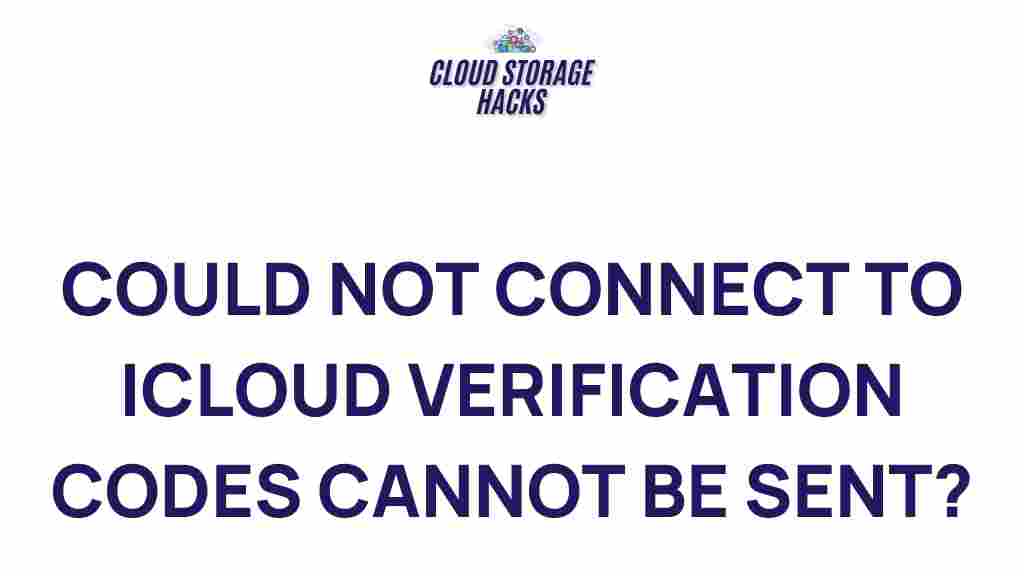
1 thought on “Unveiling the Mystery Behind iCloud Verification Codes: Why They Fail to Send”