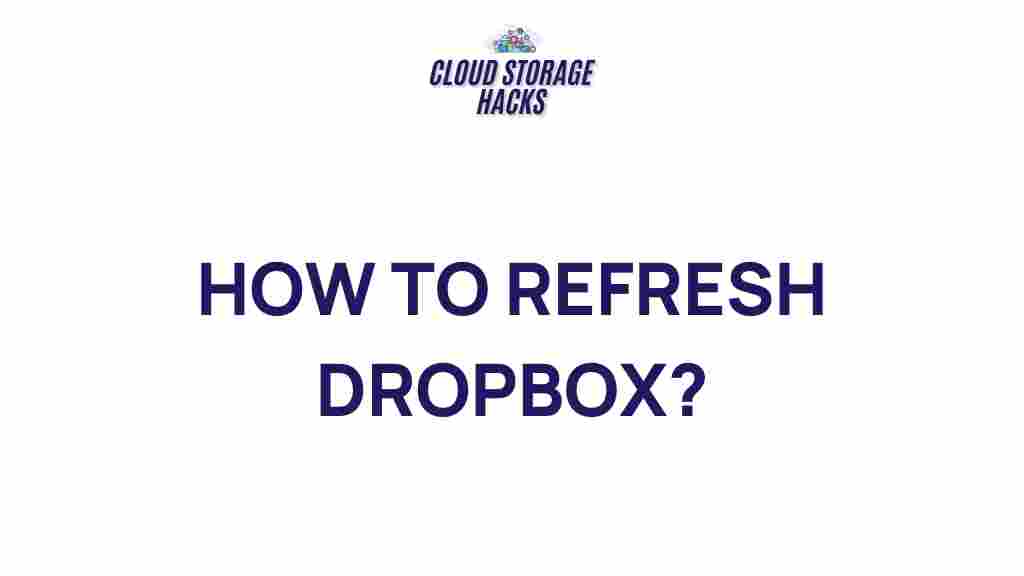Unveiling the Secrets of Maximizing Dropbox Efficiency
Dropbox has become one of the leading cloud storage services, providing individuals and businesses with an easy-to-use platform for storing, sharing, and syncing files. But despite its popularity, many users are still unaware of the full potential that Dropbox offers. Whether you’re a casual user or a business professional, maximizing Dropbox efficiency can save you time, reduce clutter, and ensure smoother collaboration.
In this article, we’ll explore various ways to enhance your Dropbox experience, covering everything from basic tips to advanced techniques. So, if you’re looking to streamline your workflow and make the most of your Dropbox account, read on to uncover the secrets to maximizing Dropbox efficiency.
Getting Started with Dropbox: Basic Tips for Efficient Use
If you’re new to Dropbox, or if you haven’t yet explored all its features, it’s important to start with a solid foundation. Here are some basic tips to help you make the most of Dropbox right from the beginning:
1. Organize Your Files with Folders
Creating folders is essential for keeping your Dropbox organized and easy to navigate. Just like on your computer, folders in Dropbox allow you to categorize your files in a way that makes sense. Whether it’s by project, department, or file type, proper organization will save you from wasting time searching for specific documents later.
2. Sync Files for Offline Access
Dropbox allows you to sync files across all your devices, ensuring that you can access your files from anywhere. One of the great features is the ability to access files offline. Simply right-click on the file or folder in Dropbox and select “Available Offline.” This ensures that your most important files are always available, even when you don’t have an internet connection.
3. Use Dropbox’s Search Function
With the growing amount of content we store online, finding the right file can be a challenge. Fortunately, Dropbox has a powerful search feature that can help you locate your documents quickly. Simply type the name of the file or a keyword, and Dropbox will display the results in an instant. This feature can be especially helpful when working with large teams or storing multiple versions of documents.
Advanced Dropbox Features to Boost Your Efficiency
Once you’re comfortable with the basics, you can start exploring more advanced features to maximize your Dropbox efficiency. These features are designed to help you collaborate, automate tasks, and maintain better file management. Let’s dive into some of the most powerful advanced tools Dropbox has to offer:
4. Utilize Dropbox Smart Sync
Dropbox Smart Sync is an excellent feature for managing storage space on your computer. With Smart Sync, you can store files in the cloud but keep them accessible directly from your desktop. This means you can have all your files appear as if they are stored locally on your computer, even though they are not taking up space on your hard drive. It’s perfect for users with limited storage space on their devices but who need access to a large number of files.
5. Enable Dropbox File Requests
If you’re working with a team or collaborating with external clients, Dropbox’s file request feature can streamline file collection. Instead of asking people to email you files or share them through other means, you can create a file request. This feature allows others to upload files directly into your Dropbox account, without needing access to your folder. All uploaded files will be neatly organized, making collaboration even easier.
6. Integrate Dropbox with Third-Party Apps
Dropbox’s integration with third-party applications is one of its strongest suits. By connecting Dropbox to tools like Slack, Trello, Microsoft Office, or Google Docs, you can automate workflows, collaborate in real time, and improve productivity. For example, you can use Dropbox to store files while managing your tasks in Trello, or open Dropbox files directly in Microsoft Word for easier document editing.
7. Automate Tasks Using Dropbox API
For advanced users, Dropbox offers an API that can be used to automate various processes. If you’re comfortable with coding, you can create custom scripts to automatically upload, download, or organize files based on specific rules or triggers. This is a powerful way to increase efficiency, especially for businesses that handle large amounts of data on a daily basis.
Troubleshooting Common Dropbox Issues
Even the best tools sometimes experience hiccups. If you encounter any of the following common issues, here are some troubleshooting tips to help you get back on track:
8. File Syncing Problems
If your files are not syncing properly between devices, try the following solutions:
- Ensure that you have a stable internet connection, as syncing requires an active internet connection.
- Check that you have enough space on your Dropbox account or device to accommodate new files.
- Make sure your Dropbox desktop application is up to date. Outdated versions can cause syncing issues.
- If you’re still having trouble, try restarting Dropbox or logging out and logging back into your account.
9. Storage Space Alerts
If you’re running out of space, Dropbox will notify you. To resolve this:
- Consider upgrading your Dropbox plan to get more storage.
- Delete unnecessary files or move them to an external hard drive or another cloud service.
- Review your shared folders to ensure that you’re not unnecessarily syncing large files that others can access without syncing them yourself.
10. Issues with Shared Folders
Occasionally, users may encounter issues with shared folders, such as permission errors or sync conflicts. To resolve this:
- Check the sharing settings to ensure that all collaborators have the correct permissions.
- Ensure that everyone involved is using the latest version of Dropbox.
- If you’re still encountering issues, try re-sharing the folder or creating a new one.
Best Practices for Securing Your Dropbox Account
Dropbox is a powerful tool for file storage and collaboration, but it’s important to ensure your files remain secure. Here are some best practices for keeping your Dropbox account safe:
11. Enable Two-Factor Authentication (2FA)
Two-factor authentication (2FA) is an additional layer of security that protects your Dropbox account. With 2FA, you’ll need to provide a second piece of information (such as a code sent to your mobile device) in addition to your password to access your account. This greatly reduces the risk of unauthorized access.
12. Set Up Account Recovery Options
In case you forget your password or lose access to your account, it’s important to set up account recovery options. This could involve adding a backup email address or phone number to receive a recovery link or code.
13. Monitor Account Activity
Dropbox provides a comprehensive activity log where you can monitor recent actions taken on your account. Regularly checking this log helps you spot any suspicious activity and take action before a potential security breach occurs.
Conclusion: Unlock the Full Potential of Dropbox
Dropbox is an incredibly powerful tool that offers a wide range of features to enhance productivity, collaboration, and file management. By implementing the tips and techniques mentioned in this article, you can maximize Dropbox efficiency and make your workflows smoother, more organized, and more secure.
Remember, the key to maximizing Dropbox lies not just in knowing how to use it, but in making it work for your specific needs. Whether you’re a solo freelancer, part of a team, or running a business, Dropbox can be tailored to fit your unique requirements. Start implementing these strategies today, and you’ll soon see just how much more efficient you can become with Dropbox.
For more tips on cloud storage and digital productivity, visit Dropbox’s official website.
If you’re new to Dropbox or need assistance getting started, check out this step-by-step guide to help you set up and optimize your Dropbox account.
This article is in the category Productivity and created by CloudStorage Team