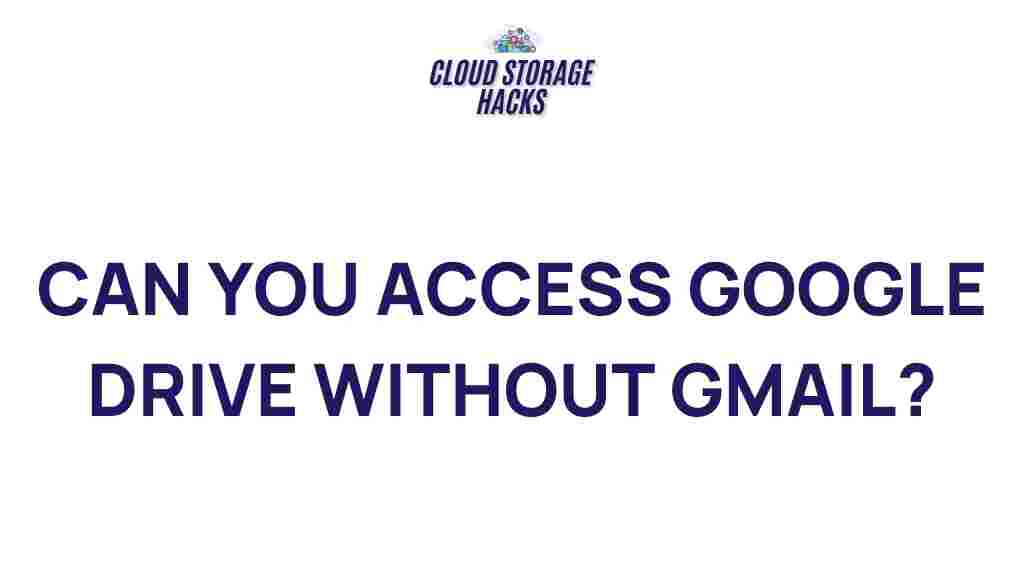Unlock the Hidden Potential of Google Drive: Access Without Gmail
Google Drive has become a ubiquitous tool for storing, sharing, and collaborating on files in the cloud. While many users associate Google Drive with Gmail, it is possible to unlock its full potential without needing a Gmail account. Whether you’re using Google Drive for personal or business purposes, you can enjoy all the features it offers, such as file storage, document creation, and real-time collaboration, without being tied to Gmail. In this guide, we will explore how you can access Google Drive without a Gmail account, how to make the most of its features, and troubleshoot common issues.
What is Google Drive?
Google Drive is a cloud storage service provided by Google. It allows users to store files online and access them from any device with an internet connection. Google Drive integrates seamlessly with other Google services like Google Docs, Google Sheets, and Google Slides, making it an invaluable tool for collaboration and productivity.
While Google Drive is commonly associated with Gmail, the platform is independent of email services. This means you can access all of Google Drive’s features even without a Gmail address, as long as you have a Google Account.
Accessing Google Drive Without Gmail
Many users assume that a Gmail account is required to use Google Drive, but this isn’t the case. Here’s how you can access Google Drive without a Gmail address:
Step 1: Create a Google Account Without Gmail
The first step in accessing Google Drive without Gmail is to create a Google Account. You do not need to use Gmail as your primary email service to create a Google account. Follow these steps:
- Go to the Google Account sign-up page: https://accounts.google.com/signup
- Fill in your details, including your first and last name, a unique username (which doesn’t have to be Gmail), and a strong password.
- Instead of entering a Gmail address, you will enter your existing email address from another provider (Yahoo, Outlook, etc.) in the “Your email address” field.
- Follow the rest of the prompts to verify your email and complete the account creation process.
Once your account is created, you can use it to access Google Drive and all other Google services without ever needing a Gmail address.
Step 2: Sign In to Google Drive
Now that you have a Google Account, you can log in to Google Drive. To access your files:
- Visit https://drive.google.com
- Sign in using the Google Account you just created with your non-Gmail email address.
Once signed in, you can start uploading files, creating new documents, and organizing your cloud storage. The interface and features are the same as for Gmail users, so the experience is seamless.
Step 3: Use Google Drive Features
Google Drive provides a variety of features that can help you stay organized and collaborate with others. Here are some key features you can use:
- File Storage: Upload and store photos, videos, documents, and more. You get 15 GB of free storage with your Google Account, and you can purchase additional space if needed.
- Document Creation and Editing: With Google Docs, Sheets, and Slides, you can create, edit, and store documents online. These tools also allow for real-time collaboration.
- Sharing and Collaboration: Share files or folders with others, set permissions, and collaborate on documents in real-time, whether it’s for work or personal use.
- Access from Any Device: Access your Google Drive from any device—be it a smartphone, tablet, or desktop—by simply logging into your Google Account.
These features are available even if you do not use Gmail as your email service. You can enjoy all the benefits of Google Drive without being tied to Gmail.
Troubleshooting Tips for Accessing Google Drive Without Gmail
While accessing Google Drive without a Gmail account is straightforward, some users may encounter issues. Here are some common problems and their solutions:
1. Trouble Signing In
If you are unable to sign in to your Google Account or Google Drive, here are a few things to check:
- Check Your Email and Password: Ensure you’re entering the correct email and password. If you’ve forgotten your password, you can reset it by clicking the “Forgot password?” link on the sign-in page.
- Use the Correct Account: If you have multiple Google Accounts, ensure you’re signed in with the correct one. Google Drive will only display files associated with the account you’re logged into.
2. Storage Limit Reached
If you’ve hit the 15 GB storage limit, you can either delete some files or purchase additional storage. Here’s how:
- Go to Google Drive and click on “Storage” in the left sidebar.
- You’ll see a breakdown of your storage usage. From here, you can delete unnecessary files or click on the “Buy storage” option to upgrade your plan.
3. File Uploading Issues
If you’re unable to upload files to Google Drive, ensure that your internet connection is stable and the file size does not exceed the limit (which is typically 5 TB). If the problem persists, try the following:
- Clear your browser cache and cookies.
- Try using a different browser or the Google Drive app on mobile or desktop.
- Check that the file format is supported by Google Drive.
4. File Sharing Problems
If you’re having trouble sharing files, double-check the sharing settings:
- Right-click the file or folder in Google Drive and select “Get link.”
- Ensure the link settings allow the intended users to view or edit the file as required.
- If you’re sharing a document with someone who doesn’t have a Google Account, they can still view the file if the link is set to “Anyone with the link.” However, editing permissions will require them to sign in with a Google Account.
Maximizing the Use of Google Drive for Non-Gmail Users
Google Drive offers more than just cloud storage. Here are some tips to maximize its use even without a Gmail account:
1. Integrate Google Drive with Other Services
Google Drive can be integrated with a variety of third-party applications for added functionality. For example, you can connect Google Drive to your calendar or project management tools, which will streamline your workflow and keep everything in one place.
Check out more Google Drive integrations to discover tools that can enhance your productivity.
2. Utilize Google Workspace for Teams
If you’re working with a team, you can use Google Drive as part of the Google Workspace suite (formerly G Suite). Google Workspace allows businesses to create custom email addresses and provides more storage and collaboration features. Even without Gmail, Google Workspace can improve team productivity by offering real-time collaboration, shared calendars, and more.
3. Use Google Drive on Mobile Devices
Google Drive offers mobile apps for both Android and iOS devices, allowing you to access and edit your files on the go. Download the app for your device and sign in with your Google Account to enjoy full access to your files.
4. Backup Important Files
Google Drive is a great place to back up your important documents, photos, and videos. By syncing files to the cloud, you ensure that your data is secure and accessible even if something happens to your device. Use the “Google Backup and Sync” app to automatically back up your desktop files to Google Drive.
Conclusion
Google Drive is a powerful cloud storage and productivity tool that is accessible even without a Gmail account. By following the steps outlined in this guide, you can create a Google Account with any email address, sign in to Google Drive, and take advantage of its many features like file storage, document creation, and seamless collaboration.
If you encounter any issues, the troubleshooting tips provided can help resolve common problems. By maximizing the use of Google Drive, you can stay organized, collaborate effectively, and ensure that your files are securely backed up, all without relying on Gmail.
This article is in the category Productivity and created by CloudStorage Team