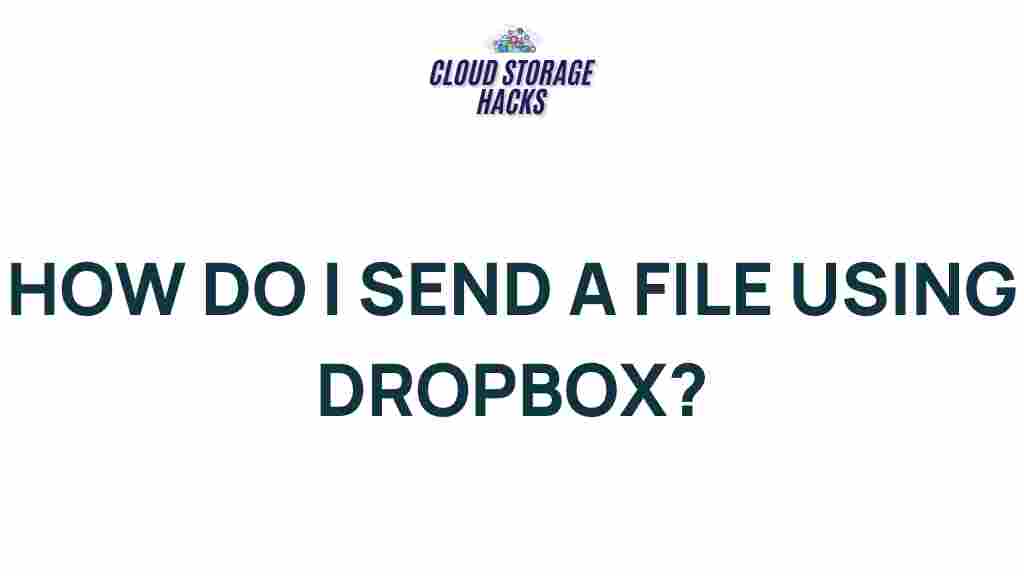Unlocking the Secrets of Efficient File Sharing with Dropbox
In today’s digital age, efficient file sharing is essential for individuals and businesses alike. Whether you’re working on a team project, collaborating with clients, or simply need to back up your personal files, cloud storage services like Dropbox offer an easy and secure way to share files. With its user-friendly interface, reliable syncing features, and robust security measures, Dropbox has become one of the most popular tools for file sharing across various devices. This article will guide you through the process of using Dropbox for efficient file sharing, troubleshooting common issues, and exploring advanced features.
What is Dropbox and Why Choose It for File Sharing?
Dropbox is a cloud-based file storage and file-sharing service that allows users to store files online, access them from anywhere, and easily share them with others. One of its standout features is the ability to sync files across multiple devices, ensuring that you have access to the latest version of your files no matter where you are. Dropbox also offers both free and paid plans, making it accessible for a wide range of users—from casual individuals to large businesses.
Here are some reasons why Dropbox is the preferred choice for file sharing:
- Ease of Use: Dropbox is incredibly intuitive and simple to use, making it accessible for people with all levels of technical expertise.
- Cross-Platform Compatibility: Dropbox works seamlessly across a wide variety of devices and operating systems, including Windows, macOS, Linux, iOS, and Android.
- Advanced Security Features: Dropbox offers robust security measures, including encryption and two-factor authentication, ensuring your files are safe and protected.
- Collaboration Tools: Dropbox makes it easy to collaborate with others, allowing multiple users to access, edit, and comment on documents in real time.
How to Share Files Efficiently with Dropbox
Sharing files with Dropbox is straightforward. Below is a step-by-step guide on how to upload and share files, making the process fast and efficient.
Step 1: Create a Dropbox Account
Before you can start sharing files, you need to create a Dropbox account. Simply visit the Dropbox website and sign up with your email address. If you’re already using Dropbox, just log in to your account.
Step 2: Upload Your Files
Once you’ve logged into your Dropbox account, uploading files is easy. Here’s how to do it:
- Click the Upload files button on your Dropbox dashboard.
- Select the files you want to upload from your device and click Open.
- Wait for the files to upload. The progress bar will show you how much of the file has been uploaded.
For a more organized approach, you can create folders within Dropbox to categorize and store your files. This is especially useful if you have large amounts of data or multiple projects.
Step 3: Share Your Files
Now that your files are uploaded to Dropbox, you can easily share them with others. To do this:
- Click the Share button next to the file or folder you want to share.
- Enter the email addresses of the people you want to share the file with, or generate a shareable link to send to anyone.
- If you’re sending an email, you can also choose to allow others to edit the file or only view it. You can even set expiration dates for shared links for added security.
Step 4: Managing Shared Files and Folders
Once you’ve shared your files, Dropbox allows you to manage the sharing permissions and track who has access to your files. Here’s how:
- In the Dropbox interface, navigate to the shared file or folder and click on the Sharing settings.
- Here, you can view all participants and change permissions, such as allowing or restricting access to editing.
- To remove someone from accessing your shared file, simply click Remove next to their name.
Advanced Dropbox Features for File Sharing
Dropbox isn’t just for basic file storage and sharing—it offers a range of advanced features designed to make file collaboration easier and more efficient. Let’s take a closer look at some of these features:
1. Dropbox Paper
Dropbox Paper is a collaborative document-editing tool that allows teams to work together in real time. It integrates seamlessly with your Dropbox account, so you can quickly create and share documents without switching between apps. Dropbox Paper supports rich media, task lists, and comments, making it an ideal tool for team projects.
2. File Requests
If you need to receive files from others but don’t want to give them access to your entire Dropbox account, you can use the File Request feature. This allows others to upload files directly to your Dropbox folder without seeing your existing files.
- To create a file request, simply go to the File requests section in your Dropbox account.
- Choose the folder where you’d like the files to be stored and provide the requester with a link to upload their files.
3. Dropbox Transfer
Dropbox Transfer allows you to send large files (up to 100GB) to others, even if they don’t have a Dropbox account. This is perfect for sharing high-resolution images, video files, or other large documents without worrying about size limits. With Dropbox Transfer, you can also track when the recipient has viewed or downloaded the file.
Troubleshooting Common Dropbox Issues
While Dropbox is a reliable platform, users occasionally encounter issues. Here are some common problems and how to resolve them:
1. Dropbox Not Syncing
If Dropbox is not syncing files properly, try the following troubleshooting steps:
- Ensure you have an active internet connection.
- Check if your Dropbox app is up to date.
- Pause and resume syncing by clicking on the Dropbox icon in your taskbar or menu bar.
- If the issue persists, restart your computer or reinstall the Dropbox application.
2. Receiving “Storage Full” Alerts
If you’re getting a “storage full” notification, it may be time to upgrade your Dropbox plan. You can check your current storage usage in the account settings and decide whether you need to delete old files or purchase additional storage space.
3. Trouble Accessing Shared Files
If you’re having trouble accessing a shared file, consider the following:
- Ensure you’re logged into the correct Dropbox account.
- Check that the link hasn’t expired, especially if you’re using a time-sensitive link.
- If you don’t have permission to view the file, reach out to the person who shared it with you to verify the sharing settings.
Conclusion
Dropbox is a powerful and user-friendly tool for efficient file sharing and collaboration. With its cross-platform compatibility, robust security features, and advanced tools like Dropbox Paper and File Requests, it provides everything you need to streamline your file-sharing processes. Whether you’re sharing documents with colleagues or collaborating on a team project, Dropbox ensures your files are easily accessible, securely shared, and well-organized.
If you’re experiencing issues with Dropbox or simply want to learn more about its features, the official Dropbox Support page offers detailed troubleshooting guides and helpful resources.
With Dropbox, unlocking the secrets to efficient file sharing is just a few clicks away!
This article is in the category Productivity and created by CloudStorage Team