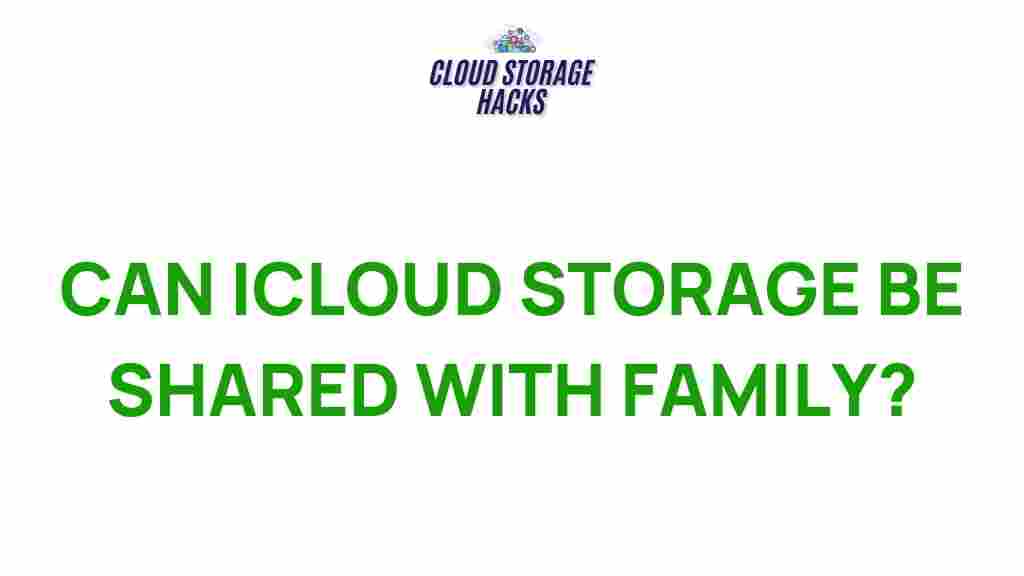Unlock the Secrets of Sharing iCloud Storage with Your Family
If you’re an Apple user, you’ve likely heard of iCloud storage — a powerful tool that keeps your files, photos, and documents safely backed up and easily accessible across your devices. But did you know that iCloud storage can be shared with your family members? Whether you have multiple devices or need to store a large amount of data, sharing iCloud storage can be a convenient and cost-effective way to manage your digital life. In this article, we’ll guide you through the process of sharing iCloud storage with your family, troubleshoot common issues, and help you make the most of this useful feature.
What is iCloud Storage and Why Share It?
iCloud storage is a cloud-based service provided by Apple that allows users to store photos, videos, documents, and app data securely in the cloud. This service ensures that your data is backed up and accessible from any of your Apple devices. Whether you’re using an iPhone, iPad, Mac, or even Windows PC, iCloud storage keeps your information synced across all devices.
Sharing iCloud storage with family members can help streamline storage management, particularly if you have multiple people in your household who use Apple devices. Instead of each person buying their own iCloud storage plan, you can set up a family sharing plan that allows everyone to share a single storage plan, saving you money and reducing the hassle of managing multiple subscriptions.
How to Share iCloud Storage with Your Family
Sharing iCloud storage is a straightforward process, but you’ll need to ensure you’ve set up Family Sharing first. Here’s a step-by-step guide to help you unlock the full potential of your iCloud storage plan.
Step 1: Set Up Family Sharing
Before you can share your iCloud storage with family members, you need to set up Family Sharing. Family Sharing allows you to share not only iCloud storage but also purchases from the App Store, Apple Music, and more. Here’s how to set it up:
- Open the Settings app on your iPhone or iPad.
- Tap on your name at the top of the screen to access your Apple ID settings.
- Choose Family Sharing, then tap Set Up Your Family.
- Follow the prompts to add family members by entering their Apple IDs or inviting them to join Family Sharing.
- Once your family is set up, they’ll have access to shared features, including iCloud storage.
Step 2: Share Your iCloud Storage Plan
Once Family Sharing is set up, you can share your iCloud storage plan with everyone in your family group. Here’s how:
- Go to Settings on your iPhone or iPad.
- Tap your name at the top of the screen, then tap iCloud.
- Under the iCloud Storage section, tap Manage Storage or Change Storage Plan (depending on your device).
- Choose a storage plan that fits your family’s needs (50GB, 200GB, or 2TB).
- Once you’ve upgraded your plan, tap Share with Family to begin sharing your storage with the people in your Family Sharing group.
Step 3: Accept the Shared iCloud Storage Plan
After you’ve shared your iCloud storage plan, your family members will receive a notification asking them to accept the shared plan. To accept the shared storage:
- Each family member should go to Settings on their device.
- Tap on their name at the top and then select iCloud.
- Under iCloud Storage, they will see the option to accept the shared storage plan.
- Once they accept the invitation, their iCloud storage will be linked to your shared plan.
Step 4: Manage Your Shared iCloud Storage
As the organizer of the Family Sharing group, you can manage which family members are using iCloud storage and track usage. If someone is running low on space, you can choose to upgrade to a larger plan or redistribute the storage more effectively. Here’s how to manage storage:
- Go to Settings, tap your name, then tap iCloud.
- Tap Manage Storage to see the total amount of storage being used.
- You’ll be able to view usage details by each family member, including the amount of storage they are using for photos, backups, and apps.
- If necessary, you can purchase additional storage or delete unnecessary files to free up space.
Common Troubleshooting Tips for Sharing iCloud Storage
While sharing iCloud storage is usually a smooth process, there can sometimes be hiccups along the way. Below are some common issues and troubleshooting tips to help resolve them:
1. Family Member Can’t Accept the Shared Plan
If a family member is unable to accept the shared iCloud storage plan, ensure they are logged in with the correct Apple ID. If they are using a different Apple ID or have set up their own iCloud account, they will need to join your Family Sharing group again using the correct email.
2. iCloud Storage Doesn’t Show Up After Accepting
If the iCloud storage doesn’t appear after accepting the invitation, try signing out of iCloud and signing back in. To do this:
- Go to Settings, tap your name at the top, and scroll down to Sign Out.
- After signing out, sign back in with the same Apple ID, and your shared iCloud storage should be available.
3. Family Member Running Low on iCloud Storage
If a family member is nearing their iCloud storage limit, they may need to free up some space. Common solutions include:
- Deleting old backups from previous devices or apps.
- Clearing unnecessary files, such as documents or photos, from their iCloud Drive.
- Switching to optimized photo storage settings, which can save a significant amount of space.
4. Upgrading iCloud Storage Plan
If you run into storage limits even after sharing, you may need to upgrade your storage plan. Apple offers flexible options to increase your iCloud storage plan at any time. To upgrade:
- Go to Settings, tap your name, then tap iCloud.
- Select Manage Storage, then tap Change Storage Plan to choose a higher capacity.
Conclusion
Sharing iCloud storage with your family is a practical and efficient way to manage your digital space across multiple Apple devices. By following the steps outlined in this guide, you can easily set up Family Sharing and make the most of your iCloud storage plan. Whether you’re looking to save money or simply streamline your storage management, sharing iCloud storage is a fantastic solution for households with multiple Apple users.
If you encounter any issues while setting up or managing your shared storage, don’t hesitate to refer to Apple’s support page for more detailed information: Apple Support.
For more tips on how to optimize your iCloud storage, check out this helpful guide to getting the most out of Apple’s cloud services.
This article is in the category Guides & Tutorials and created by CloudStorage Team