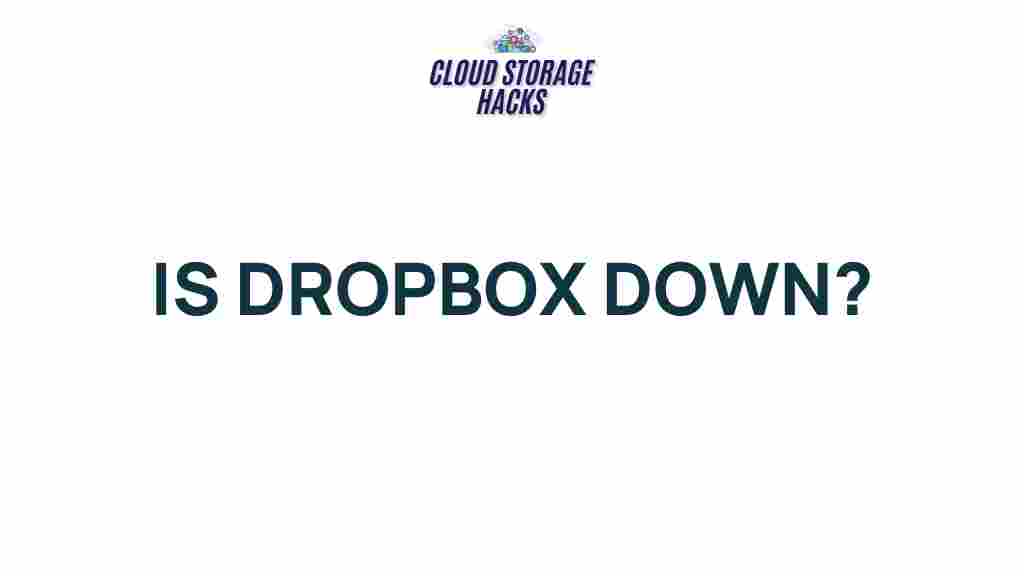Dropbox: Is It Experiencing Technical Difficulties?
Dropbox has long been a trusted name in cloud storage, offering users a simple and efficient way to store, share, and collaborate on files. However, like any online service, it is not immune to occasional technical difficulties. In this article, we will delve into the potential causes behind Dropbox’s issues, how to identify them, and provide practical troubleshooting steps to get you back on track. Whether you’re encountering syncing problems, login issues, or slower-than-usual performance, we’ve got you covered.
Understanding Dropbox’s Core Features
Before we jump into troubleshooting, it’s essential to understand the core features that make Dropbox a popular choice for millions of users worldwide:
- Cloud Storage: Store files securely in the cloud, accessible from any device.
- File Sharing: Easily share large files with others via links.
- Collaboration Tools: Work with others on documents in real-time.
- Syncing Across Devices: Seamlessly sync files between your desktop, mobile, and web applications.
- Version History: Restore older versions of files with Dropbox’s version control feature.
These features are what make Dropbox a standout service, but when these systems experience issues, users can be left frustrated. Let’s dive into some common technical difficulties users may encounter.
Common Technical Issues with Dropbox
Dropbox users can face a variety of technical difficulties, ranging from login issues to file syncing problems. Here are some of the most common issues:
- Dropbox Not Syncing: Files may not sync properly across devices, leaving users unable to access the latest version of their files.
- Slow Upload or Download Speeds: You may notice that files take an unusually long time to upload or download.
- Login Problems: Difficulty logging into your Dropbox account can prevent you from accessing your files.
- App Crashes: Dropbox may crash unexpectedly on your device, preventing you from interacting with your files.
- File Missing or Corrupted: Occasionally, Dropbox users may find files that are missing or corrupted, which can be a major inconvenience.
These technical issues, while frustrating, are often fixable. In the following sections, we will explore how to troubleshoot and resolve these problems.
Step-by-Step Troubleshooting: Resolving Dropbox Issues
If you’re encountering issues with Dropbox, follow these step-by-step troubleshooting tips to identify and fix the problem:
1. Check Dropbox’s Status Page
Before diving into complex troubleshooting, check if Dropbox is experiencing any widespread issues. Visit the official Dropbox Status page for updates on outages or maintenance. If Dropbox is having technical difficulties, it’s likely a server-side issue that will be resolved shortly.
2. Ensure Your Internet Connection is Stable
Many Dropbox issues stem from poor or intermittent internet connections. Verify that your internet connection is stable and fast enough to upload or download files. Try restarting your router or switching to a different Wi-Fi network if you’re experiencing slow speeds or connectivity problems.
3. Restart the Dropbox Application
Sometimes, simply restarting the Dropbox app can fix syncing problems or app crashes. Close the app completely and reopen it. If you’re using Dropbox on a mobile device, make sure to fully close the app and relaunch it.
4. Clear Cache and Data (Mobile App)
For mobile users, clearing the cache and data of the Dropbox app can resolve syncing issues and improve performance. To do this on most Android devices, follow these steps:
- Go to Settings > Apps > Dropbox.
- Tap on Storage and select Clear Cache or Clear Data.
Note: Clearing data will log you out of the app, so make sure you know your login credentials before doing this.
5. Update Dropbox to the Latest Version
Outdated software can often cause technical issues. Make sure you’re using the latest version of Dropbox by checking for updates on your device’s app store or the Dropbox website.
6. Check Available Storage Space
If your Dropbox account or your device is running low on storage, it can affect syncing and performance. Ensure you have enough space to upload or download files:
- Check your available space on Dropbox by visiting the Account Settings page.
- Ensure your device has enough available storage for syncing large files.
7. Reconnect Your Dropbox Account
If syncing problems persist, it may help to disconnect and reconnect your Dropbox account. To do this, go to the Dropbox preferences, unlink your account, and then log in again.
8. Disable Antivirus or Firewall Temporarily
Sometimes, antivirus software or firewalls can interfere with Dropbox’s syncing and functionality. Temporarily disable your antivirus or firewall and check if Dropbox works better. Be sure to re-enable your security software after the test.
9. Try the Web Interface
If the desktop or mobile app is not working as expected, try using Dropbox’s web interface to access your files. Visit Dropbox.com and log in to your account. If the web interface works fine, the problem may be with your local app.
10. Contact Dropbox Support
If none of the above steps work, it may be time to contact Dropbox support for further assistance. You can reach out to them through the support section of the Dropbox website, where you can find FAQs, troubleshooting articles, and contact options.
Preventive Measures to Avoid Dropbox Issues
While troubleshooting is helpful, it’s always better to take preventive measures to avoid technical difficulties in the first place. Here are some tips to keep Dropbox running smoothly:
- Maintain Regular Backups: Ensure that your Dropbox account is backed up regularly. This reduces the risk of data loss during unexpected outages.
- Keep Software Updated: Always update Dropbox and your devices’ operating systems to the latest versions to prevent compatibility issues.
- Monitor Account Storage: Regularly check your Dropbox storage to avoid hitting the limit and causing syncing issues.
- Use a Stable Internet Connection: Ensure that your internet connection is fast and reliable to prevent uploading or syncing delays.
Conclusion: Is Dropbox Really Down, or Is It Just You?
Dropbox is an essential tool for many individuals and businesses, but like all online services, it can occasionally experience technical difficulties. If you’re having trouble with Dropbox, the first step is to check their status page to confirm whether the issue is widespread. After that, follow the troubleshooting steps outlined above to resolve syncing issues, login problems, or other common technical difficulties.
If you continue to experience problems with Dropbox, don’t hesitate to reach out to their support team for more personalized assistance. By following best practices, maintaining your Dropbox account, and regularly checking for updates, you can minimize the chances of encountering major issues in the future.
This article is in the category News and created by CloudStorage Team