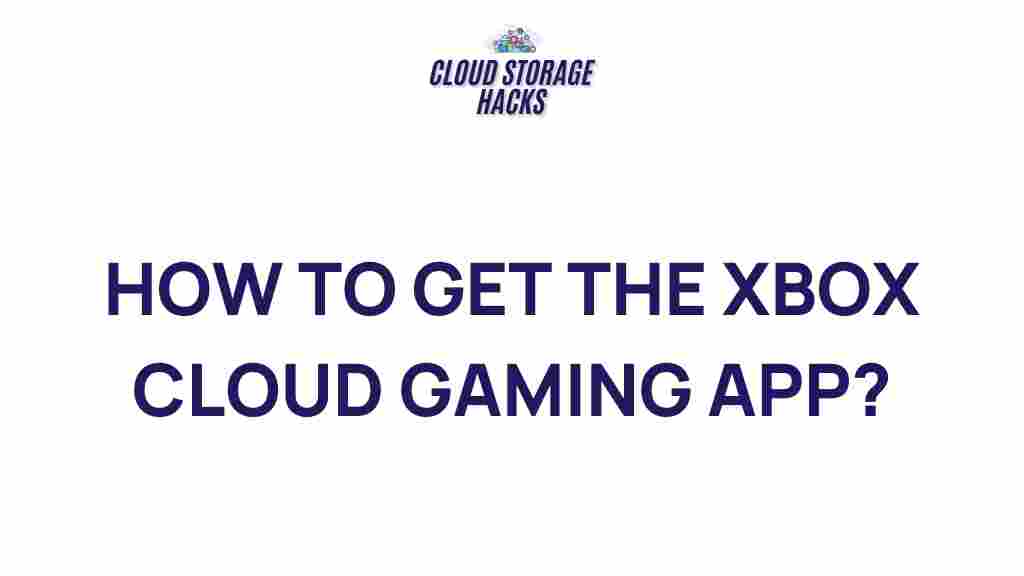Unleash the Power of Xbox: Mastering the Cloud Gaming App
In the ever-evolving world of gaming, the ability to play your favorite titles on-the-go or from any device has become a game-changer. Xbox has introduced cloud gaming, revolutionizing how players interact with their console games. Whether you’re a seasoned gamer or just starting out, mastering the Xbox Cloud Gaming App is a key step toward enjoying the full power of Xbox gaming. This article will guide you through the essential steps of using the Xbox Cloud Gaming App effectively, as well as troubleshooting tips and other expert advice.
What is Xbox Cloud Gaming?
Xbox Cloud Gaming, also known as Project xCloud, is a cloud-based gaming service that allows users to play Xbox games on various devices such as smartphones, tablets, and PCs. The cloud gaming app essentially streams the game directly from Microsoft’s powerful servers, enabling you to play high-quality Xbox games without needing a physical console.
The appeal of Xbox Cloud Gaming lies in its flexibility. You can play the latest titles on nearly any device, eliminating the need for expensive hardware upgrades. Additionally, your progress and achievements are stored in the cloud, making it easy to switch between devices without losing your place.
Getting Started with Xbox Cloud Gaming
Before you can dive into the exciting world of cloud gaming, there are a few steps you need to follow to get set up. Here’s a simple guide to getting started with the Xbox Cloud Gaming App:
Step 1: Set Up Your Xbox Account
To use Xbox Cloud Gaming, you need an active Xbox account. If you don’t have one, visit the official Xbox website to create an account. Once your account is set up, you’ll gain access to the Xbox Game Pass Ultimate subscription, which includes cloud gaming as part of the package.
Step 2: Download the Xbox Cloud Gaming App
Xbox Cloud Gaming can be accessed via the Xbox app for Windows 10/11, the Xbox Game Pass app on mobile devices, or directly from your web browser. If you’re on a mobile device or tablet, head to the App Store or Google Play Store to download the Xbox Game Pass app.
- For PC users: Download the Xbox app from the Microsoft Store.
- For Android/iOS users: Download the Xbox Game Pass app from their respective app stores.
- For web users: Simply visit play.xbox.com to get started.
Step 3: Log in and Sync Your Account
After downloading the Xbox app, launch it and sign in using the Xbox account you created earlier. Your Xbox Game Pass Ultimate subscription will automatically sync with your account, unlocking the full catalog of games available for cloud streaming.
Step 4: Choose Your Game
Once logged in, you’ll be taken to the Game Pass library. Browse through the available titles and select the game you want to play. The game will start streaming almost instantly, and you’ll be able to play it just like you would on an Xbox console.
Optimizing Your Xbox Cloud Gaming Experience
To ensure a smooth gaming experience, there are several factors you need to consider, from internet speed to device compatibility. Here are some tips to get the most out of Xbox Cloud Gaming:
Ensure a Stable Internet Connection
Cloud gaming relies heavily on internet speed, so a strong and stable connection is essential. Microsoft recommends the following speeds for an optimal experience:
- Mobile devices: Minimum 10 Mbps download speed
- PC and console: Minimum 20 Mbps download speed
If possible, connect your device to a Wi-Fi network with a strong signal to avoid interruptions during gameplay. Additionally, avoid streaming or downloading large files while gaming to prevent lag or connection issues.
Use Compatible Devices
The Xbox Cloud Gaming App works on a variety of devices, including:
For the best experience, use a device with a large screen, good graphics, and responsive touch controls or a Bluetooth controller.
Adjust Game Settings for Better Performance
If you encounter performance issues, try lowering the game’s graphic settings or switching to a lower resolution. Xbox Cloud Gaming allows you to customize settings to match your internet connection and device capabilities. You can also disable any background apps that may be consuming bandwidth, which can help improve gaming performance.
Troubleshooting Xbox Cloud Gaming
Even with a strong setup, technical issues may arise when using the Xbox Cloud Gaming App. Here are some common problems and troubleshooting tips:
Game Not Loading or Streaming
If the game won’t load or freezes during streaming, try these fixes:
- Check your internet connection speed and stability. A weak connection is often the cause of streaming issues.
- Restart the Xbox Cloud Gaming app or your device.
- Switch to a wired Ethernet connection if you’re using Wi-Fi.
- Clear the cache in your browser or Xbox app.
Audio or Video Issues
Audio or video problems can happen during cloud gaming. If you’re facing these issues, try the following:
- Adjust the audio output settings in your device or app.
- Make sure your device’s audio is not muted or turned down too low.
- For video issues, lower the resolution in the settings.
Controller Connectivity Problems
If your controller is not syncing with the Xbox Cloud Gaming app, try these troubleshooting tips:
- Ensure your Bluetooth connection is active if you’re using a wireless controller.
- Restart the controller and reconnect it to the device.
- If using a wired connection, check the USB cable for damage or connectivity issues.
Maximizing Xbox Cloud Gaming Features
There are several features within the Xbox Cloud Gaming app that can enhance your gaming experience. Here are some of the standout features:
Seamless Cross-Platform Play
One of the greatest benefits of Xbox Cloud Gaming is the ability to play across platforms. Whether you’re playing on a PC, tablet, or phone, your game progress is saved in the cloud. This means you can pick up right where you left off, regardless of the device you are using.
Cloud Saves and Achievements
Xbox Cloud Gaming ensures your game saves and achievements are automatically synced with your Xbox account. This makes it easy to track your progress across different devices and ensures that no data is lost when switching between devices.
Controller Support
For an even more immersive experience, you can connect various controllers to your mobile device, tablet, or PC. Xbox controllers, PlayStation controllers, and third-party Bluetooth controllers are all compatible with Xbox Cloud Gaming, giving you flexibility in how you play.
Conclusion: The Future of Xbox Gaming
Xbox Cloud Gaming represents a new era in gaming, offering a level of flexibility and convenience never before seen. By following the steps outlined in this guide, you can make the most of the Xbox Cloud Gaming app and experience the full potential of your Xbox Game Pass Ultimate subscription.
Remember to keep your devices updated, ensure your internet connection is fast and stable, and adjust your settings for optimal performance. As cloud gaming technology continues to improve, it’s clear that the future of gaming is in the cloud. Whether you’re on the go or at home, Xbox Cloud Gaming allows you to unleash the power of Xbox like never before.
For more tips on Xbox gaming, be sure to check out our other helpful articles on gaming strategies and cloud technology advancements. Don’t miss out on the future of gaming!
This article is in the category Guides & Tutorials and created by CloudStorage Team