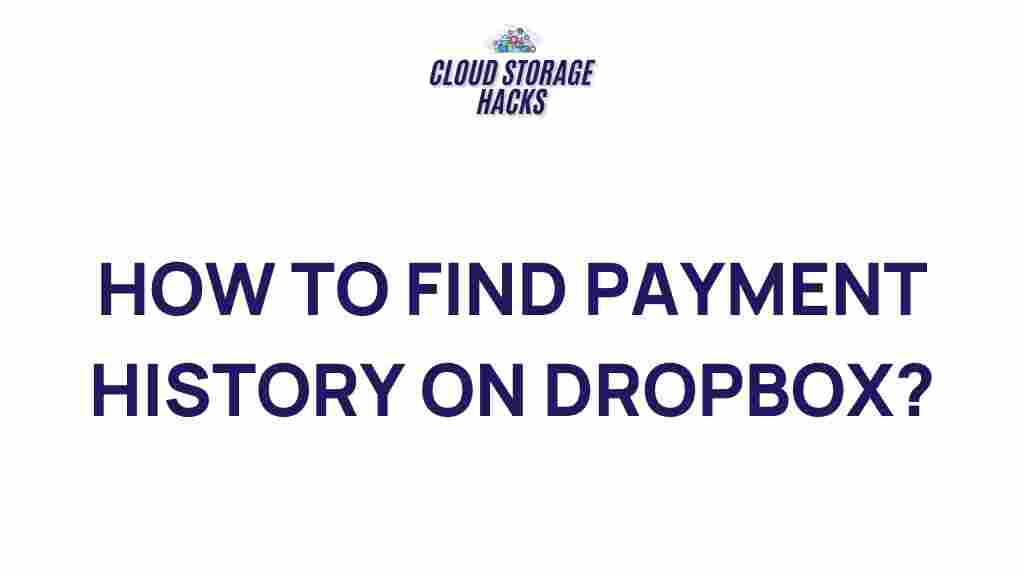Uncovering Your Payment History on Dropbox: A Step-by-Step Guide
Dropbox is one of the most popular cloud storage platforms used worldwide for storing and sharing files. For users who subscribe to its premium plans like Dropbox Plus, Family, Professional, or Business, it’s essential to keep track of their payment history. Knowing how to access your payment history not only helps with managing your subscriptions but also gives you a clear overview of your account’s billing and payment activities. In this guide, we will show you how to uncover your payment history on Dropbox, step by step.
What is Payment History on Dropbox?
Your payment history on Dropbox is a detailed record of all the transactions related to your subscription. This includes the payments made for upgrading to premium plans, renewals, and any changes in your billing cycle. Accessing your payment history can be useful for:
- Checking the status of your subscription payments
- Understanding your billing cycles
- Tracking down discrepancies in your charges
- Ensuring you’re billed correctly for services
- Managing tax purposes or refund requests
Now that you know what payment history means, let’s dive into the steps to access this important information.
How to View Your Payment History on Dropbox
To view your payment history, you need to follow a simple set of steps through your Dropbox account settings. This will give you a complete overview of all the transactions linked to your account. Here’s how you can do it:
Step 1: Sign In to Your Dropbox Account
The first step in accessing your payment history is logging into your Dropbox account. Follow these instructions:
- Go to the Dropbox website.
- Click on the “Sign In” button located in the upper-right corner.
- Enter your email and password associated with your Dropbox account.
- Click “Sign In” to access your account dashboard.
Step 2: Navigate to Account Settings
Once logged in, you need to go to your account settings to find the payment history section. Here’s how:
- Click on your profile picture or initials in the top-right corner of the screen.
- From the drop-down menu, select “Settings”.
Step 3: Access the Billing Section
After entering the settings page, you will need to go to the billing section to view your payment history. Here are the steps:
- Click on the “Billing” tab from the settings menu.
- This will open a page showing your current plan, payment method, and billing history.
Step 4: View Payment History
In the billing section, you’ll see your payment history. This will be displayed in a table with the following details:
- Payment Date – The date the payment was processed.
- Amount Paid – The total amount paid for the subscription.
- Payment Method – The method used for the transaction (e.g., credit card, PayPal, etc.).
- Status – Whether the payment was successful or if there was an issue.
You can also download your payment history as a PDF for your records by clicking the “Download” button available on the page.
Step 5: Review Past Transactions
Review your past transactions to ensure everything is accurate. If you notice any discrepancies, such as an unexpected charge or missing payment, you can contact Dropbox support for clarification.
Step 6: Manage Your Subscription Payment Settings
If you wish to update your payment method or change your billing cycle, you can do so from the same billing section. To do this:
- Click on the “Edit Payment Method” option to add or update your payment method.
- If you want to switch your subscription plan, click on “Change Plan” and choose the new plan you prefer.
After making changes, Dropbox will update your payment history accordingly.
Troubleshooting Common Issues with Payment History
Sometimes, users face issues while trying to access their payment history or encounter discrepancies in their billing records. Here are some common problems and their solutions:
1. Payment History Not Showing
If your payment history is not showing up, make sure you are logged into the correct account associated with the subscription. If you are using Dropbox through a work or school account, your payment history may be managed by an administrator, and you might need to contact them.
2. Discrepancies in Payments
If you notice a charge that doesn’t match your records or a payment missing from your history, follow these steps:
- Check your bank or credit card statements to verify the charge.
- If there’s still an issue, visit Dropbox’s Help Center and submit a request for support.
3. Unable to Download Payment History
If you are unable to download your payment history as a PDF, try refreshing your browser or using a different one. If the issue persists, clear your browser cache or check for any software updates.
4. Missing Transactions
Occasionally, transactions may not show up immediately in your payment history due to processing delays. If you suspect that a payment is missing, you can contact Dropbox support for assistance.
Why Tracking Your Payment History is Important
Managing your payment history ensures that your Dropbox account remains in good standing. Here are a few reasons why you should regularly check your payment history:
- Budgeting: Tracking payments helps you manage your subscriptions and avoid unexpected charges.
- Invoice Management: If you are using Dropbox for business, having a clear payment history is crucial for keeping track of invoices and tax deductions.
- Subscription Management: Regularly reviewing your payment history helps you determine whether you’re getting the most value out of your current plan or need to downgrade or upgrade.
- Customer Support: A clear payment history allows you to quickly resolve any billing issues when contacting Dropbox customer support.
Conclusion
Uncovering and understanding your payment history on Dropbox is a straightforward process that provides significant value in managing your subscription. By following the simple steps outlined above, you can access your payment records, track charges, and resolve any discrepancies quickly. Regularly reviewing your payment history ensures that your Dropbox account remains in good standing and helps you make informed decisions about your cloud storage needs.
If you encounter issues, remember that Dropbox support is just a click away, and they can assist with troubleshooting your payment history or other account-related inquiries.
This article is in the category Guides & Tutorials and created by CloudStorage Team