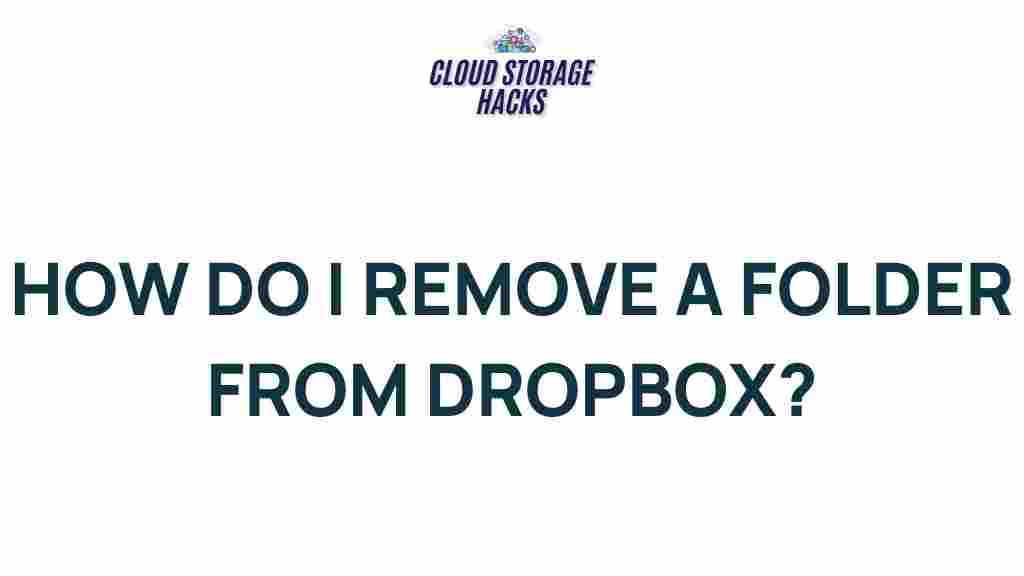Unleashing the Hidden Power of Dropbox: Tips and Tricks Revealed
Dropbox is one of the most popular cloud storage services in the world, providing users with a convenient way to store and share files across devices. Whether you’re a student, a professional, or just someone who needs secure cloud storage, Dropbox offers powerful features that go beyond just file storage. In this article, we will explore the hidden potential of Dropbox, offering valuable tips and tricks that will help you make the most out of this versatile tool.
Why Dropbox is More Than Just File Storage
Dropbox is often seen as just a place to save files, but its capabilities go far beyond that. It offers seamless syncing across devices, powerful file-sharing options, collaborative features, and much more. With the right set of tools, Dropbox can become an integral part of your workflow, enhancing productivity and simplifying file management. Let’s take a deeper dive into how you can unleash the full power of Dropbox.
Top Dropbox Features You Need to Know About
Before diving into specific tips and tricks, it’s important to familiarize yourself with some of the key features that Dropbox offers. Knowing how these work will give you a solid foundation for maximizing the potential of your Dropbox account.
1. Dropbox Syncing: Keep Files Updated Across All Devices
One of Dropbox’s standout features is its syncing capability. Once you upload files to Dropbox, they automatically sync across all your devices. This means that whether you’re working on your laptop, tablet, or smartphone, you can always access the latest version of your files. This is particularly useful for professionals who need to work on documents from multiple devices or locations.
2. File Versioning: Recover Previous Versions of Files
Dropbox automatically saves versions of your files, which means you can easily recover older versions if needed. This feature is incredibly useful if you accidentally overwrite a file or need to retrieve a previous draft. Dropbox retains versions of your files for up to 30 days, giving you ample time to revert to a previous version if necessary.
3. File Sharing and Collaboration: Work Smarter with Others
Dropbox makes it easy to collaborate with colleagues, friends, or clients. You can share folders and files with others and even give them editing permissions. This means multiple users can work on the same document simultaneously, making teamwork smoother and more efficient. You can also add comments to files, track changes, and ensure everyone is on the same page.
4. Dropbox Paper: An All-In-One Workspace
Dropbox Paper is a free collaborative tool included with Dropbox that allows you to create, edit, and share documents in real-time. It’s perfect for brainstorming, project management, and team collaboration. Paper integrates seamlessly with your Dropbox account, making it easy to attach files, images, and even videos to your documents.
5. Dropbox Business: Advanced Features for Teams
If you’re using Dropbox for business, you’ll benefit from the additional features offered by Dropbox Business. These include advanced file-sharing options, team management tools, and enhanced security features. Dropbox Business offers more storage capacity and supports custom branding, making it a great choice for organizations of all sizes.
Essential Tips and Tricks for Power Users
Now that you’re familiar with some of Dropbox’s key features, let’s explore some advanced tips and tricks that can help you use Dropbox like a pro.
1. Use Dropbox Smart Sync to Save Space on Your Device
If you’re running low on storage space on your computer or mobile device, Dropbox’s Smart Sync feature can be a lifesaver. Smart Sync allows you to access all of your Dropbox files from your computer without using up your hard drive space. Files are stored in the cloud, but you can still see and work with them as if they were stored locally. When you need to access a file, Dropbox will download it to your device automatically.
2. Integrate Dropbox with Third-Party Apps
Dropbox supports integration with various third-party apps and services. By connecting Dropbox with apps like Microsoft Office, Slack, or Zoom, you can streamline your workflow and keep all your files in one place. For example, you can use Dropbox to store your Word, Excel, or PowerPoint files, and then open and edit them directly from Dropbox without needing to download them.
3. Set Up 2-Factor Authentication for Added Security
Security is always a concern when storing files in the cloud. Dropbox offers an added layer of protection through 2-factor authentication (2FA). By enabling 2FA, you’ll need to provide a second verification step (usually a code sent to your phone) in addition to your password when logging into Dropbox. This extra step significantly reduces the risk of unauthorized access to your account.
4. Automate Backups with Dropbox Backup
Dropbox Backup is a feature that allows you to automatically back up your files, folders, and even your entire computer to the cloud. With Dropbox Backup, you can rest easy knowing your important data is safe, even if your computer crashes or gets lost. The best part? It’s easy to set up and requires minimal maintenance once configured.
5. Organize Your Files with Folders and Shortcuts
As your Dropbox storage grows, it can become harder to stay organized. To maintain an efficient workflow, create a clear folder structure and use shortcuts to keep everything easily accessible. Shortcuts are especially useful for files and folders that you access frequently or need to collaborate on. Instead of duplicating files, you can simply create shortcuts to them in different locations.
Troubleshooting Common Dropbox Issues
Even though Dropbox is a reliable and powerful tool, users may encounter occasional issues. Here are some common problems and troubleshooting steps to resolve them:
1. Dropbox Won’t Sync
If your files aren’t syncing across devices, try the following solutions:
- Ensure you’re connected to the internet and that Dropbox is running on all devices.
- Check if there are any syncing issues or error messages in the Dropbox app.
- Restart Dropbox or your device to reset the syncing process.
- Ensure you have enough storage space available on your Dropbox account and on your device.
2. Dropbox is Running Slowly
If Dropbox is running slower than usual, consider these tips:
- Pause syncing temporarily and restart Dropbox.
- Check your internet connection for any issues.
- Ensure you’re not syncing too many large files at once.
- Try restarting your computer or mobile device.
3. Can’t Access Files Offline
If you’re having trouble accessing your Dropbox files offline, make sure:
- You’ve marked the files or folders for offline use (available in Dropbox mobile apps).
- Check your internet connection and ensure Dropbox has fully synced before going offline.
Conclusion
Dropbox is far more than just a place to store files. By mastering its features and utilizing the right tools, you can significantly boost your productivity, enhance your collaboration efforts, and streamline your workflow. Whether you’re using it for personal projects or managing a team, Dropbox has the power to become an essential part of your digital life. From syncing and sharing to advanced security and collaboration tools, Dropbox truly offers hidden features that can make your cloud experience seamless and efficient.
If you want to explore more about Dropbox’s capabilities and features, visit their official website at Dropbox.com. For additional tutorials on how to use Dropbox for business, check out our detailed guide on Dropbox for Teams.
This article is in the category Guides & Tutorials and created by CloudStorage Team