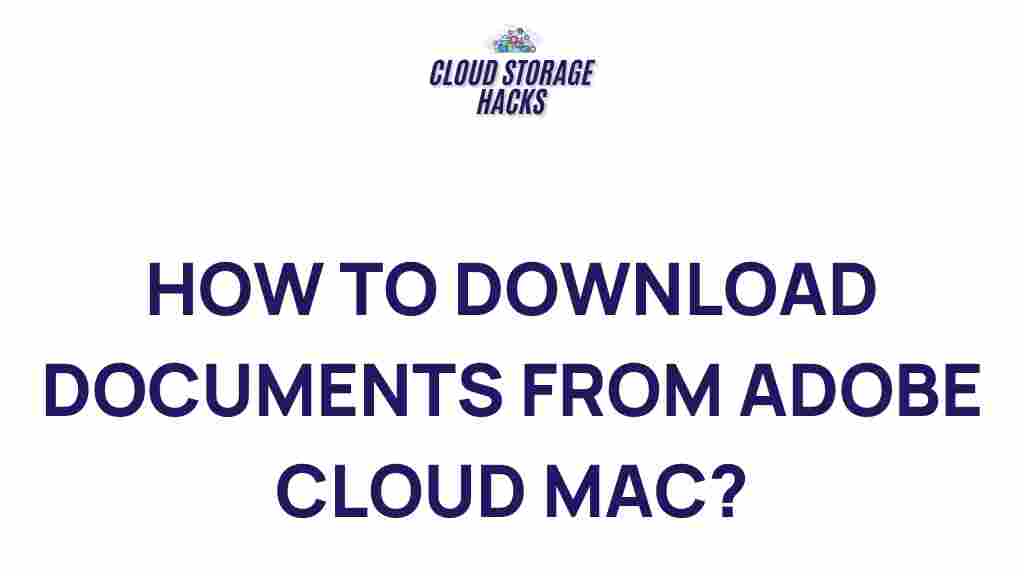Unleashing the Power of Adobe Cloud: A Step-by-Step Guide for Mac Users
Adobe Cloud is a powerful suite of cloud-based tools that can revolutionize how you work with creative applications. Whether you are a designer, photographer, videographer, or marketer, Adobe Cloud gives you access to an extensive range of tools and features right at your fingertips. For Mac users, this guide will walk you through everything you need to know about Adobe Cloud, from installation to troubleshooting, ensuring you unlock its full potential. With its seamless integration across devices, you’ll be able to work efficiently and effectively wherever you are.
What is Adobe Cloud?
Adobe Cloud, also known as Adobe Creative Cloud, is a comprehensive collection of applications and services that offer creative professionals access to some of the most advanced tools for design, photo editing, video production, web development, and much more. It provides cloud storage, allowing you to save, sync, and share your work across devices. Additionally, Adobe Cloud offers seamless integration with various Adobe applications like Photoshop, Illustrator, Premiere Pro, After Effects, and Lightroom.
Why Choose Adobe Cloud for Mac Users?
For Mac users, Adobe Cloud offers several advantages:
- Seamless Integration: Adobe Cloud is optimized for Mac OS, ensuring smooth operation and full compatibility with Apple’s hardware and software ecosystem.
- Cross-Device Syncing: Access your creative files on any device, including your Mac, iPad, and even mobile phones, without missing a beat.
- Regular Updates: Adobe Cloud subscribers always have access to the latest versions and features of all applications, keeping your tools up-to-date and enhancing your workflow.
- Cloud Storage: With Adobe Cloud’s storage solutions, you can easily store your projects in the cloud and access them from anywhere, eliminating the risk of data loss.
How to Get Started with Adobe Cloud on Mac
Setting up Adobe Cloud on your Mac is a straightforward process. Just follow these simple steps to get started:
Step 1: Create an Adobe Account
Before you can access Adobe Cloud, you’ll need to create an Adobe account. If you don’t already have one, follow these steps:
- Visit the Adobe website.
- Click on “Sign In” in the top right corner and then select “Create an Account.”
- Fill in your personal details, including your email address and password, then click “Sign Up.
- Verify your email address by following the instructions sent to your inbox.
Once your account is verified, you’ll be able to proceed with downloading and using Adobe Cloud on your Mac.
Step 2: Download the Adobe Creative Cloud App
The next step is to download the Creative Cloud application on your Mac. Here’s how:
- Go to the Creative Cloud download page.
- Click on “Download” to get the installation file.
- Once the download is complete, open the installer and follow the on-screen instructions to install Creative Cloud on your Mac.
After installation, launch the Creative Cloud app from your Applications folder.
Step 3: Sign In to Adobe Creative Cloud
Upon opening the Creative Cloud app, you’ll be prompted to sign in with your Adobe account credentials. Enter your username and password to access your subscription and applications.
Step 4: Install Adobe Applications
Adobe Cloud provides access to a wide range of applications, including Photoshop, Illustrator, Lightroom, Premiere Pro, and more. To install any of these apps:
- Open the Creative Cloud app on your Mac.
- Browse through the “Apps” tab to see the list of available applications.
- Click “Install” next to any application you want to download.
- Wait for the installation to complete, then launch the app directly from Creative Cloud or your Applications folder.
Adobe will handle updates automatically, so you don’t need to worry about manually updating your apps.
Troubleshooting Adobe Cloud on Mac
Although Adobe Cloud is designed to run seamlessly on macOS, issues can sometimes arise. Here are a few common problems Mac users may encounter, along with solutions to resolve them:
Issue 1: Adobe Creative Cloud App Not Launching
If the Creative Cloud app isn’t launching, try the following troubleshooting steps:
- Ensure that your macOS is up to date by going to “System Preferences” and clicking on “Software Update.
- Check that you have a stable internet connection, as the app requires internet access to sync with Adobe Cloud.
- Restart your Mac and try launching the Creative Cloud app again.
- If the issue persists, try uninstalling and reinstalling the Creative Cloud app from the Adobe website.
Issue 2: Slow Performance in Adobe Applications
Slow performance can often be attributed to system resource issues. Try the following:
- Close any unnecessary applications running in the background.
- Free up storage space on your Mac by deleting unnecessary files.
- Check that your Mac meets the system requirements for the Adobe applications you’re using. You can find the specific system requirements on Adobe’s official website.
- Consider upgrading your hardware, such as adding more RAM or upgrading to a faster SSD if you frequently work with large files.
Issue 3: Syncing Problems with Adobe Cloud
If you’re experiencing syncing issues with Adobe Cloud, here are a few steps to resolve them:
- Make sure you are signed in to your Adobe account on all devices you’re using.
- Check that you have sufficient storage available in your Adobe Cloud account for file syncing.
- If syncing is still not working, try signing out and signing back into the Creative Cloud app on your Mac.
Additional Features of Adobe Cloud for Mac Users
Aside from the core applications and cloud storage, Adobe Cloud offers several features that Mac users can take advantage of:
- Adobe Fonts: Get access to thousands of fonts for use in your designs, making it easy to find the perfect typography for any project.
- Adobe Portfolio: Create a professional portfolio to showcase your work online with Adobe’s portfolio builder, included in your Creative Cloud subscription.
- Adobe Spark: Create social media graphics, web pages, and video stories with Adobe Spark, a simple yet powerful tool for quick and engaging content creation.
All these tools work harmoniously together to offer a unified creative experience across your Mac and other devices. With Adobe Cloud, you can take your creativity to new heights, backed by the power of cloud storage and synchronization.
Conclusion
Adobe Cloud is an invaluable tool for creative professionals, and for Mac users, it’s a perfect match. From installing the Creative Cloud app to troubleshooting common issues, this guide has equipped you with everything you need to get started. By leveraging Adobe’s powerful suite of applications and cloud services, you’ll streamline your workflow and enhance your creative projects. Remember to keep your applications up to date, and don’t hesitate to reach out to Adobe support if you encounter any issues.
For more details about Adobe Creative Cloud, visit the official Adobe website here.
This article is in the category Guides & Tutorials and created by CloudStorage Team