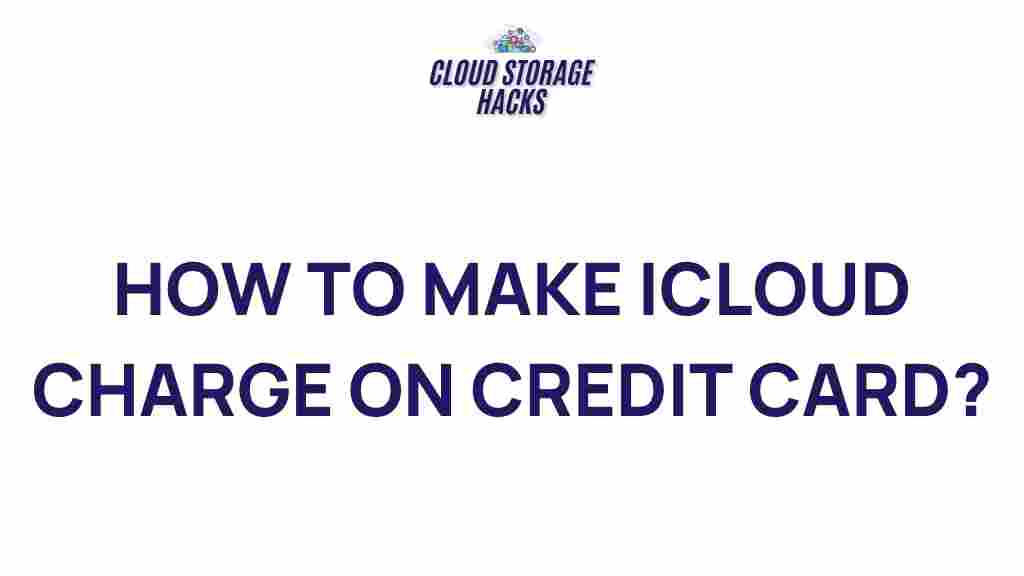Unveiling the Secrets of iCloud Billing: A Comprehensive Guide
Apple’s iCloud has become a vital service for millions of users, providing a seamless way to store, sync, and access data across all Apple devices. Whether you’re using iCloud for photos, documents, backups, or app data, understanding iCloud billing is crucial for managing your storage and avoiding unexpected charges. In this comprehensive guide, we’ll explore the ins and outs of iCloud billing, help you understand how it works, and provide useful troubleshooting tips for a hassle-free experience.
What is iCloud and Why is iCloud Billing Important?
iCloud is Apple’s cloud-based storage service that allows users to store photos, videos, documents, and other data online. It provides a backup for your Apple devices and allows you to access your data from anywhere. iCloud is available for free with 5 GB of storage, but for those who need more space, Apple offers paid plans.
iCloud billing refers to the charges associated with iCloud storage plans. These charges can range from basic monthly fees for additional storage to app-related charges that are billed via your Apple ID. Understanding how iCloud billing works helps you avoid unnecessary charges and ensures you only pay for what you use.
iCloud Storage Plans: A Breakdown
Before diving into the billing process, let’s take a look at iCloud’s storage plans:
- Free Plan: 5 GB of storage, suitable for basic use (emails, app data, etc.).
- 50 GB Plan: Ideal for users who need extra storage for photos, backups, and documents. Cost: $0.99/month.
- 200 GB Plan: Suitable for families or users with multiple devices. Cost: $2.99/month.
- 2 TB Plan: A larger option for heavy iCloud users. Cost: $9.99/month.
These plans offer flexibility, allowing users to scale up storage based on their needs. You can always change your plan by going into your account settings and adjusting your storage preferences.
How Does iCloud Billing Work?
iCloud billing works similarly to other Apple services like the App Store or Apple Music. When you upgrade to a paid iCloud storage plan, your iCloud subscription is linked to your Apple ID and is billed monthly. The payment is processed through the payment method associated with your Apple account, which could be a credit card, debit card, or PayPal, depending on your region.
Steps to Manage iCloud Billing
Managing your iCloud billing settings is simple. Here’s a step-by-step guide on how to view and adjust your iCloud storage plan:
Step 1: Open Settings on Your iPhone or iPad
To begin managing your iCloud billing and storage settings, open the Settings app on your device. Tap on your name at the top of the screen to access your Apple ID settings.
Step 2: Access iCloud Settings
Within your Apple ID settings, tap on iCloud. This will take you to a page where you can view and manage everything related to iCloud, including your storage plan and available space.
Step 3: Tap on ‘Manage Storage’
Under the iCloud section, tap on Manage Storage. Here, you will see the details of your current plan, how much storage you’ve used, and the available storage in your iCloud account. If you wish to change your plan, tap on Change Storage Plan.
Step 4: Choose a New Plan
You can now select the iCloud storage plan that best fits your needs. Once selected, tap Next and follow the on-screen instructions to confirm your new plan. The change will take effect immediately, and your billing will be updated accordingly.
Step 5: Manage Payment Methods
To ensure your iCloud billing is correctly processed, you can update your payment method by going back to the main Apple ID settings page and selecting Payment & Shipping. Here, you can add or remove payment methods such as a credit card or PayPal account.
How to View Your iCloud Billing History
To track past iCloud payments or subscriptions, follow these steps:
- Go to your Settings and tap on your name.
- Select iTunes & App Store.
- Tap on your Apple ID at
This article is in the category Guides & Tutorials and created by CloudStorage Team