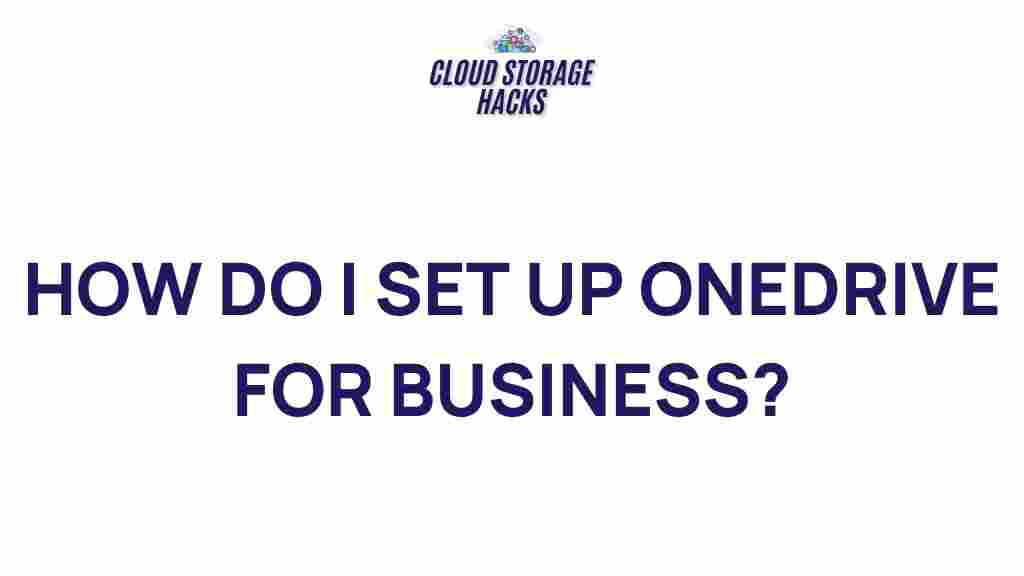Unveiling the Secrets of Optimizing OneDrive for Business
In the digital age, efficient file storage, synchronization, and sharing are critical for business success. Among the many cloud storage solutions available, OneDrive stands out as a powerful tool for businesses of all sizes. Whether you are a small startup or a large corporation, OneDrive for Business offers a secure, scalable, and easy-to-use platform to manage and share files across your organization. However, to fully unlock its potential, you need to optimize it for your specific business needs. In this article, we will explore how to enhance your OneDrive experience, improve collaboration, and resolve common issues.
What is OneDrive for Business?
Before diving into the optimization process, it’s essential to understand what OneDrive for Business is and why it’s crucial for your organization. OneDrive is Microsoft’s cloud storage solution that allows users to store, sync, and share files across devices securely. OneDrive for Business is a version tailored for enterprise use, offering additional features such as administrative controls, enhanced security, and integration with Microsoft 365 apps like Word, Excel, and Teams.
With OneDrive, businesses can ensure that their employees have access to the most up-to-date files from anywhere in the world, streamlining collaboration and improving productivity. But how can you take full advantage of these capabilities? Let’s explore how to optimize OneDrive for Business to better suit your organization’s needs.
Steps to Optimize OneDrive for Business
1. Organize Your Files Efficiently
Proper file organization is the foundation of any successful cloud storage strategy. A well-structured file system ensures that employees can easily access, edit, and share documents without confusion. Here are a few tips for organizing your files on OneDrive:
- Use Folders for Structure: Group files by departments, projects, or any other category that makes sense for your business. This will help your team quickly locate important documents.
- Leverage Shared Libraries: For team collaboration, create shared libraries that allow multiple users to work on the same files. This feature helps ensure seamless collaboration.
- Use Descriptive Naming Conventions: A consistent naming system makes it easier to search and identify files later. Include project names, dates, or other relevant identifiers in the file names.
- Tag Files: Use OneDrive’s tagging system to categorize files by type, project, or urgency for quicker access and filtering.
2. Sync Files for Offline Access
One of the key advantages of using OneDrive for Business is the ability to sync files across d
This article is in the category Productivity and created by CloudStorage Team