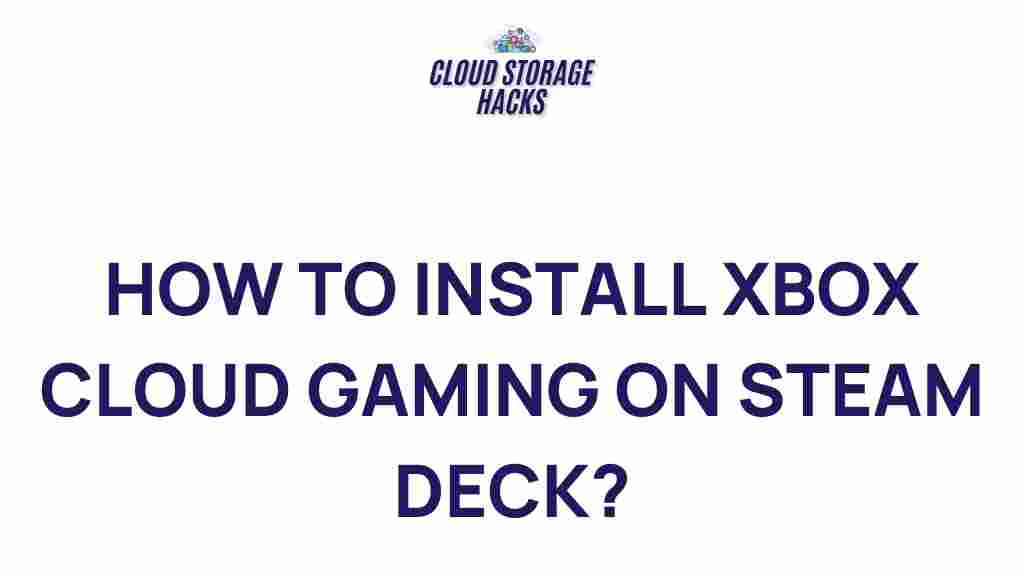Unlock the Power of Xbox Cloud Gaming on Your Steam Deck
Xbox Cloud Gaming has revolutionized the way we play games, allowing users to enjoy their favorite titles on devices that were once unable to run them natively. If you own a Steam Deck, you’re in luck! With just a few steps, you can unlock the full potential of Xbox Cloud Gaming on your portable gaming system. In this article, we’ll walk you through the process of setting up and optimizing Xbox Cloud Gaming on your Steam Deck, as well as provide troubleshooting tips to ensure smooth gameplay.
What is Xbox Cloud Gaming?
Xbox Cloud Gaming, formerly known as Project xCloud, is a cloud gaming service offered by Microsoft as part of Xbox Game Pass Ultimate. It enables gamers to play Xbox titles on devices like smartphones, tablets, and now, through a little setup, even your Steam Deck. The service streams games from Microsoft’s servers to your device, eliminating the need for expensive hardware or high-performance systems.
All you need is a stable internet connection, a compatible device, and an Xbox Game Pass Ultimate subscription to access hundreds of games in the cloud. For Steam Deck users, this means you can now play titles from Xbox’s expansive library, including recent releases, without needing to own an Xbox console.
Why Play Xbox Cloud Gaming on Your Steam Deck?
The Steam Deck is a powerful handheld console designed to run PC games, but its capabilities don’t end there. By pairing the Steam Deck with Xbox Cloud Gaming, you open up a whole new world of gaming possibilities. Here are a few reasons why you should consider playing Xbox Cloud Gaming on your Steam Deck:
- Access to a vast game library: Xbox Game Pass Ultimate gives you access to hundreds of games, from AAA titles to indie gems, which can be streamed directly to your Steam Deck.
- Portable gaming experience: Enjoy high-quality gaming anywhere, anytime. Whether you’re at home or on the go, your favorite Xbox titles are now accessible at your fingertips.
- No need for high-end hardware: Xbox Cloud Gaming doesn’t require a powerful gaming PC, meaning you can enjoy high-quality graphics and performance even with the modest hardware of the Steam Deck.
- Cross-platform play: Xbox Cloud Gaming allows you to play with friends across different platforms. Whether they are on Xbox consoles or PCs, you can join the fun from your Steam Deck.
How to Set Up Xbox Cloud Gaming on Your Steam Deck
Setting up Xbox Cloud Gaming on your Steam Deck is simple and can be done in just a few steps. Follow this guide to get started:
Step 1: Install Microsoft Edge or Google Chrome on Your Steam Deck
Unlike other cloud gaming services, Xbox Cloud Gaming doesn’t have a native app for Steam Deck. Instead, you’ll need to use a web browser to access the service. Microsoft Edge is the recommended browser for Xbox Cloud Gaming, but Google Chrome works just as well. Here’s how to install a browser:
- Power on your Steam Deck and switch to Desktop Mode by pressing the Steam button and selecting “Power” > “Switch to Desktop.”
- Open the Discover Store (which is similar to an app store) and search for Microsoft Edge or Google Chrome.
- Click “Install” on your browser of choice.
- Once installed, launch the browser from your Desktop screen.
Step 2: Navigate to Xbox Cloud Gaming
Now that you have your browser ready, you can access Xbox Cloud Gaming:
- Open Microsoft Edge (or Google Chrome) and go to the official Xbox Cloud Gaming website: https://www.xbox.com/en-US/xbox-game-pass/cloud-gaming.
- Sign in with your Microsoft account that’s linked to your Xbox Game Pass Ultimate subscription.
- Browse the available games and select the one you’d like to play.
Step 3: Adjust Steam Deck Settings for Optimal Performance
To ensure a smooth gaming experience, make sure your Steam Deck is set up correctly. Here are some tips for optimizing the settings:
- Enable Game Mode: Return to Gaming Mode to set up Xbox Cloud Gaming as a Steam shortcut. You can do this by opening your Steam Library, selecting the “+” icon, and adding your web browser as a non-Steam game.
- Adjust Display Settings: Xbox Cloud Gaming streams games in high-definition, so make sure your Steam Deck’s display settings are set for maximum clarity.
- Optimize Network Connection: Cloud gaming requires a stable and fast internet connection. It’s recommended to connect to a 5 GHz Wi-Fi network for the best experience.
Step 4: Start Playing Xbox Games on Your Steam Deck
Now that everything is set up, you can start enjoying Xbox Cloud Gaming on your Steam Deck. Simply select a game from your Xbox Game Pass library, hit play, and enjoy streaming high-quality Xbox games directly to your handheld device!
Troubleshooting Tips for Xbox Cloud Gaming on Steam Deck
While Xbox Cloud Gaming works seamlessly on the Steam Deck for most users, some may experience performance or connectivity issues. Here are a few common problems and solutions to help you troubleshoot:
Issue 1: Lag or Stuttering During Gameplay
Lag can occur if your internet connection is unstable or slow. To fix this:
- Ensure you’re connected to a 5 GHz Wi-Fi network for the fastest speeds.
- Close any other applications or devices that may be using bandwidth.
- Try lowering the streaming resolution in the Xbox Cloud Gaming settings.
Issue 2: Browser Not Loading Xbox Cloud Gaming
If your browser is having trouble loading the Xbox Cloud Gaming website, make sure:
- You’re using a supported browser, such as Microsoft Edge or Google Chrome.
- Your Steam Deck’s operating system is up to date.
- You’ve cleared your browser cache and cookies.
Issue 3: Steam Deck Not Detecting Xbox Controller
If you’re using an Xbox controller to play, but the Steam Deck isn’t detecting it, try the following:
- Ensure the controller is connected via Bluetooth or USB cable.
- Restart your Steam Deck and reconnect the controller.
- Check if Steam’s Big Picture mode is interfering with controller settings.
Conclusion
By following these steps, you can easily unlock the power of Xbox Cloud Gaming on your Steam Deck, enjoying a vast library of Xbox titles without the need for a dedicated console. With just a stable internet connection and the right setup, you can experience high-quality gaming on the go, wherever you are. Whether you’re a casual gamer or a hardcore enthusiast, Xbox Cloud Gaming offers endless entertainment on your Steam Deck.
If you encounter any issues, be sure to refer to the troubleshooting tips mentioned above. You can also explore more about Xbox Cloud Gaming on the official Xbox Game Pass page for additional insights and updates.
Happy gaming!
This article is in the category Guides & Tutorials and created by CloudStorage Team