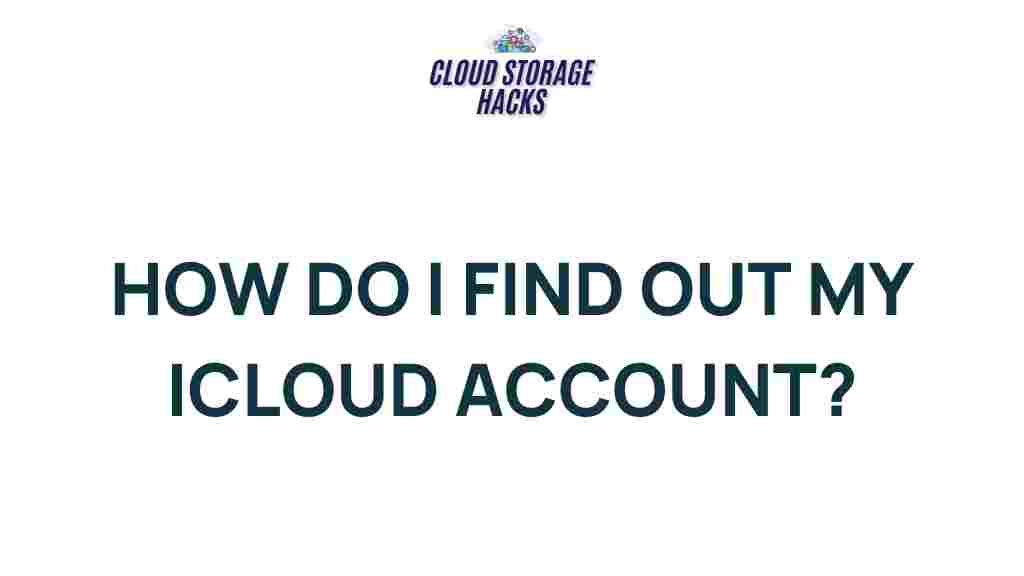Uncover the Secrets of Your iCloud Account: A Comprehensive Guide
In today’s digital age, managing your data securely is more important than ever. With Apple’s iCloud service, users can store their photos, documents, backups, and more in a secure cloud storage system, accessible from all Apple devices. However, not everyone is fully aware of the features and functionalities that iCloud offers. In this comprehensive guide, we’ll help you uncover the secrets of your iCloud account, explaining its full potential, how to maximize its benefits, and troubleshoot common issues.
What is iCloud and Why Should You Use It?
iCloud is Apple’s cloud storage service, designed to seamlessly sync your data across all Apple devices. Whether you own an iPhone, iPad, Mac, or even use a Windows PC, iCloud helps you stay connected by keeping your files, photos, and documents updated across multiple devices. This service is particularly beneficial for those who want to back up their devices, access their files from anywhere, or store photos securely without worrying about running out of storage space.
Key benefits of using iCloud include:
- Automatic Backup: iCloud automatically backs up your devices, including your photos, apps, settings, and other critical data.
- Cross-Device Syncing: iCloud allows seamless syncing between your Apple devices, so you can access your files and data anytime, anywhere.
- Find My iPhone: This feature helps you locate your lost device, ensuring its security and your peace of mind.
- Collaborative Features: iCloud makes it easy to share documents and collaborate with others, especially with apps like Pages, Numbers, and Keynote.
How to Set Up Your iCloud Account
Setting up iCloud is straightforward, but you must first ensure you have an Apple ID. If you already have one, you’re halfway there. Follow these simple steps to set up iCloud:
Step 1: Create or Sign In with Your Apple ID
If you don’t already have an Apple ID, you’ll need to create one. To do so:
- Go to appleid.apple.com.
- Click “Create Your Apple ID” and follow the prompts.
- Once your Apple ID is ready, sign in on your device by going to Settings and tapping Sign in to your iPhone/iPad.
Step 2: Turn On iCloud Syncing
After signing in with your Apple ID, it’s time to activate iCloud syncing:
- Open Settings on your device.
- Tap on your name at the top to access your Apple ID settings.
- Tap iCloud and toggle on the features you want to sync (Photos, Contacts, Calendar, Notes, etc.).
- If you wish to store backups of your device, toggle on iCloud Backup and ensure it is set to automatically back up.
Step 3: Managing iCloud Storage
Apple offers 5GB of free iCloud storage, which may fill up quickly depending on how much data you’re syncing. If you need more space, you can purchase additional storage.
- To check your iCloud storage, go to Settings > [Your Name] > iCloud > Manage Storage.
- From here, you can see how much space each app is using and buy more storage if necessary.
Essential Features of iCloud You Should Know About
Now that you’ve set up iCloud, let’s dive into some of the most important features it offers. These features will enhance your experience and help you maximize the benefits of the service.
iCloud Drive: Your Personal Cloud Storage
iCloud Drive is Apple’s cloud storage solution for files. Think of it as a virtual hard drive that lets you store and access documents, spreadsheets, presentations, and other types of files across your Apple devices. You can use it for file sharing, storage, and collaboration.
- Access Files Anywhere: You can access your files from any device, whether it’s a Mac, iPhone, or even a PC with iCloud for Windows installed.
- Organize Files Easily: You can create folders, organize documents, and even share files with others for collaborative work.
Find My iPhone: Protecting Your Devices
Find My iPhone is a security feature that helps you locate your lost or stolen device. You can track your device’s location on a map, remotely lock it, or even erase all your data to prevent unauthorized access.
- To use Find My iPhone, go to Settings > [Your Name] > iCloud > Find My iPhone.
- Make sure the “Find My iPhone” and “Send Last Location” features are turned on for the best protection.
iCloud Backup: Keeping Your Data Safe
With iCloud Backup, your device automatically backs up important data like photos, messages, and app data. This is extremely useful in case you lose your device or need to restore it to a previous state.
- To enable iCloud Backup, go to Settings > [Your Name] > iCloud > iCloud Backup and toggle it on.
- Your device will back up automatically when connected to Wi-Fi and charging, as long as it is locked.
Troubleshooting Common iCloud Issues
While iCloud is generally very reliable, users may occasionally encounter issues. Here are some common problems and how to resolve them:
1. iCloud Not Syncing
If your iCloud isn’t syncing properly across your devices, it could be due to a variety of reasons such as connectivity issues or settings misconfigurations. To resolve this:
- Ensure you are connected to a stable Wi-Fi network.
- Check your iCloud settings to make sure syncing is turned on for the apps you need.
- If the issue persists, sign out of iCloud on your device and sign back in to reset the syncing process.
2. iCloud Storage Full
If you’ve run out of iCloud storage, you can either delete unnecessary files or upgrade to a larger storage plan.
- To upgrade your storage, go to Settings > [Your Name] > iCloud > Manage Storage > Change Storage Plan.
- Alternatively, delete old backups, photos, or documents you no longer need to free up space.
3. iCloud Backup Fails
If your iCloud backup fails, check the following:
- Make sure your device is connected to Wi-Fi and has sufficient battery life.
- Ensure there’s enough space in your iCloud account for the backup.
- Try restarting your device and manually starting the backup by going to Settings > [Your Name] > iCloud > iCloud Backup > Back Up Now.
Conclusion: Maximize Your iCloud Experience
iCloud is a powerful tool that can enhance the way you store, sync, and access your data across all your Apple devices. By understanding its key features, setting up iCloud properly, and troubleshooting common issues, you can make the most of this service. Whether you’re backing up your device, storing important files, or collaborating with others, iCloud ensures your data is secure and accessible at all times. Take advantage of its free storage options, and if you find yourself running out of space, consider upgrading your plan to suit your needs.
For more information about iCloud storage plans, visit the official Apple iCloud page here.
This article is in the category Guides & Tutorials and created by CloudStorage Team