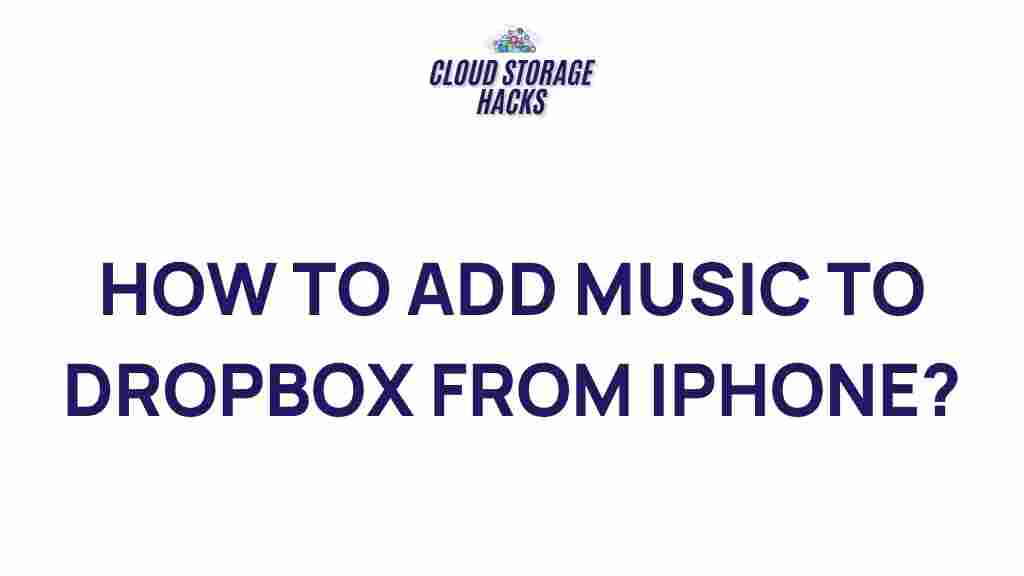How to Transfer Music from iPhone to Dropbox
Are you tired of running out of storage space on your iPhone, or maybe you just want an easier way to access your music across devices? One of the best ways to free up space while keeping your music safe and accessible is by transferring your music from iPhone to Dropbox. Dropbox offers a secure cloud storage solution that allows you to store and access your music from anywhere with an internet connection. In this guide, we’ll walk you through the process of transferring music from your iPhone to Dropbox step-by-step, along with some troubleshooting tips and solutions.
Why Transfer Music from iPhone to Dropbox?
There are several reasons why transferring music from iPhone to Dropbox can be beneficial. Here are a few:
- Free up Storage Space – iPhones have limited storage, and music files can take up a significant chunk. By uploading your music to Dropbox, you can free up valuable space on your device.
- Easy Access Across Devices – Dropbox allows you to access your music not only from your iPhone but from any device—whether it’s a tablet, computer, or even a smart speaker.
- Automatic Backup – Uploading your music to Dropbox ensures that your files are securely backed up in case something happens to your iPhone.
Step-by-Step Guide to Transfer Music from iPhone to Dropbox
Now, let’s go through the process of transferring your music from iPhone to Dropbox. Follow these steps to make the transfer smooth and easy:
Step 1: Install the Dropbox App on Your iPhone
If you haven’t already, start by downloading and installing the Dropbox app from the App Store. Once installed, open the app and sign in with your account. If you don’t have a Dropbox account, you can create one for free.
Step 2: Prepare Your Music Files
Your music is most likely stored in the Apple Music app, iTunes, or other music apps on your iPhone. In order to upload the music to Dropbox, you’ll first need to access the music files. Depending on how your music was purchased or downloaded, you may need to transfer it to the Files app or use iTunes to manage the music files.
For Apple Music or iTunes Music: Unfortunately, songs purchased through Apple Music or iTunes are protected by digital rights management (DRM) and cannot be directly uploaded to Dropbox. You will need to use iTunes to download the files to your computer first.
For Purchased or Downloaded Music Files: If you have downloaded music from a different source or own MP3 files, you can transfer these directly to Dropbox.
Step 3: Upload Music to Dropbox from iPhone
Once your music files are ready, follow these steps to upload them to Dropbox:
- Open the Dropbox app on your iPhone.
- Tap the + icon at the bottom of the screen to add a new file.
- Select Upload Files.
- Navigate to the folder where your music files are stored (e.g., in the Files app or other apps).
- Choose the files you wish to upload, then tap Upload.
- Your music files will now begin uploading to Dropbox. You can monitor the upload progress in the app.
Step 4: Organize Your Music in Dropbox
After the upload is complete, your music will be available in the Files section of your Dropbox account. To keep everything organized, consider creating a dedicated folder for your music files. You can do this by tapping on the New Folder button in Dropbox and naming the folder (e.g., “My Music”).
Once the folder is created, simply drag and drop the music files into the new folder for better organization.
Step 5: Access Your Music on Any Device
Now that your music is uploaded to Dropbox, you can access it from any device with the Dropbox app or via the Dropbox website. Whether you’re on a tablet, laptop, or desktop, your music will be just a few clicks away.
Troubleshooting Tips for Transferring Music from iPhone to Dropbox
Even though transferring music from iPhone to Dropbox is straightforward, you may encounter a few issues along the way. Here are some troubleshooting tips to help you out:
- Problem: Files Are Not Uploading
Solution: Make sure you have a stable internet connection. If your connection is weak, try switching to a different Wi-Fi network or using cellular data. - Problem: Dropbox Says There’s Not Enough Space
Solution: Check your Dropbox storage capacity. If you’re running out of space, you may need to upgrade your Dropbox plan to get more storage. - Problem: Music Files Are Not Showing in Dropbox
Solution: Ensure the files were uploaded correctly and try refreshing your Dropbox app. Also, check if the files are stored in the right location within the app. - Problem: Unable to Upload DRM-Protected Music
Solution: As mentioned earlier, DRM-protected music files cannot be uploaded directly to Dropbox. If this is the case, you may need to use an authorized app like iTunes or Apple Music to manage these files, or convert them to a non-DRM format before uploading.
Alternative Methods to Transfer Music from iPhone to Dropbox
If you’re looking for other ways to transfer your music from iPhone to Dropbox, consider the following alternatives:
- Using a Computer: If you have access to a computer, you can transfer music from your iPhone to your computer and then upload the files to Dropbox using the desktop app or web interface. This is a good option if you have large music libraries or if you find it more convenient.
- Third-Party Apps: There are several third-party apps available that facilitate the transfer of files between iPhone and Dropbox. Apps like Documents by Readdle and FileBrowser can help you upload music files from your iPhone to Dropbox with ease.
Conclusion: Keep Your Music Safe and Accessible with Dropbox
Transferring music from your iPhone to Dropbox is a quick and effective way to back up your music library, free up storage space on your device, and access your tunes from anywhere. With the simple steps outlined in this guide, you can upload your music to Dropbox and organize it for easy access on all your devices.
If you follow the instructions and use the troubleshooting tips, you should have no problem transferring your music smoothly. Remember, cloud storage solutions like Dropbox offer more than just convenience—they provide security and peace of mind, ensuring your music files are safe even if something happens to your iPhone.
Happy listening!
This article is in the category Guides & Tutorials and created by CloudStorage Team