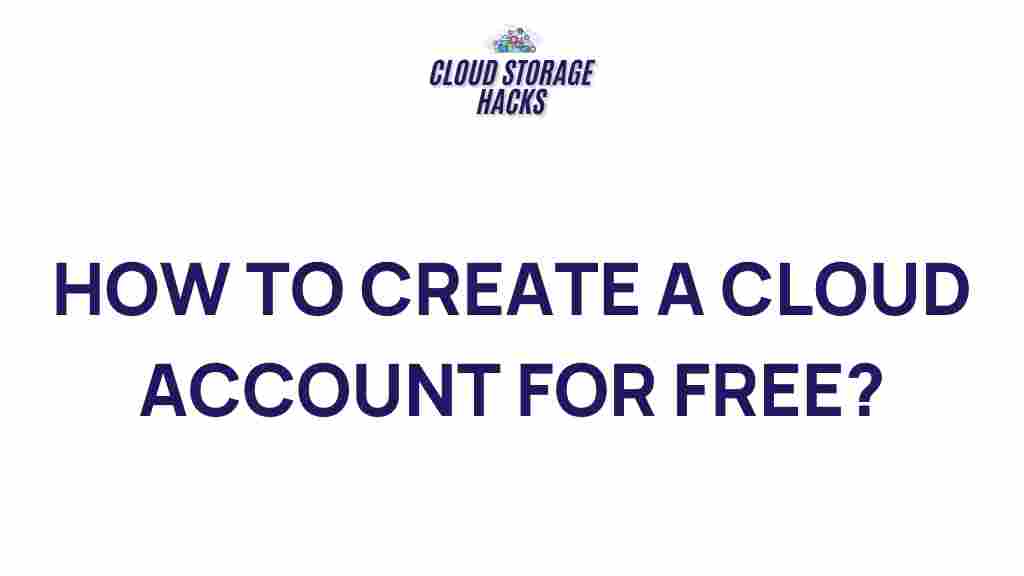Uncover the Secrets of Secure and Free Cloud Account Creation
The cloud has revolutionized the way we store, access, and manage data. Whether you’re a business professional looking for scalable storage solutions or an individual seeking a secure platform to keep your files safe, creating a cloud account is often your first step. But with so many options out there, how do you ensure that your cloud account is not only secure but also free of charge? In this article, we’ll walk you through the process of creating a cloud account, step by step, while focusing on security and the availability of free cloud services. Along the way, we’ll provide tips for troubleshooting common issues and making the most of your cloud experience.
What is a Cloud Account?
In simple terms, a cloud account allows you to store and manage your data on a remote server that can be accessed via the internet. These cloud services are provided by companies such as Google, Microsoft, and Amazon. With a cloud account, you can upload files, share documents, collaborate with others, and even run applications—all without the need for significant local storage on your devices.
But when it comes to cloud storage, security and cost are often primary concerns. Fortunately, many providers offer free plans that give you enough space and features to meet most personal or small business needs. However, it’s essential to ensure that your cloud account is secure to protect your valuable data from unauthorized access and cyber threats.
Why Secure Cloud Account Creation Matters
Creating a cloud account may seem like a simple task, but it comes with potential risks. Hackers are constantly looking for vulnerabilities in online services, and your cloud account can be a prime target. By understanding the best practices for securing your cloud account, you can mitigate these risks and safeguard your data.
Key Security Concerns for Cloud Users
- Data Breaches: Cloud accounts can be hacked if not properly secured, leading to exposure of sensitive data.
- Weak Passwords: Using easy-to-guess passwords or reusing passwords across multiple accounts increases the likelihood of unauthorized access.
- Inadequate Encryption: Without proper encryption, your data could be intercepted by malicious actors during transmission or while stored on the cloud server.
- Third-Party Access: Some cloud services allow third-party apps to connect to your account, potentially opening up access to your data.
With these concerns in mind, let’s dive into the steps for creating a secure and free cloud account.
Step-by-Step Process for Creating a Secure and Free Cloud Account
Follow this simple guide to create a cloud account that’s both free and secure:
1. Choose a Reliable Cloud Service Provider
The first step in creating a cloud account is selecting the right provider. Some of the most popular options for free cloud storage include:
- Google Drive: Offers 15 GB of free storage, integrates with Google Workspace tools, and features advanced security like two-factor authentication (2FA).
- Dropbox: Provides 2 GB of free storage with a user-friendly interface and solid encryption protocols.
- OneDrive: Microsoft’s cloud storage, with 5 GB of free space, is ideal for those already using Microsoft Office products.
- Box: Known for its security features, Box offers 10 GB of free storage and strong file-sharing capabilities.
Make sure to read reviews and check the terms of service before choosing a provider. Some may offer better security features or more storage options than others, so choose one that fits your needs best.
2. Create a Strong and Unique Password
Your password is your first line of defense. Use a password manager to generate and store a unique password for your cloud account. The password should be at least 12 characters long and contain a mix of uppercase letters, lowercase letters, numbers, and special characters. Avoid using easily guessable information such as birthdays or common words.
For additional protection, use a passphrase (a combination of random words) rather than a single word.
3. Enable Two-Factor Authentication (2FA)
Two-factor authentication (2FA) adds an extra layer of security to your cloud account. With 2FA enabled, you’ll need to provide two forms of identification: something you know (your password) and something you have (a one-time code sent to your phone or email).
Most cloud providers support 2FA, and it’s highly recommended that you enable this feature to protect your account from unauthorized access.
4. Set Up Recovery Options
Ensure that you have set up recovery options for your cloud account in case you forget your password or need to regain access. This could include linking a backup email address or adding a phone number for account recovery.
5. Review Privacy Settings
Once your account is created, go through the privacy and security settings to ensure that your data is protected. For example, many cloud providers allow you to control who can view and edit your files. Take the time to set these permissions carefully to avoid accidental sharing of sensitive information.
Additionally, disable any settings that allow third-party apps to automatically access your data unless absolutely necessary.
Troubleshooting Common Cloud Account Issues
While cloud services are generally reliable, you might encounter some common issues during the account creation process or while using the service. Here are some troubleshooting tips to help you get back on track:
1. Unable to Access Cloud Account
If you’re having trouble accessing your cloud account, try the following:
- Ensure that your password is correct. If you’ve forgotten it, use the “Forgot Password” option to reset it.
- Check your internet connection to make sure you’re connected to the web.
- Verify that two-factor authentication is working correctly, and ensure you have access to the backup methods you set up (like your phone or secondary email).
2. File Uploads Are Failing
If your file uploads are unsuccessful, make sure:
- You have a stable internet connection.
- The file size does not exceed the storage limits of your free cloud account.
- There is no maintenance or downtime occurring with your cloud provider’s service (check the provider’s status page for updates).
3. Syncing Issues Across Devices
If you’re having trouble syncing files across devices, try the following:
- Ensure that the cloud app is up-to-date on all devices.
- Check if the cloud service is properly configured to sync your files (some services require manual syncing).
- Log out and back into your cloud account on each device to reset the sync process.
4. Privacy Concerns and Data Encryption
If you’re concerned about the privacy of your data, ensure that your cloud provider offers end-to-end encryption and does not share your data with third parties without your consent. Read the privacy policy carefully to understand how your data will be handled.
Maximizing Your Cloud Experience
Once your cloud account is set up securely, here are a few tips to make the most of your free cloud storage:
- Organize Your Files: Keep your cloud account organized by creating folders and using tags to categorize your files.
- Back Up Important Files: Regularly back up important documents to your cloud to protect against data loss.
- Collaborate and Share: Many cloud services allow you to share files and collaborate with others. Take advantage of these features for work or personal projects.
Conclusion
Creating a secure and free cloud account is an excellent way to store, share, and manage your data online. By following the steps outlined in this guide, you can ensure that your cloud experience is both safe and efficient. From choosing a reliable provider to enabling two-factor authentication and organizing your files, taking the time to set up your cloud account properly will pay off in the long run.
Remember to stay vigilant about security, regularly update your passwords, and monitor your account for any suspicious activity. With these best practices in place, you can enjoy the convenience and benefits of cloud storage with peace of mind.
For more information on cloud storage services and security features, check out this guide to choosing the right cloud provider. If you need help with setting up your cloud account, visit our troubleshooting page for detailed solutions.
This article is in the category Guides & Tutorials and created by CloudStorage Team