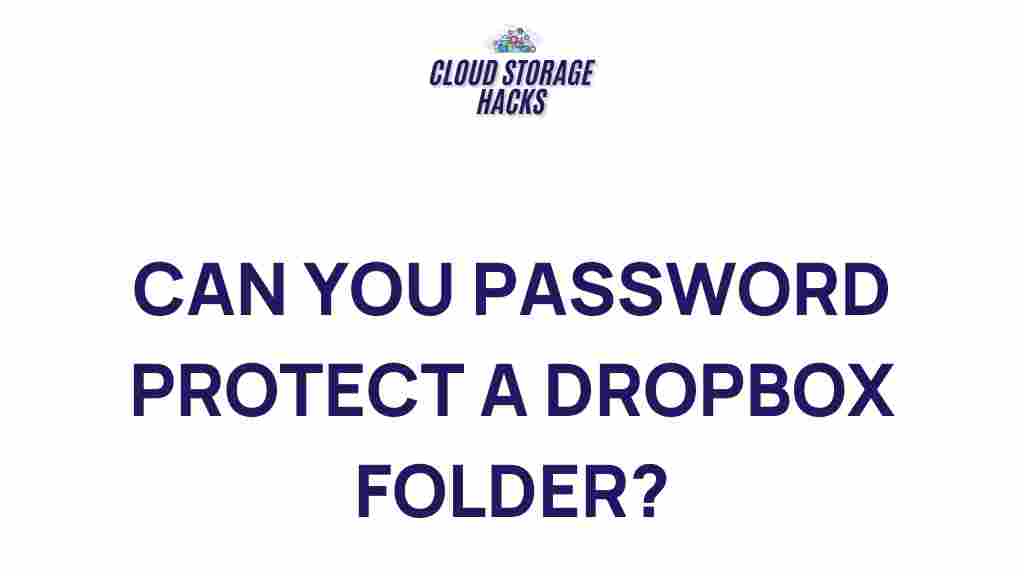Dropbox: How to Securely Password Protect Your Folder
In today’s digital age, protecting sensitive data is more important than ever. With the rise of cloud storage solutions like Dropbox, securing your files and folders from unauthorized access has become a major concern for many users. While Dropbox offers various ways to share and store files securely, one question often arises: how can you securely password protect your Dropbox folder?
This comprehensive guide will walk you through the steps of securely protecting your Dropbox folder with a password, provide tips on troubleshooting, and discuss additional security measures you can take to ensure your data stays safe. Whether you’re a new Dropbox user or a seasoned pro, you’ll find useful insights on keeping your files protected.
Why Should You Password Protect Your Dropbox Folder?
Dropbox is a convenient cloud storage service that enables users to store, access, and share files from anywhere. However, like any cloud storage solution, it comes with potential security risks. If you’re sharing folders with collaborators or storing sensitive documents, it’s essential to ensure that your data is protected from unauthorized access. Here are a few reasons why password protecting your Dropbox folder is a good idea:
- Enhanced Privacy: Protecting your folder with a password adds an extra layer of security, preventing unauthorized users from accessing your files.
- Collaboration Control: If you’re working with others, a password ensures that only those with the right credentials can view or edit your files.
- Prevent Data Breaches: With the growing number of data breaches, taking proactive measures like password protection reduces the chances of your files being exposed.
How to Securely Password Protect Your Dropbox Folder
Unfortunately, Dropbox does not currently offer a direct feature for adding a password to individual folders. However, there are several methods you can use to secure your folders with passwords. Let’s break down the steps:
Method 1: Password Protect Your Dropbox Folder Using Encryption Software
One of the most secure ways to password protect a folder in Dropbox is by using encryption software. Encryption tools can convert your files into an unreadable format, which can only be decrypted with a password. Below are the steps to password protect your Dropbox folder using encryption software:
- Step 1: Download and install an encryption tool like AxCrypt or VeraCrypt.
- Step 2: Select the folder you want to encrypt and create a password. Make sure it’s strong and unique, combining upper and lowercase letters, numbers, and special characters.
- Step 3: After encryption, upload the encrypted file or folder to your Dropbox account. Now, anyone who wants to access the files must have the decryption password.
- Step 4: When sharing the folder, communicate the password securely to the intended recipient (via a separate communication channel, such as a phone call or encrypted email).
By following these steps, you ensure that only those with the password can access the folder’s contents, providing an added layer of protection for your Dropbox files.
Method 2: Use Dropbox’s Built-In Two-Factor Authentication (2FA)
While Dropbox doesn’t provide an option to directly password protect folders, enabling two-factor authentication (2FA) on your Dropbox account adds another security layer. With 2FA, even if someone has access to your account’s password, they will also need access to a second form of verification (like a smartphone) to log in.
- Step 1: Go to your Dropbox account settings and navigate to the “Security” tab.
- Step 2: Click on “Two-step verification” and follow the prompts to enable 2FA.
- Step 3: You will be asked to link your account to an authentication app (like Google Authenticator) or your phone number for text message verification.
- Step 4: Once activated, every time you log in, Dropbox will require both your password and the second authentication code sent to your phone or app.
With 2FA enabled, your Dropbox account is more secure, protecting all your files and folders from unauthorized access.
Method 3: Use Dropbox’s Shared Link Password Protection
If you want to share specific files or folders with someone but still want to control access, Dropbox allows you to password protect shared links. This method doesn’t protect the entire folder on your Dropbox, but it ensures that only authorized individuals can view or download the shared content.
- Step 1: Right-click the file or folder you wish to share and select “Share” to create a link.
- Step 2: In the sharing options, select “Link settings” and enable the password protection feature.
- Step 3: Set a strong password and decide whether you want to set an expiration date for the link.
- Step 4: Share the link and password with the intended recipient. The recipient will need the password to access the content.
This is a useful way to control who can view or download your Dropbox files, especially when sharing sensitive data with external parties.
Troubleshooting Common Issues
Even though these methods can securely protect your Dropbox folder, you may encounter some issues along the way. Below are some common problems and their solutions:
- Problem 1: Forgetting Your Encryption Password
If you forget the password for an encrypted Dropbox folder, you won’t be able to access the contents. Always store your password in a secure password manager or a safe location. - Problem 2: Difficulty Setting Up 2FA
If you’re having trouble setting up 2FA, ensure your internet connection is stable and that you’ve linked your Dropbox account to the correct authentication app or phone number. - Problem 3: Shared Link Access Issues
If someone can’t access your password-protected link, make sure the correct password was shared. If they’re still having trouble, double-check that the link hasn’t expired.
If you’re encountering other issues, visit the Dropbox Help Center for further assistance.
Conclusion
Password protecting your Dropbox folder is crucial for safeguarding sensitive information and controlling access. While Dropbox doesn’t offer native folder-level password protection, you can still secure your data using encryption software, enabling two-factor authentication, or password-protecting shared links. By following the steps outlined in this article, you can ensure that your files remain safe from unauthorized access.
Remember, no single security measure is foolproof. For enhanced protection, consider combining multiple strategies like 2FA and encryption. With these steps, you’ll be able to enjoy the convenience of cloud storage without compromising the safety of your files.
For more information on how to manage your Dropbox settings securely, visit the official Dropbox website.
This article is in the category Guides & Tutorials and created by CloudStorage Team