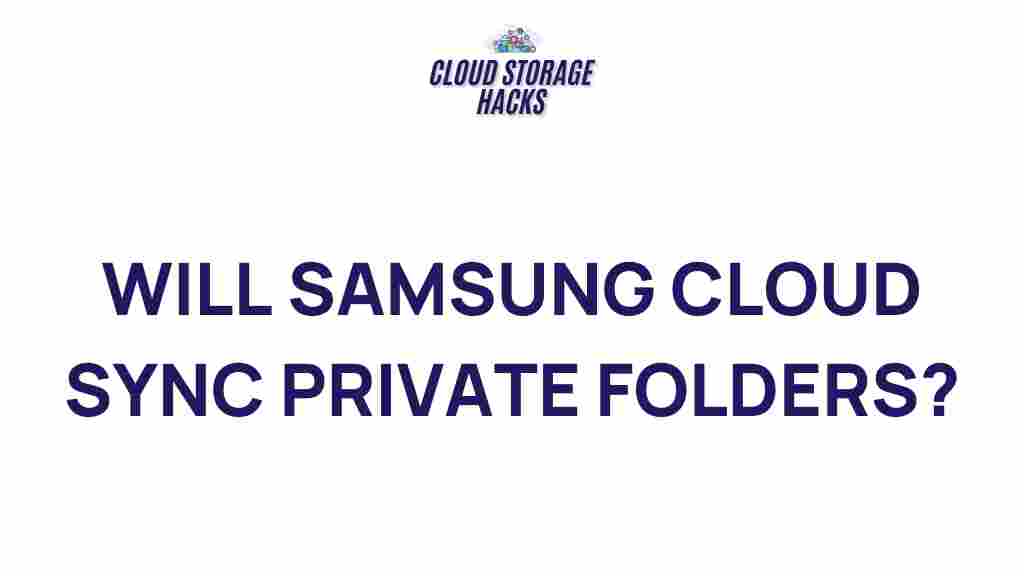Unveiling the Hidden Features of Samsung Cloud Sync
Samsung Cloud Sync is a powerful tool designed to help users back up their data, sync important files, and ensure seamless access across various Samsung devices. As smartphones continue to play a pivotal role in everyday life, managing data effectively has become a necessity. Samsung Cloud Sync offers a robust solution to make this task easier and more efficient. In this article, we’ll explore some of the hidden features of Samsung Cloud Sync that you may not be aware of. From its integration with other services to its advanced security features, you’ll learn how to make the most of this cloud storage platform.
What is Samsung Cloud Sync?
Samsung Cloud Sync is a service provided by Samsung to help users securely store and sync their data across multiple devices. It offers cloud storage for contacts, photos, videos, calendars, and other important data. The service is designed to make it easier for users to manage their content, whether they are using a Samsung smartphone, tablet, or other compatible devices. Samsung Cloud Sync is built into the device’s system, allowing you to seamlessly back up your data and retrieve it whenever necessary.
Why You Should Use Samsung Cloud Sync
Samsung Cloud Sync is not just about backing up your data. It offers several advantages for users who want to keep their digital lives in sync:
- Easy Access Across Devices: With Samsung Cloud Sync, you can access your important data from any compatible device, anywhere.
- Automatic Syncing: Once set up, your device will automatically back up your data, ensuring you never lose important files.
- Seamless Integration: Samsung Cloud Sync integrates seamlessly with other Samsung services like Samsung Notes, Gallery, and Calendar, providing a unified experience.
- Secure Data Storage: Your data is protected with encryption, ensuring your information is safe in the cloud.
- Free Storage: Samsung Cloud Sync provides a generous amount of free cloud storage, with the option to expand if needed.
How to Set Up Samsung Cloud Sync
Setting up Samsung Cloud Sync is simple and can be done in a few easy steps. Follow the instructions below to get started:
Step 1: Ensure Compatibility
Before you begin, ensure that your Samsung device is compatible with Samsung Cloud Sync. Most Samsung smartphones and tablets running on Android 7.0 or higher support this feature. You will also need a Samsung account to access the cloud service.
Step 2: Sign in to Your Samsung Account
If you don’t already have a Samsung account, you’ll need to create one. You can do this by going to Settings > Accounts and backup > Samsung Cloud > Sign in. If you already have an account, simply sign in using your credentials.
Step 3: Enable Samsung Cloud Sync
Once signed in, enable Samsung Cloud Sync by going to Settings > Accounts and backup > Samsung Cloud > Sync. Here, you can select what data you want to sync, such as:
- Contacts
- Photos and Videos
- Messages
- Calendar events
- App data
Once you’ve chosen the data you want to sync, Samsung Cloud Sync will automatically begin the process of backing up and syncing your data across your devices.
Step 4: Manage Cloud Sync Settings
Samsung Cloud Sync allows you to manage your data backup settings for a more personalized experience. You can choose to enable or disable the sync for individual apps, such as Samsung Notes or Gallery. To adjust these settings, go to Settings > Accounts and backup > Samsung Cloud > Backup settings.
Advanced Features of Samsung Cloud Sync
While Samsung Cloud Sync is mainly known for backing up and syncing data, it offers a variety of advanced features that can enhance your user experience.
1. Synchronizing with Microsoft OneDrive
One of the hidden gems of Samsung Cloud Sync is its integration with Microsoft OneDrive. This feature allows you to store and sync your documents, photos, and videos with OneDrive, in addition to Samsung Cloud. By linking your Microsoft account, you can ensure your data is backed up across multiple cloud platforms.
2. Sync Across Samsung Devices
Samsung Cloud Sync is designed to work across all Samsung devices, from smartphones to tablets to smartwatches. This ensures that your data is always in sync, regardless of which device you’re using. Whether you’re taking a photo on your Samsung Galaxy smartphone or adding a reminder on your Galaxy Watch, Samsung Cloud Sync ensures that your data is available on all your devices.
3. Enhanced Photo Backup Features
Samsung Cloud Sync offers enhanced photo backup features, including automatic photo organization. The service can automatically organize your photos into albums and even group similar images together. This can save you time when trying to locate specific images in your gallery. Additionally, you can access high-resolution backups of your photos, ensuring they are stored safely.
4. App Data Backup
Another noteworthy feature is the ability to back up app data. Samsung Cloud Sync automatically backs up data from supported apps, which can be restored when you switch devices or perform a factory reset. This is particularly useful for apps like messaging apps, social media, and productivity tools, where losing data could be detrimental.
Troubleshooting Samsung Cloud Sync
Like any cloud service, users may occasionally experience issues while using Samsung Cloud Sync. Below are some common problems and solutions:
1. Syncing Issues
If you notice that Samsung Cloud Sync is not syncing your data properly, ensure that you have a stable internet connection. Sometimes, syncing can be delayed due to network issues. If the issue persists, try the following:
- Go to Settings > Accounts and backup > Samsung Cloud and toggle off the sync for the affected data. Wait a few moments, then toggle it back on.
- Ensure that your device is running the latest software updates.
- Try signing out of your Samsung account and then signing back in.
2. Insufficient Storage Space
If you’ve reached the storage limit on your Samsung Cloud, you can either delete unnecessary data or purchase additional storage space. Go to Settings > Accounts and backup > Samsung Cloud to check your storage usage. If needed, you can opt for a larger storage plan.
3. Data Loss or Missing Files
Sometimes, users might experience missing files after syncing. If this happens, try checking the Samsung Cloud website to ensure that your data is still stored in the cloud. You can also try restoring your files from a previous backup within the app.
Conclusion
Samsung Cloud Sync is a versatile and secure solution for managing your data across multiple devices. With its easy setup, advanced features, and seamless integration with other Samsung services, it’s an excellent choice for users looking to back up and sync their content. By understanding and utilizing the hidden features of Samsung Cloud Sync, you can enhance your digital experience and ensure your important data is always safe and accessible. Whether you’re a new Samsung user or an experienced one, making the most of Samsung Cloud Sync is an excellent way to protect your data and streamline your digital life.
For more details on how to make the most of Samsung Cloud Sync, visit the official Samsung website for additional resources.
This article is in the category Guides & Tutorials and created by CloudStorage Team