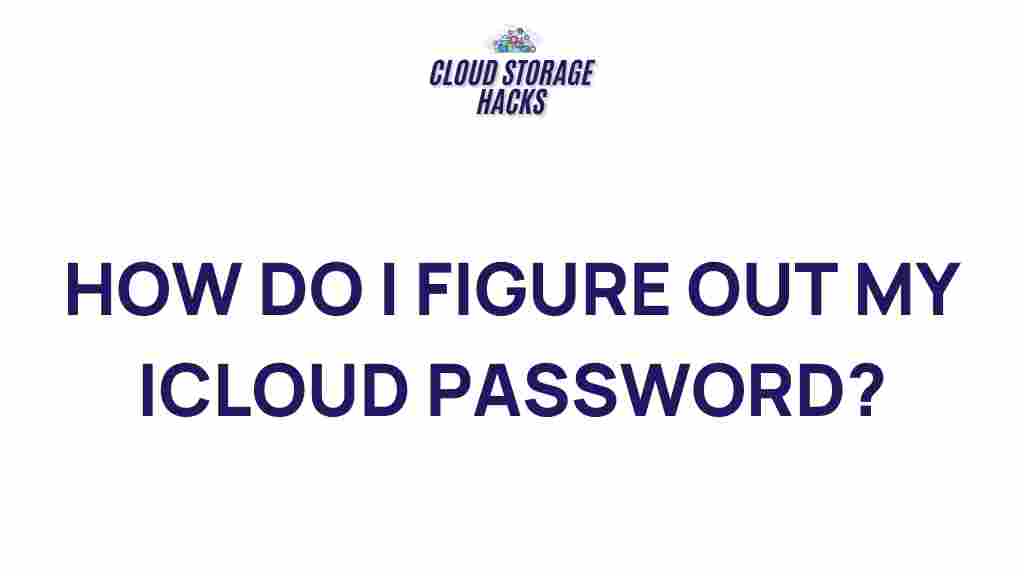iCloud: Unveiling the Mystery of Your Lost Password
If you’ve ever found yourself locked out of your iCloud account, you know how frustrating and stressful it can be. Your iCloud account is tied to numerous Apple services, including iMessage, iCloud Drive, and Find My iPhone, making it an essential part of your digital life. Losing access to it can disrupt your ability to sync data, make purchases, or even track your devices. But don’t worry—recovering your iCloud password is a process that, with the right steps, can be accomplished relatively easily.
In this guide, we’ll walk you through how to recover or reset your lost iCloud password. We’ll also discuss troubleshooting tips to help ensure you regain access as smoothly as possible. By the end of this article, you’ll have all the tools you need to retrieve your iCloud password and get back to enjoying the seamless Apple experience you’ve come to rely on.
Understanding iCloud and Why Your Password Matters
iCloud is Apple’s cloud storage service that lets users store and sync their data across multiple Apple devices. From photos and videos to notes and contacts, iCloud helps you back up, store, and manage data in real time. This service is essential for users with multiple Apple devices because it keeps everything connected and in sync. Your iCloud password is the key to accessing this digital ecosystem.
If you’ve forgotten your password or if you’re unable to log in due to other issues, your ability to access these services is blocked. That’s why recovering your iCloud password is so important—without it, you might not be able to make purchases, access personal files, or even locate your lost device using Find My iPhone.
Step-by-Step Guide to Recovering Your iCloud Password
Now that you understand the significance of your iCloud password, let’s dive into the steps you can take to recover it. Apple provides a few methods to reset your password, depending on the device and recovery options you have set up. Here’s how you can do it:
1. Using Your Apple ID to Reset Your iCloud Password
If you remember your Apple ID email but have forgotten your password, you can easily reset it via Apple’s official password recovery page:
- Go to the Apple ID account page.
- Enter your Apple ID email address (the one associated with iCloud).
- Select “Next” and choose to either receive an email or answer security questions, depending on your account settings.
- If you choose email, open your inbox, click the link in the email from Apple, and follow the on-screen instructions to reset your password.
- If you opt for security questions, answer them correctly to proceed with the password reset.
Once you’ve successfully reset your password, you’ll regain access to your iCloud account. Be sure to create a new password that’s strong and memorable to prevent future access issues.
2. Using Two-Factor Authentication
If you have two-factor authentication (2FA) enabled on your Apple account, the recovery process may involve additional steps to verify your identity. Here’s how to reset your password using 2FA:
- Go to the Apple ID recovery page and enter your Apple ID.
- Choose the option to receive a verification code on one of your trusted devices (iPhone, iPad, or Mac).
- Once you receive the code, enter it on the page.
- Follow the on-screen instructions to reset your password.
If you don’t have access to a trusted device or phone number, you can use the account recovery process, which may take a few days depending on the information Apple can verify.
3. Resetting Your Password via the Apple Support App
If you have another Apple device like an iPhone or iPad, you can use the Apple Support app to help recover your password. This option is especially helpful if you can’t log in on the web or if you prefer a more hands-on method:
- Download the Apple Support app from the App Store.
- Launch the app and select the option for “Password & Security.”
- Follow the prompts to begin the recovery process for your iCloud password.
With this app, you’ll be guided step-by-step, and Apple’s support team can assist if necessary.
Troubleshooting Common iCloud Password Recovery Issues
Although Apple provides clear instructions for password recovery, there are some common issues that might prevent you from successfully resetting your password. Let’s address these and how you can troubleshoot them:
1. Forgotten Security Questions or Apple ID
If you’ve forgotten your Apple ID email or your security questions, you might find yourself stuck during the password recovery process. Here’s what to do:
- Visit the Apple ID recovery page and select “Forgot Apple ID.” You can try entering your name and email address to retrieve your ID.
- If you can’t remember the answers to your security questions, you’ll need to choose a recovery method such as email or trusted devices. If you have no access to those, the account recovery process is your next option.
2. Unable to Access Recovery Email
If you no longer have access to the email address associated with your Apple ID, you might need to update your contact information. You can do this by signing into your Apple ID account settings if you still have access to any of your trusted devices. If you can’t log in, you’ll need to go through the account recovery process, which may involve waiting several days for Apple to verify your identity.
3. Two-Factor Authentication Problems
Two-factor authentication can be incredibly useful for security, but it can also be a roadblock if you lose access to your trusted devices or phone numbers. If this happens, the account recovery process may take several days. It’s important to provide as much information as possible to Apple to speed up the process.
Additional Tips for Securing Your iCloud Account
Once you’ve regained access to your iCloud account, it’s a good idea to take steps to prevent future issues. Here are some tips for securing your iCloud account:
- Enable Two-Factor Authentication: This adds an extra layer of security to your account, requiring a second verification step in addition to your password.
- Use a Strong, Unique Password: Avoid using easy-to-guess passwords. Combine uppercase and lowercase letters, numbers, and special characters to create a strong password.
- Update Your Recovery Information: Make sure your recovery email, phone number, and trusted devices are up to date to simplify future password recovery.
- Backup Your Data Regularly: Use iCloud to back up your data regularly, so you don’t lose important information if something goes wrong.
Conclusion: Restoring Access to Your iCloud Account
Forgetting your iCloud password can be frustrating, but with Apple’s straightforward recovery process, regaining access is entirely possible. Whether you use the Apple ID website, two-factor authentication, or the Apple Support app, these methods give you several ways to restore your account. By following the step-by-step instructions in this guide and troubleshooting common issues, you’ll be able to unlock your iCloud account and get back to using your Apple services without hassle.
If you’re still having trouble or need additional help, don’t hesitate to contact Apple Support for assistance. By keeping your iCloud password secure and ensuring your recovery options are up to date, you can prevent future lockouts and keep your data safe.
This article is in the category Guides & Tutorials and created by CloudStorage Team