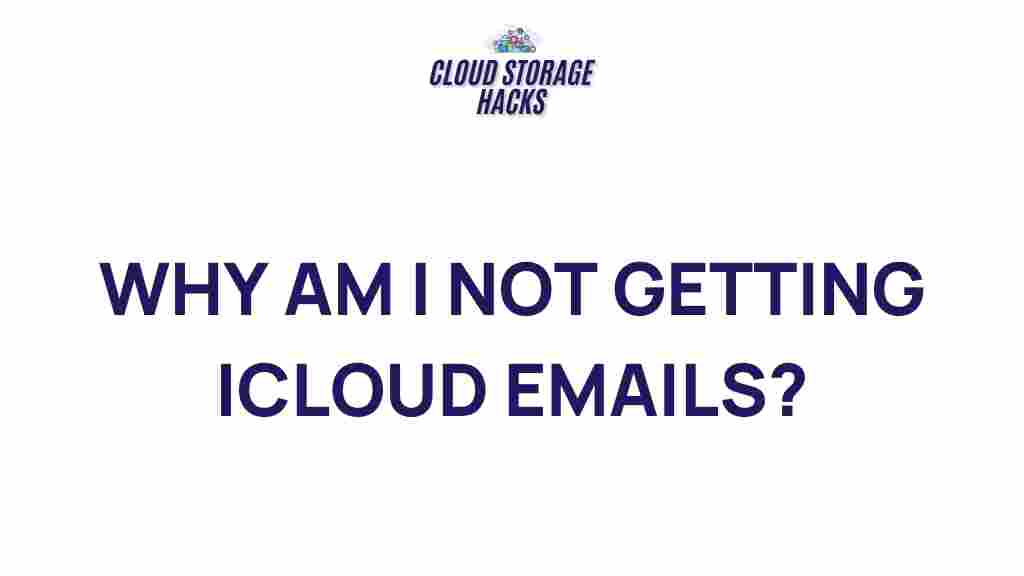Unveiling the Mystery: The Reason Behind Missing iCloud Emails
If you’re an iCloud user and suddenly find that your emails are missing, you’re not alone. The disappearance of iCloud emails can be frustrating, but understanding the potential causes can help you troubleshoot and recover your lost messages. In this article, we’ll explore why iCloud emails might go missing, walk through step-by-step solutions to recover them, and provide some helpful tips to prevent this issue in the future. Whether you’re using an iPhone, iPad, Mac, or a web browser, these steps will help you get your iCloud email account back on track.
Why Do iCloud Emails Go Missing?
Missing iCloud emails can happen for a variety of reasons. Understanding the root causes is the first step to resolving the issue. Some of the common reasons include:
- Incorrect Settings: Email settings or filters might be incorrectly configured, causing emails to be redirected or moved to other folders.
- Server-Side Issues: Sometimes, iCloud servers might experience downtime or temporary glitches that can affect your inbox.
- Syncing Problems: If you use multiple devices, syncing issues can cause emails not to appear on all devices.
- Storage Limit Reached: iCloud offers limited storage for email accounts. If your storage is full, new emails may not be delivered.
- Spam or Junk Folder: Legitimate emails might be mistakenly marked as spam and filtered into the junk folder.
- Accidental Deletion: It’s possible that you may have accidentally deleted an email, or emails might have been removed automatically due to retention settings.
How to Recover Missing iCloud Emails: Step-by-Step Guide
Now that we’ve explored the potential causes of missing emails, let’s go over how you can recover them. Follow these steps to troubleshoot the issue:
1. Check iCloud’s Webmail Interface
The first step in diagnosing the issue is to check if the missing emails appear on iCloud’s webmail interface. Sometimes, the problem could be related to the mail client you’re using on your device rather than an issue with iCloud itself.
- Open a web browser and go to the iCloud Mail login page.
- Log in with your Apple ID and password.
- Check your inbox, junk, and deleted mail folders for missing messages.
If the emails are visible on the web, the issue likely lies with the mail client or app you are using. If they are missing entirely, proceed with the next steps.
2. Check Your Email Settings
Incorrect email settings could be causing the issue. Check your iCloud account settings to ensure that everything is configured properly:
- Go to Settings on your iPhone or iPad.
- Scroll down and tap on Mail, then Accounts.
- Tap on your iCloud account and ensure that the Mail option is turned on.
- If you’re using a third-party email client, make sure your iCloud account is correctly configured within the app, including the IMAP settings.
3. Look for Mail Filters or Rules
Sometimes, filters or rules that you’ve set up on your iCloud account could be moving your emails to another folder. These filters might accidentally redirect important emails to a different folder, such as “Trash” or “Archive.”
- Visit iCloud Mail via your web browser.
- Click on the gear icon in the lower-left corner and select Preferences.
- Under the Rules tab, check for any rules that might be affecting your inbox. Delete or modify any rules that are causing issues.
4. Clear Space in iCloud Storage
If your iCloud storage is full, your emails may not be delivered. Here’s how to check and free up space:
- Go to Settings on your device.
- Tap on your name at the top, then choose iCloud.
- Tap on Manage Storage to see how much space is being used.
- If your storage is nearly full, consider deleting unwanted files, photos, or emails to free up space.
Alternatively, you can purchase more storage by tapping on Buy More Storage.
5. Check the Junk or Spam Folder
Legitimate emails might mistakenly be flagged as spam by iCloud’s filtering system. To check your Junk folder:
- Log into iCloud Mail using a web browser.
- Look for the Junk folder in the sidebar and check for missing emails.
- If you find the emails there, select them and click Mark as Not Junk to move them back to your inbox.
6. Search for Missing Emails
If you’re still unable to locate your emails, try searching for them. The search function can be extremely helpful in locating emails that may have been accidentally moved to a different folder:
- In iCloud Mail, use the search bar at the top of the page.
- Search for keywords, sender names, or subject lines to locate your missing email.
- If you know when the email was sent, you can also search by date range.
7. Recover Deleted Emails
If the emails were accidentally deleted, you may be able to recover them from the Recently Deleted folder:
- In iCloud Mail, open the Recently Deleted folder from the sidebar.
- Browse through the deleted items and select the emails you wish to recover.
- Click Move to Inbox to restore them to your main mailbox.
8. Sync Your Devices
If you’re using multiple devices to access your iCloud email, syncing issues might prevent emails from appearing. To resolve this, make sure that your devices are properly synced:
- On your iPhone or iPad, go to Settings > Mail > Accounts and ensure that iCloud is selected for syncing.
- On your Mac, open the Mail app, go to Mail > Accounts, and ensure that iCloud is checked under the account settings.
After syncing, check to see if the missing emails appear across your devices.
Additional Tips to Prevent Missing iCloud Emails
To prevent future issues with missing iCloud emails, consider these helpful tips:
- Regularly Check Your iCloud Storage: Keep an eye on your storage limits and free up space when necessary.
- Use iCloud’s Two-Factor Authentication: Ensure your account’s security and prevent unauthorized access that could interfere with your emails.
- Backup Important Emails: Regularly back up your iCloud emails to another platform or external storage to avoid data loss.
- Update Your Devices: Always use the latest version of iOS, macOS, or your email client to ensure compatibility with iCloud’s latest features.
- Monitor iCloud’s Status: Sometimes iCloud servers experience downtime or issues. Check the official Apple System Status page to see if there are any known issues affecting your account.
Conclusion
While missing iCloud emails can be frustrating, the good news is that there are several ways to troubleshoot and recover them. By following the steps outlined in this article, you can pinpoint the cause of the problem and restore your missing messages. Whether the issue stems from syncing problems, incorrect settings, or storage limitations, taking a methodical approach can help you resolve the issue quickly.
For more information about managing iCloud accounts or other Apple-related topics, visit our help center for further assistance.
Don’t forget to regularly back up your emails and monitor your iCloud storage to prevent similar issues in the future. With the right knowledge and a little bit of patience, you can keep your iCloud email account running smoothly.
This article is in the category Guides & Tutorials and created by CloudStorage Team