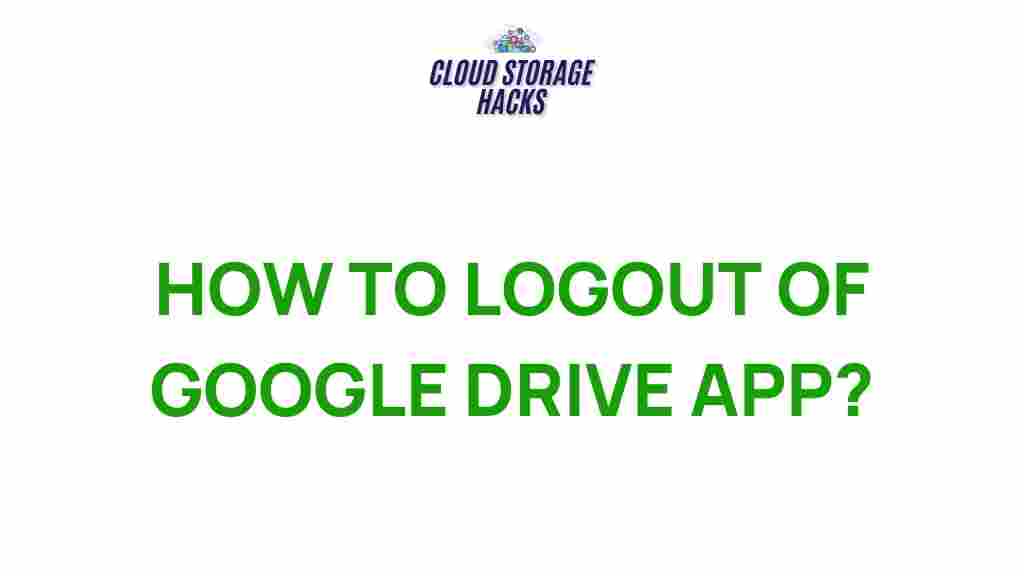Google Drive: Uncover the Hidden Secrets of Logging Out from Google Drive App
Google Drive is one of the most popular cloud storage platforms, offering users the ability to store, share, and collaborate on files effortlessly. Whether you’re using it for personal or professional purposes, it’s essential to manage your Google Drive account securely. One of the most important actions in maintaining your account’s security is logging out of your Google Drive app after use. However, many users are often puzzled by how to properly log out from the Google Drive app across different devices.
In this article, we will uncover the hidden secrets of logging out from the Google Drive app, providing step-by-step instructions, troubleshooting tips, and some important considerations to help you maintain your account’s security. Let’s dive in!
Why is Logging Out of Google Drive Important?
Before we explore how to log out from the Google Drive app, it’s important to understand why this action is crucial for your privacy and security:
- Prevent Unauthorized Access: If you’re using Google Drive on a shared device, logging out ensures that no one else can access your personal or business files.
- Manage Multiple Accounts: Logging out allows you to switch between multiple Google accounts without confusion.
- Protect Your Data: Regularly logging out can help reduce the risk of hackers gaining unauthorized access, especially if you forget to lock your device.
Step-by-Step Guide to Logging Out of Google Drive App
Now, let’s walk through the process of logging out from Google Drive, whether you’re using a smartphone, tablet, or desktop.
Logging Out from Google Drive on Mobile (Android and iOS)
Logging out of Google Drive on your mobile device is relatively simple. Follow these steps depending on your device:
For Android Devices
- Open the Google Drive app on your Android device.
- Tap on the menu icon (three horizontal lines) in the top-left corner.
- Scroll down and select Settings.
- Under the Accounts section, tap on your Google account.
- Tap Manage accounts on this device.
- Choose Remove account to sign out from your Google Drive account.
- Confirm the action by tapping Remove account again.
Once you’ve completed these steps, you will be logged out of your Google Drive app on your Android device. You will need to sign in again if you want to access your files.
For iOS Devices
- Open the Google Drive app on your iPhone or iPad.
- Tap on the menu icon (three horizontal lines) in the top-left corner.
- Scroll down and select Settings.
- Under the Accounts section, tap on your Google account.
- Tap Sign Out.
Once you tap “Sign Out,” your account will be logged out of the app, ensuring that no one else can access your Google Drive files without your credentials.
Logging Out of Google Drive on Desktop
If you prefer using Google Drive on your desktop through a browser, follow these steps to log out:
- Open your web browser and go to the Google Drive website.
- Ensure that you’re logged into your Google account.
- Click on your profile picture in the top-right corner of the page.
- Select Sign out from the dropdown menu.
After completing these steps, you will be logged out of your Google Drive account on your desktop. This will ensure that no one else can access your files if you’re using a shared or public computer.
Logging Out from Google Drive on Google Drive File Stream (Backup and Sync)
If you’re using Google Drive for desktop (formerly Backup and Sync), logging out involves disconnecting the app from your Google account:
- Click on the Google Drive icon in the taskbar or menu bar.
- Click the gear icon to access the Preferences menu.
- Select the Settings option.
- Under the Account tab, click Disconnect Account.
- Confirm the action by selecting Disconnect in the pop-up box.
By disconnecting your Google account from the app, you will be logged out, and the sync between your Google Drive and your computer will be disabled.
Troubleshooting: What to Do If You Can’t Log Out of Google Drive
Sometimes, users may encounter issues when trying to log out of Google Drive. Below are some common problems and solutions:
1. Google Drive Won’t Let Me Log Out
If you’re unable to log out, here are a few potential fixes:
- Clear App Cache: For Android users, clearing the cache of the Google Drive app might help. Go to Settings > Apps > Google Drive > Storage > Clear Cache.
- Close Other Apps: Sometimes, other apps running in the background may interfere with the process. Try closing all apps and attempt logging out again.
- Restart the Device: A simple device restart might resolve any issues preventing you from logging out.
2. Logging Out on One Device Logs Me Out Everywhere
If you’re signed into Google Drive on multiple devices, logging out of one device may log you out on all others. This is typically due to the synchronization settings on your Google account. If this occurs and you want to remain signed in on other devices, make sure to sign out on each device manually.
3. Unable to Disconnect Google Drive from Desktop
If you’re unable to disconnect Google Drive on your desktop using Google Drive File Stream, try uninstalling and reinstalling the app. Make sure to back up your files before uninstalling.
Additional Tips for Managing Google Drive
Now that you know how to log out from Google Drive, here are some additional tips for managing your Google Drive account securely:
- Use Two-Factor Authentication: Enable two-factor authentication on your Google account for an extra layer of security. Learn more about this here.
- Review Account Activity: Regularly check your Google account activity to ensure there is no suspicious access to your files.
- Use App Passwords: If you use apps or devices that don’t support two-factor authentication, create an app-specific password.
Conclusion
Logging out of your Google Drive account is an essential step in maintaining your privacy and ensuring that your files remain secure. Whether you’re using the Google Drive app on mobile, desktop, or Google Drive for desktop (Backup and Sync), the process is straightforward once you know the correct steps. Always be vigilant and follow the troubleshooting tips if you encounter any problems while logging out. By regularly logging out of your Google Drive account, you can protect your data from unauthorized access and enjoy peace of mind.
For more detailed guides and tips on Google services, visit our related articles.
This article is in the category Guides & Tutorials and created by CloudStorage Team