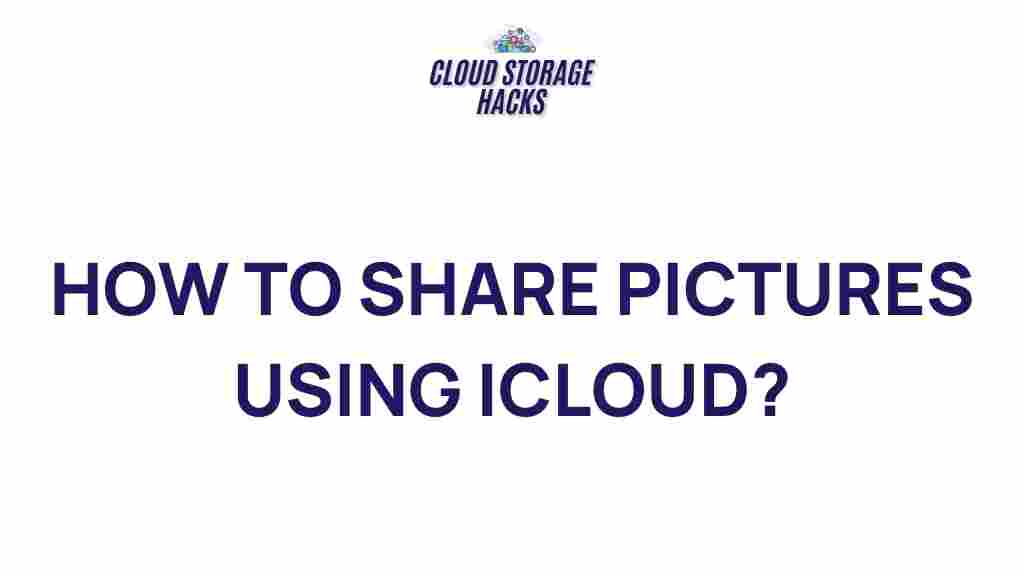Unveiling the Secrets of iCloud Photo Sharing
In today’s digital age, managing and sharing photos has become an integral part of our daily lives. With the advent of cloud storage services, keeping track of your photos has never been easier. One such powerful tool is iCloud, Apple’s cloud storage service. Among its many features, iCloud Photo Sharing stands out as a convenient way to store, share, and manage photos seamlessly across multiple devices. Whether you’re a casual user or an enthusiast, understanding how to use iCloud Photo Sharing can transform the way you handle your photos.
What is iCloud Photo Sharing?
iCloud Photo Sharing allows users to share albums, photos, and videos with others without relying on traditional methods such as email or social media platforms. By utilizing iCloud, you can share images and videos with friends and family directly, with no need to worry about storage limitations or losing track of files. The shared albums stay updated automatically, and anyone with access can view, comment, and even add their own pictures.
Additionally, iCloud ensures that your media remains backed up securely in the cloud, making it easy to access from any Apple device or even a Windows PC. This seamless experience across all platforms is one of the primary reasons users gravitate towards iCloud for their photo management needs.
How Does iCloud Photo Sharing Work?
Setting up iCloud Photo Sharing is simple, but understanding its functionality and various features is crucial to making the most of the service. Here’s how it works:
- Sharing Albums: Users can create shared albums within iCloud and invite others to view or contribute. The invited users can be anyone with an Apple ID, and they can access the albums on their own devices.
- iCloud Sync: All photos and videos are stored in iCloud and synchronized across devices. This means that when a new photo is added to a shared album, it will automatically appear on all invited participants’ devices.
- Automatic Updates: iCloud Photo Sharing is designed to keep everything up-to-date. As long as you are connected to the internet, your photos and albums will update automatically, without requiring manual input.
Steps to Set Up iCloud Photo Sharing
To begin using iCloud Photo Sharing, follow these simple steps:
- Enable iCloud Photo Library: Go to your device’s settings and tap on your name at the top. Select “iCloud,” then “Photos,” and toggle on “iCloud Photos.” This ensures your photos are stored in iCloud and available across devices.
- Create a Shared Album: Open the Photos app on your iPhone, iPad, or Mac. Tap on the “Albums” tab, and then tap the “+” symbol to create a new shared album. Name your album, then tap “Next” to add people.
- Invite Participants: To invite others to view or contribute to the album, enter their email addresses or Apple IDs. You can also choose whether they can comment on or add their own photos.
- Add Photos and Videos: After creating your album, simply select the photos and videos you want to add. They will be uploaded to iCloud and shared with everyone in the album.
Once your shared album is set up, all participants will receive an invitation, and the album will appear in their Photos app. From here, they can browse the media, leave comments, and even add their own pictures.
Managing iCloud Photo Sharing
Once your iCloud Photo Sharing albums are set up, it’s important to know how to manage them effectively. Here’s how:
- Editing Shared Albums: You can modify shared albums by tapping the “Edit” button on the album page. You can add or remove photos, update the album title, and change the participants’ permissions.
- Notifications: When someone comments on or likes a photo, you will receive a notification. You can manage these notifications by going to the album settings and choosing your preferences.
- Deleting Shared Albums: If you no longer want to share an album, you can delete it from your device. Deleting the album removes it from your shared participants’ devices as well.
Troubleshooting iCloud Photo Sharing Issues
Like any cloud service, iCloud Photo Sharing may occasionally run into problems. Below are some common issues and how to resolve them:
1. Shared Album Not Appearing
If your shared album is not showing up for other participants, try the following:
- Check iCloud Settings: Ensure that the recipient has iCloud Photo Sharing enabled in their device settings.
- Check Internet Connection: Sometimes, a poor or unstable internet connection may cause the album not to load. Try reconnecting to a stable Wi-Fi network.
- Restart the App: Force quit and reopen the Photos app to refresh the shared album list.
2. Unable to Upload Photos to Shared Album
If you’re having trouble uploading photos, try these steps:
- Check Storage Space: Ensure that you have enough storage on your iCloud account. If your iCloud storage is full, you might need to upgrade your plan.
- Update Your Device: Outdated software could cause compatibility issues. Make sure you have the latest iOS or macOS update installed.
- Re-enable iCloud Photos: Turn off iCloud Photo Sharing, wait a few seconds, and then turn it back on. This can help reset syncing issues.
3. Cannot Add New Participants to a Shared Album
If you can’t add new participants to your shared album, try the following troubleshooting steps:
- Verify Email or Apple ID: Ensure you’ve entered the correct email address or Apple ID for the person you’re trying to invite.
- Limitations on Shared Albums: iCloud Photo Sharing has a limit of 100 participants per album. If you’re reaching this limit, you may need to create a new album.
Benefits of iCloud Photo Sharing
Aside from its convenience and ease of use, iCloud Photo Sharing offers several advantages:
- Automatic Backup: All photos and videos are safely stored in iCloud, which reduces the risk of losing them if your device is damaged or lost.
- Convenience Across Devices: Whether you’re using an iPhone, iPad, or Mac, your shared albums are accessible anywhere, anytime, as long as you’re connected to the internet.
- Enhanced Collaboration: iCloud allows multiple users to contribute to a shared album, making it ideal for family vacations, events, or collaborative projects.
Conclusion: Why Choose iCloud for Photo Sharing?
In conclusion, iCloud Photo Sharing offers an incredibly streamlined way to store, share, and collaborate on photos and videos. Its integration across all Apple devices ensures that users can easily access and manage their media. By following the steps outlined above and troubleshooting common issues, you can maximize the use of iCloud Photo Sharing to stay connected and organized. Whether you’re sharing pictures with loved ones or collaborating on a project, iCloud Photo Sharing ensures that your photos remain safe, accessible, and easily shareable.
For more information on managing iCloud, check out Apple’s official guide on iCloud Photo Sharing. Additionally, you can visit Apple’s iCloud page for updates and new features.
This article is in the category Guides & Tutorials and created by CloudStorage Team