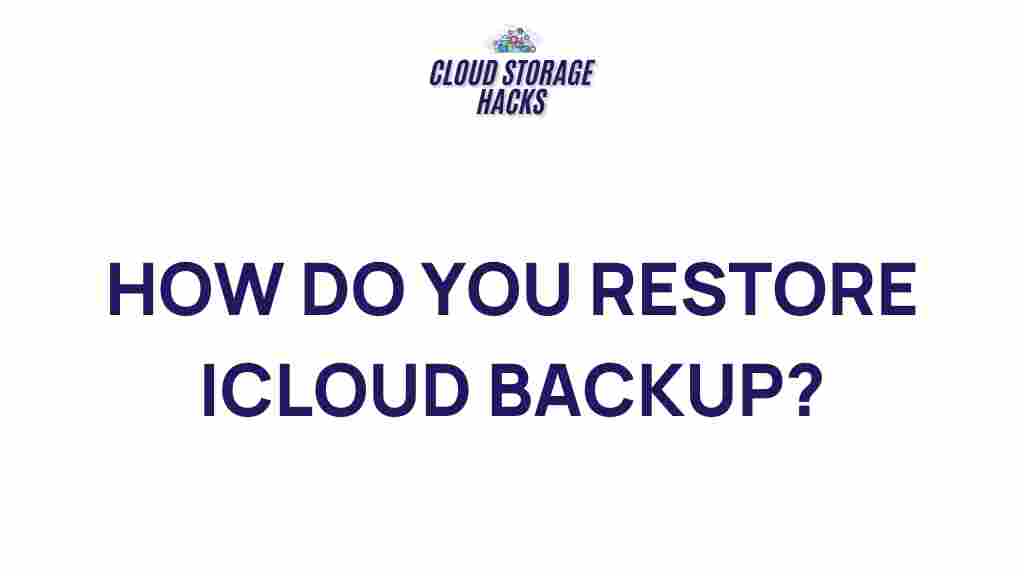Understanding iCloud Backup and Restoration Process
In the ever-evolving world of digital storage, iCloud has emerged as a critical tool for iPhone, iPad, and Mac users to safeguard their data. iCloud offers a seamless way to store data securely, from photos and videos to app settings and device configurations. But what happens when you need to restore that data? Whether you’re upgrading to a new device or recovering from a system failure, understanding the process of iCloud backup restoration is essential. In this article, we will delve into the secrets of iCloud backup restoration and guide you through the steps to ensure that your data is safely recovered with ease.
What is iCloud Backup?
iCloud Backup is a service provided by Apple that allows users to back up their data automatically. This backup includes important information like app data, device settings, messages, photos, and more. Once your device is connected to Wi-Fi and plugged into a power source, iCloud backs up your data every 24 hours, ensuring you’re always prepared in case you need to restore it.
The ultimate advantage of iCloud backup lies in its convenience. You don’t need to worry about manually transferring data or managing storage—iCloud handles it all seamlessly. Now, let’s look at how to restore your data from an iCloud backup when needed.
How to Restore Your iCloud Backup
Restoring from iCloud is a simple and straightforward process. Whether you’re setting up a new device or restoring your existing one, these steps will guide you through the restoration process.
Step 1: Prepare Your Device
Before starting the restoration process, ensure that your device is ready. Follow these steps:
- Ensure your device is connected to Wi-Fi and plugged into a power source.
- If you are restoring to a new device, turn it on and begin the setup process.
- If you’re restoring an existing device, make sure it’s in factory settings (this is required if you’re performing a complete restore).
Step 2: Sign In to Your iCloud Account
Once your device is ready, you will need to sign in to your iCloud account. Here’s how:
- During the setup process, you will be prompted to log in with your Apple ID and password.
- If you’re restoring on an existing device, go to Settings > [Your Name] > iCloud and log in with your Apple ID credentials.