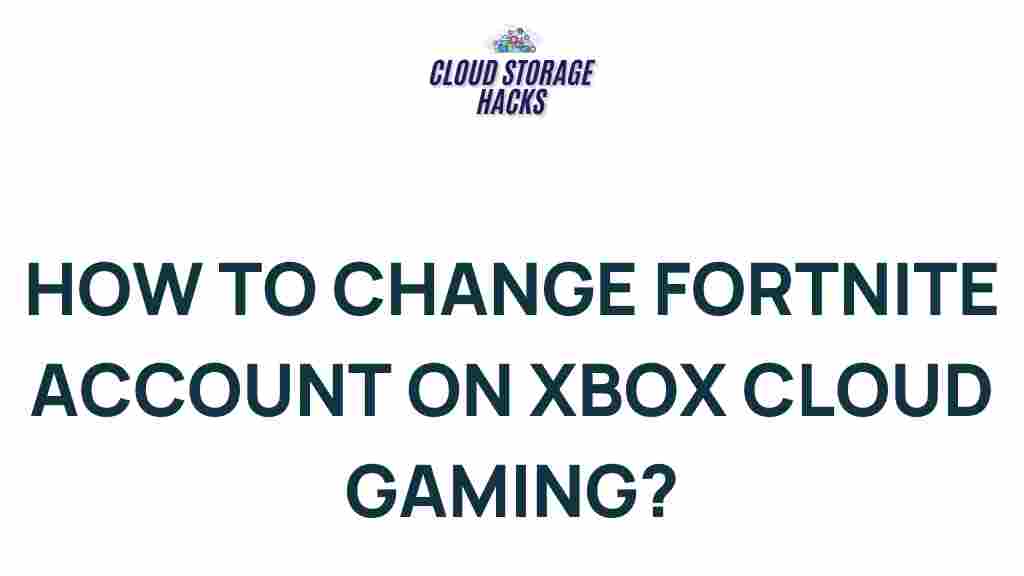Unveiling the Secrets to Switching Fortnite Accounts on Xbox Cloud Gaming
Fortnite, one of the most popular online battle royale games in the world, has earned a massive following thanks to its engaging gameplay and continuous updates. While playing Fortnite on your console is fun, switching accounts on Xbox Cloud Gaming can offer a new level of convenience, allowing you to play from almost anywhere without needing to be tied to a specific console. If you’re looking to switch your Fortnite account while playing on Xbox Cloud Gaming, this guide will walk you through everything you need to know.
Why Switching Fortnite Accounts Matters
There are several reasons why you might want to switch your Fortnite account on Xbox Cloud Gaming. For instance, you might have multiple Epic Games accounts with different skins, progress, and achievements, and want to switch between them. Alternatively, you may wish to switch from a console account to a different platform, such as your PC or mobile account. Regardless of the reason, knowing how to easily switch Fortnite accounts will enhance your gaming experience.
How to Switch Fortnite Accounts on Xbox Cloud Gaming
Switching Fortnite accounts on Xbox Cloud Gaming is a straightforward process, but there are a few steps to follow to ensure that everything goes smoothly. Here’s a step-by-step guide on how to do it.
Step 1: Log Out of Your Current Fortnite Account
Before switching to a new Fortnite account, you need to log out of the account you’re currently using. Follow these steps:
- Open Fortnite on Xbox Cloud Gaming.
- Go to the game’s main menu.
- Navigate to the “Settings” option.
- In the settings menu, locate the “Account” section.
- Select the option to “Log Out” of your current account.
Logging out of your account will remove your progress and stored data from that session, so make sure to save any important progress before logging out.
Step 2: Link Your New Fortnite Account
After logging out of your current account, you’ll need to link the new account you want to use. This requires connecting your new Fortnite account to your Epic Games account:
- Open a web browser on your PC or mobile device and visit the Epic Games website.
- Log in using the credentials for the Epic Games account that you want to link to your Fortnite game.
- Once logged in, go to the “Connections” tab under your account settings.
- Link the appropriate platform (e.g., Xbox Live) to your Epic Games account.
By doing this, you’re connecting your new Fortnite account to your Xbox Cloud Gaming session. Ensure that this new account has access to all the features, skins, and content you wish to use in-game.
Step 3: Sign In to Your New Fortnite Account on Xbox Cloud Gaming
After your account is linked, go back to Xbox Cloud Gaming and launch Fortnite again. When prompted to sign in, use the credentials for your newly linked account. This will bring all your skins, purchases, and progress associated with the new account to your gaming session.
Step 4: Confirm Your Account is Correctly Linked
Once you’ve logged in, check that everything is in order. You should see your updated player stats, skins, and other account features that were associated with your Epic Games account. If something looks off, double-check your account settings both on Xbox Cloud Gaming and Epic Games.
Troubleshooting Tips When Switching Fortnite Accounts on Xbox Cloud Gaming
While switching Fortnite accounts on Xbox Cloud Gaming is generally smooth, there can be some hiccups. Here are a few common issues and how to resolve them:
1. Account Linking Issues
If you’re having trouble linking your Fortnite account to Epic Games, double-check the credentials you’re using. Make sure you’ve logged into the correct Epic Games account and that you’ve properly linked your Xbox account in the Epic Games settings.
Tip: If you accidentally link the wrong account, you can unlink it via the Epic Games website and start the process again.
2. Skins and Progress Not Appearing
Sometimes, after switching accounts, you may find that your skins or progress aren’t showing up on your new account. This can happen if the account wasn’t properly linked or if the sync between Xbox Cloud Gaming and Epic Games has not completed.
- Check your internet connection to ensure it’s stable.
- Try restarting the game or logging out and back into your Epic Games account.
- Visit the Epic Games website to verify that your account is synced correctly.
3. Error Messages When Signing In
If you receive an error message when signing into Fortnite, this could be due to incorrect login credentials or an issue with Xbox Cloud Gaming. Try these solutions:
- Double-check your login details.
- Ensure that your Xbox Cloud Gaming subscription is active and your device is properly synced with your Epic Games account.
- Clear the cache on your browser or gaming session, and attempt to log in again.
4. Slow Performance After Account Switch
Sometimes, switching accounts can cause lag or slower load times, especially if you’re playing from a region with limited server availability. To fix this:
- Check your internet speed and connection quality.
- Close other applications or devices that may be using up bandwidth.
- Try adjusting your gaming settings to optimize performance.
Frequently Asked Questions About Switching Fortnite Accounts on Xbox Cloud Gaming
Can I use multiple Fortnite accounts on Xbox Cloud Gaming?
Yes, you can switch between multiple Fortnite accounts on Xbox Cloud Gaming as long as you properly log out of one account before switching to another. Just follow the steps outlined in the guide, and you can enjoy the features of different accounts.
Is my progress saved across different accounts in Fortnite?
Your progress is saved on each individual Epic Games account, not across multiple accounts. When you switch accounts, the progress for the account you’re logged into will be loaded. This includes skins, V-bucks, and other in-game purchases.
What happens if I forget to link my Epic Games account to my Xbox Cloud Gaming account?
If you don’t link your Epic Games account, you won’t be able to access your Fortnite content or progress. Make sure to link your Epic Games account as described in the steps above before playing.
Conclusion
Switching Fortnite accounts on Xbox Cloud Gaming is an excellent way to enjoy the game on the go while keeping your in-game progress intact. By following the easy-to-understand steps in this guide, you can quickly switch between accounts, ensuring that your Fortnite experience is always up to date, no matter where you’re playing.
If you’re still experiencing issues or need more help, feel free to visit the Fortnite support page for more detailed troubleshooting guides and account management tips.
Now that you know how to switch Fortnite accounts with ease, it’s time to jump back into the action. Whether you’re grinding for that next victory royale or unlocking more cosmetics, your Fortnite experience is just a few clicks away!
This article is in the category Guides & Tutorials and created by CloudStorage Team