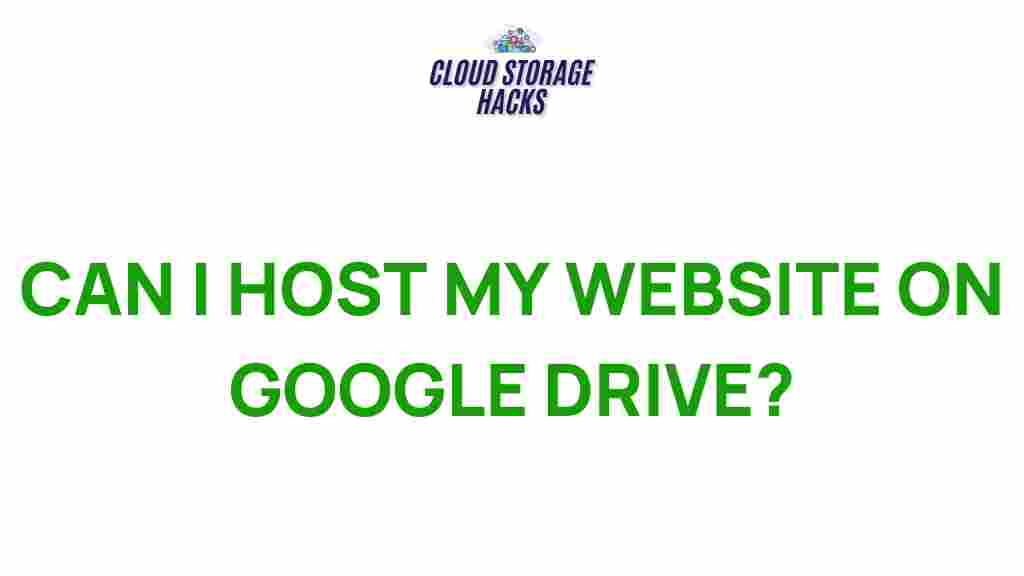Website Hosting: Uncover the Secrets of Hosting Your Website on Google Drive
When it comes to website hosting, most people think of traditional services like Bluehost, HostGator, or GoDaddy. However, there’s a lesser-known yet effective method for hosting your website: Google Drive. While Google Drive is primarily used for file storage, many website owners have discovered that it can also serve as a free, reliable platform for hosting websites. In this article, we will explore how to host your website on Google Drive, including a step-by-step guide, troubleshooting tips, and best practices for maximizing this method’s potential.
Why Consider Google Drive for Website Hosting?
Before diving into the process, it’s important to understand why Google Drive can be a great option for hosting your website. Here are some of the key reasons:
- Free Hosting: Google Drive offers up to 15GB of free storage, which is perfect for small websites or static pages. You only pay if you need more storage.
- Reliability: Google Drive is backed by Google’s infrastructure, ensuring high uptime and fast loading speeds.
- Ease of Use: If you’re already familiar with Google Drive, uploading and managing your website’s files will be a seamless experience.
- Secure: Hosting your website on Google Drive ensures that your data is protected by Google’s security protocols.
Now, let’s look at the process of hosting your website on Google Drive.
Step-by-Step Guide to Host Your Website on Google Drive
Follow these easy steps to host your website using Google Drive:
Step 1: Prepare Your Website Files
Before uploading anything to Google Drive, ensure your website is ready. Typically, a website will consist of HTML, CSS, and JavaScript files. Additionally, any images or media should be properly optimized for the web. Here’s a checklist of files you’ll need:
- HTML files: These are the core of your website. They define the structure and content of your pages.
- CSS files: Cascading Style Sheets dictate how the HTML elements will be styled, including layout and design.
- JavaScript files: If your website includes interactive elements, these scripts control the behavior of your pages.
- Media files: These may include images (JPEG, PNG), videos (MP4), or audio files (MP3) used on your website.
Ensure all your files are in a single folder to make the upload process easier.
Step 2: Upload Your Website Files to Google Drive
Now that you have your website files organized, follow these steps to upload them to Google Drive:
- Open Google Drive and sign in to your account.
- Create a new folder where you will upload your website files. You can name it something like “My Website.”
- Upload all the website files (HTML, CSS, JavaScript, images, etc.) into this folder. You can simply drag and drop them from your computer.
- After the upload is complete, right-click on the index.html file (or your main HTML file) and select “Get link.”
- Change the sharing settings of the file to “Anyone with the link can view.” This ensures that your website will be accessible to anyone online.
Step 3: Enable Web Hosting via Google Drive
By default, Google Drive is not designed for web hosting, so you need to enable public access. Follow these steps to get it working:
- Right-click on the index.html file in Google Drive and select “Open with” → “Google Docs.” This will convert your HTML file into a Google Docs format.
- Next, go to the Google Docs file and click on the “File” menu. Select “Publish to the web.”
- Once published, you will be given a URL. This is the web address of your site hosted on Google Drive.
Note that Google Drive’s web hosting capabilities are limited to static sites. If your website requires a backend (e.g., database interactions), this method will not work.
Step 4: Customize Your URL (Optional)
While Google Drive provides you with a basic URL, you may want to make it more user-friendly. You can achieve this by purchasing a custom domain from a domain registrar (e.g., Namecheap, GoDaddy) and linking it to your Google Drive-hosted website.
To link your custom domain to Google Drive:
- Buy a domain from a registrar like Namecheap.
- Configure the DNS settings of your domain to point to Google’s servers. This process will vary based on the domain registrar, but generally involves adding a CNAME record that points to your Google Drive link.
- Once the DNS is set up, your website will be accessible via your custom domain.
Common Troubleshooting Tips for Hosting Websites on Google Drive
Although hosting a website on Google Drive is relatively simple, you may encounter a few issues. Below are some common problems and their solutions:
1. Website Not Displaying Properly
If your website isn’t showing up as expected, double-check the following:
- Ensure that your index.html file is named correctly and is the first file in the folder.
- Check that all linked resources (CSS, JavaScript, images) have the correct file paths. If they are not accessible, the website may not render properly.
2. Broken Links or Missing Files
Sometimes files might not upload properly or might not be linked correctly. To fix this:
- Verify that all files were successfully uploaded to Google Drive.
- Ensure that the file permissions are set to “Anyone with the link” to ensure they are publicly accessible.
3. Website Performance Issues
If your site is loading slowly, consider optimizing your files:
- Compress large images to reduce file size without sacrificing quality.
- Minimize CSS and JavaScript files to reduce their size.
- Use external links for large files like videos instead of hosting them directly on Google Drive.
Conclusion: Is Google Drive a Good Option for Website Hosting?
Hosting your website on Google Drive is an excellent option for individuals and small businesses who are looking for an affordable, simple, and reliable hosting solution. It’s particularly well-suited for static websites, such as portfolios, blogs, or personal projects. By following the steps outlined above, you can have your site live in just a few minutes.
However, keep in mind that Google Drive is not designed for dynamic websites that require server-side processing, databases, or custom applications. If your website grows in complexity, you may need to transition to a more traditional website hosting provider. But for small, static sites, Google Drive is a powerful and cost-effective choice.
By mastering the process of website hosting on Google Drive, you can make the most of this platform and leverage Google’s robust infrastructure to host your personal or business website with ease.
For more advanced hosting solutions and advice, be sure to check out this guide on website hosting options to explore other alternatives that may suit your needs as your website grows.
This article is in the category Guides & Tutorials and created by CloudStorage Team