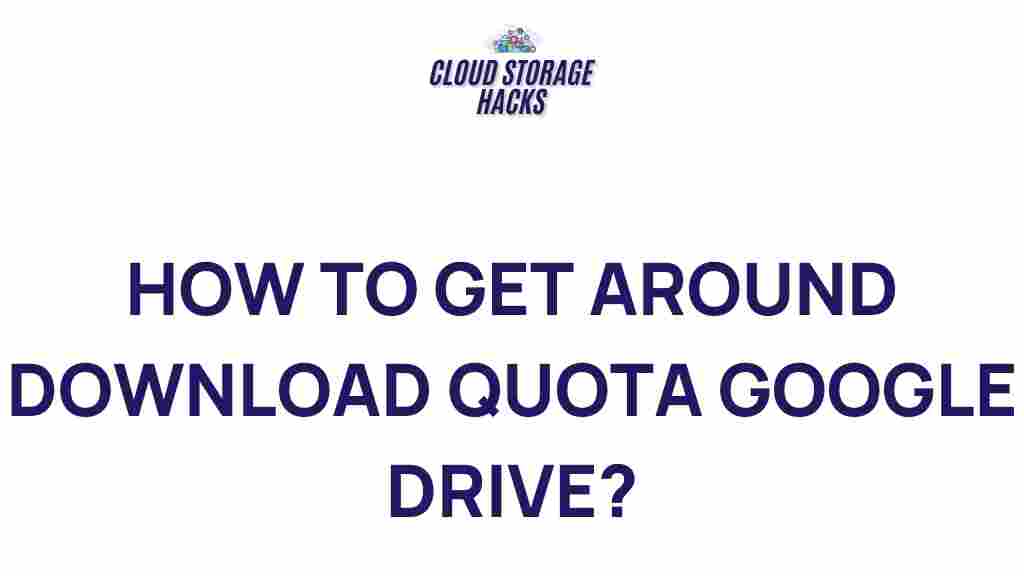Unleashing the Hidden Potential of Google Drive: Tips for Maximizing Download Quotas
Google Drive has become an indispensable tool for millions of users worldwide. Whether you’re storing important documents, collaborating on projects, or sharing files with friends and colleagues, this cloud-based service offers unparalleled convenience and flexibility. However, like any free service, Google Drive imposes certain limits to ensure fair usage. One such limit is the download quota, which can be frustrating when you need to access or share files. In this guide, we’ll explore how you can maximize your Google Drive download quota, work around restrictions, and ensure that your files are always available when you need them.
What is the Google Drive Download Quota?
Before we dive into the tips and strategies, it’s essential to understand what the download quota is and how it impacts your usage of Google Drive. The download quota refers to the limit imposed by Google on how much data can be downloaded from a file or folder in a specific time period, usually within 24 hours. This limit is typically set to prevent misuse and to ensure that Google Drive remains functional for all users.
If your file has been downloaded too many times or if it’s been shared with a large number of users in a short period, you might encounter the dreaded “Download Quota Exceeded” error. This can be frustrating, especially if you need to access important files quickly. Fortunately, there are several ways to avoid hitting this limit and make the most of your Google Drive account.
Step-by-Step Process for Maximizing Your Google Drive Download Quotas
Maximizing your Google Drive download quota requires a combination of smart file management, strategic sharing practices, and leveraging features designed to reduce file access congestion. Here’s how you can take full advantage of Google Drive’s capabilities:
1. Optimize File Sharing Settings
One of the easiest ways to prevent your download quota from being exhausted too quickly is to optimize your file sharing settings. Instead of sharing individual files with hundreds or thousands of people, consider the following:
- Use Shared Folders: Instead of sharing files individually, create a folder, add your files, and share the folder link. This will streamline access and reduce the number of times the individual files are downloaded.
- Share with Specific People: Avoid sharing files publicly or with large groups. By sharing files only with a select group of people, you can control who accesses your files and minimize the chance of hitting the download limit.
- Use Google Drive Links Strategically: If you’re sharing links through email or social media, be mindful of how often they are accessed. Try to avoid promoting files that might receive excessive downloads from anonymous users.
2. Avoid Public File Sharing
Sharing your files publicly may seem like a convenient way to distribute content, but it can quickly lead to download quota issues. If your files are publicly available, they are more likely to be accessed by a high number of users within a short time frame, causing Google Drive to impose the download limit.
If you must share files publicly, consider using alternative hosting services such as Dropbox or Weebly to offload some of the traffic. Alternatively, restrict access to trusted users and groups via direct links.
3. Upgrade to Google Workspace
For those who require more substantial storage and higher download limits, upgrading to Google Workspace may be a viable solution. Google Workspace (formerly G Suite) offers business users increased storage, enhanced support, and higher limits for file downloads. Additionally, Google Workspace users can take advantage of enterprise-level sharing and collaboration features to further streamline access and improve file management.
4. Split Large Files into Smaller Parts
If you’re sharing large files that are regularly accessed, one effective strategy is to split them into smaller parts. This not only makes the files easier to download but also ensures that the total amount of data downloaded in a given time period stays under the quota threshold.
You can split files using file compression tools like WinRAR or 7-Zip, which allow you to divide larger files into multiple smaller archives. This way, users can download the parts individually, and your quota won’t be triggered as quickly.
5. Use Google Drive’s Offline Mode
For regular users who need to access files frequently, enabling Google Drive’s offline mode can help reduce the number of times a file needs to be downloaded. Google Drive’s offline mode allows you to access files on your device without needing an active internet connection, reducing the strain on your download quota.
To enable offline access, follow these steps:
- Open the Google Drive app on your device.
- Right-click on the files or folders you want to access offline.
- Select “Available offline” from the options menu.
Once the files are available offline, you can work on them without using up your download quota.
Troubleshooting Common Google Drive Download Quota Issues
If you’ve already encountered a “Download Quota Exceeded” error, don’t panic. There are several ways to troubleshoot and work around this issue:
1. Wait 24 Hours
The most straightforward solution is to simply wait. Google Drive’s download quota resets every 24 hours, so if you’re facing the download limit issue, you can usually wait until the next day for the quota to reset.
2. Request the File Owner to Re-share or Re-upload
If the file you need access to belongs to someone else, you can ask the file owner to either:
- Change the sharing settings, making the file accessible to a different group of users.
- Re-upload the file to a new location and share the new link.
Both solutions will help avoid hitting the download limit once more.
3. Download in Batches
If the file you need is too large or contains multiple items, you can attempt to download the files in batches. By breaking the download process into smaller chunks, you can avoid triggering the quota restriction.
4. Clear Your Browser Cache
Sometimes, the issue may be caused by cached data in your browser. Clear your browser’s cache and cookies to eliminate any possible errors or outdated information affecting your Google Drive access.
Conclusion: Maximize Your Google Drive Experience
Google Drive offers an exceptional suite of tools for file storage and collaboration, but understanding how to manage download quotas effectively can significantly improve your experience. By optimizing your sharing settings, upgrading to Google Workspace, using offline access, and troubleshooting common issues, you can unlock the full potential of Google Drive and avoid frustrating download limits.
With these tips and strategies in hand, you can manage your Google Drive download quota more effectively, ensuring seamless access to your files whenever you need them. Remember, being mindful of how you share and access files can save you time and effort in the long run, making your use of Google Drive more efficient and productive.
This article is in the category Guides & Tutorials and created by CloudStorage Team