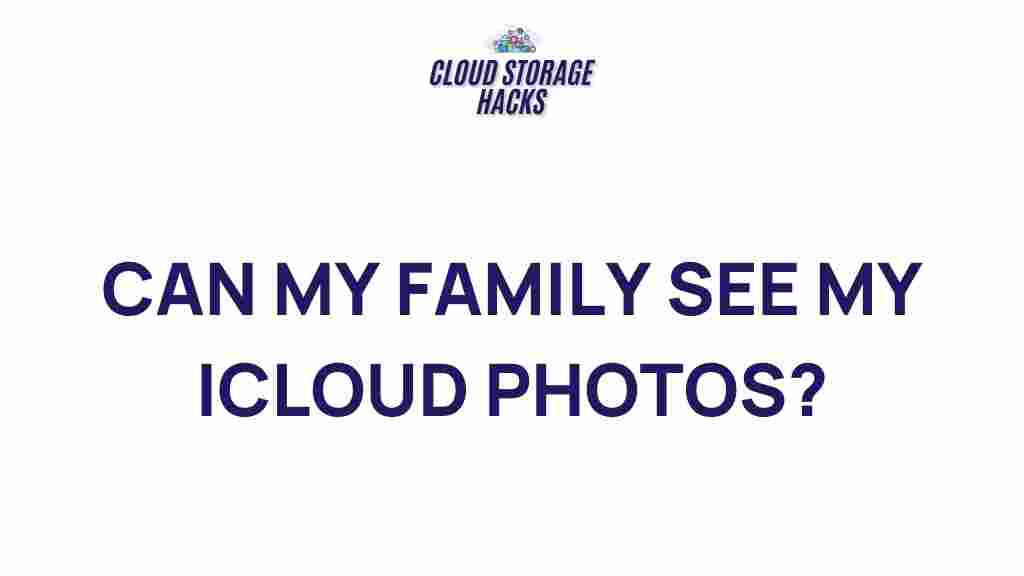Unveiling the Secrets of iCloud Family Sharing
iCloud Family Sharing is a powerful feature of Apple’s ecosystem that allows families to share content and services across multiple devices while maintaining privacy and control. Whether you’re sharing purchases, subscriptions, or just looking for an easier way to manage your family’s Apple devices, iCloud makes it simple. In this article, we will explore the key features of iCloud Family Sharing, walk you through the setup process, and offer some troubleshooting tips to help you make the most of this tool.
What is iCloud Family Sharing?
iCloud Family Sharing is a service that allows Apple users to share their iTunes, App Store, Apple Music, iCloud storage, and other Apple services with up to six family members. Instead of purchasing items individually, family members can share subscriptions, purchases, and even access shared calendars and photo albums. With iCloud, families can easily stay connected while having the freedom to manage their privacy and security.
Key Benefits of iCloud Family Sharing
Here are some of the primary benefits that come with using iCloud Family Sharing:
- Shared Purchases: Family members can share their iTunes, App Store, and Apple Books purchases without the need for separate accounts.
- Apple Music Family Plan: If one member subscribes to Apple Music, everyone in the family can enjoy the service.
- iCloud Storage Sharing: You can share a single iCloud storage plan among your family members, saving you money while keeping all your data in sync.
- Location Sharing: Family members can share their locations with each other to keep track of one another’s whereabouts for safety and convenience.
- Parental Controls: Parents can monitor and control what their children purchase or access through Apple’s Family Sharing settings.
- Shared Calendars and Reminders: Stay organized by sharing calendars and reminders within the family group.
Setting Up iCloud Family Sharing
Setting up iCloud Family Sharing is a straightforward process, but it’s important to follow each step carefully to ensure everything works properly. Below is a step-by-step guide to help you get started:
Step 1: Set Up Family Sharing on Your Device
Before you can start sharing with your family, you’ll need to set up Family Sharing on your own device. Here’s how to do it:
- Open the Settings app on your iPhone or iPad.
- Tap on your name at the top of the screen to access your Apple ID settings.
- Select Family Sharing and then tap Get Started.
- Follow the on-screen instructions to add family members by sending an invitation through email or text.
- Choose which services you’d like to share, such as iCloud storage, Apple Music, and App Store purchases.
Step 2: Invite Family Members
To add family members, you’ll need to send them an invitation. Follow these steps:
- Tap Add Family Member and enter their name or email address.
- If they are already part of Apple’s ecosystem, they can simply accept the invitation to join your Family Sharing group.
- If they don’t have an Apple ID, you can create one for them directly from this screen.
- Once they accept, they’ll be added to your Family Sharing group, and you’ll be able to share services and purchases with them.
Step 3: Share iCloud Storage
If you’d like to share an iCloud storage plan, follow these steps:
- Under Family Sharing, select iCloud Storage.
- Choose the storage plan you’d like to share with your family members.
- Once the plan is set up, family members will have access to the shared iCloud storage.
Now, your family can access shared content and services from your iCloud account, all while keeping individual privacy settings intact.
Managing iCloud Family Sharing
Once your Family Sharing setup is complete, it’s important to know how to manage the shared services and accounts. Here are some useful tips for managing your iCloud Family Sharing settings:
1. Share App and iTunes Purchases
By default, purchases made by the family organizer are shared with everyone in the family group. You can turn off shared purchases for individual members, which is useful for children or when privacy is required. To do this:
- Go to Settings > Your Name > Family Sharing.
- Tap on Purchase Sharing to toggle sharing of apps, movies, music, and books.
- You can also turn on Ask to Buy, which requires approval for kids to make purchases.
2. Sharing Apple Music
If you have an Apple Music Family plan, you can share it with up to six people. To manage this:
- Open Settings > Music.
- Ensure Apple Music is turned on for everyone you wish to share with.
- Family members will be able to access the full Apple Music catalog, playlists, and their own personalized recommendations.
3. Sharing Calendars, Photos, and Reminders
Family members can stay in sync with shared calendars, photos, and reminders. To set this up:
- Open the Calendar app or Reminders app on your iPhone or iPad.
- Create a new calendar or reminder and share it with your family group.
- Family members will be able to add, edit, and view these items.
Common Troubleshooting Tips for iCloud Family Sharing
While iCloud Family Sharing is designed to be easy to set up and use, there may occasionally be some hiccups. Here are a few common problems and how to fix them:
Problem 1: Family Member Cannot Access Shared Purchases
If a family member is having trouble accessing shared purchases, try the following:
- Ensure that the family member has accepted the invitation to join your Family Sharing group.
- Check that Purchase Sharing is enabled under Family Sharing settings.
- Verify that the family member is signed in to the correct Apple ID on their device.
Problem 2: iCloud Storage Not Sharing Properly
If iCloud storage isn’t being shared, make sure:
- You’re using a shared iCloud storage plan and not a personal one.
- The family members are signed in to their devices with the correct Apple ID.
- If issues persist, consider contacting Apple Support for assistance at support.apple.com.
Problem 3: Missing Family Member
If a family member has disappeared from your Family Sharing group, try the following:
- Go to Settings > Your Name > Family Sharing to check the list of family members.
- If they’re missing, resend the invitation or remove and re-add them to the group.
Conclusion
iCloud Family Sharing is an invaluable tool for managing shared content and services within a family group. From shared purchases and subscriptions to location tracking and iCloud storage management, Family Sharing helps you stay connected and organized while maintaining privacy and security. By following the steps outlined in this article, you’ll be able to set up and manage Family Sharing with ease, ensuring everyone in your family gets the most out of Apple’s ecosystem. For more details, visit Apple’s official support page at https://support.apple.com.
This article is in the category Guides & Tutorials and created by CloudStorage Team