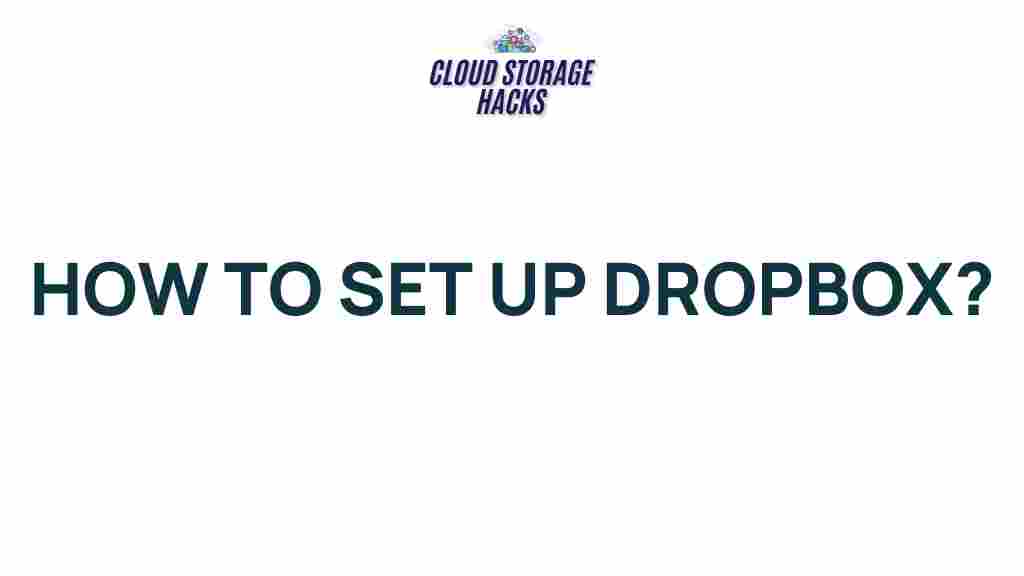Unleash the Power of Dropbox: A Comprehensive Guide to Getting Started
Dropbox has revolutionized the way we store, share, and collaborate on files. Whether you’re an individual looking for secure cloud storage, a team needing seamless file-sharing tools, or a business searching for reliable document management, Dropbox can meet your needs. This comprehensive guide will walk you through everything you need to know to get started with Dropbox and make the most of its features.
What is Dropbox?
Dropbox is a cloud storage service that allows users to store files online and access them from any device with an internet connection. Whether you’re working from home, on the go, or in the office, Dropbox ensures that your files are safely stored and easily accessible. In addition to basic storage features, Dropbox offers tools for collaboration, file synchronization, and sharing, making it an indispensable tool for both personal and professional use.
Why Choose Dropbox?
Dropbox stands out for its simplicity, cross-platform compatibility, and powerful collaboration features. Here are some reasons why you should consider using Dropbox:
- Seamless syncing: Files are automatically synced across all your devices, ensuring that you always have the latest version at your fingertips.
- Collaboration tools: Dropbox allows you to share files and folders with others, make edits in real time, and even leave comments, which is perfect for team collaboration.
- File recovery and versioning: Dropbox keeps previous versions of your files, allowing you to recover lost data or revert to an earlier version if needed.
- Security: Dropbox uses strong encryption to keep your files safe and secure, and you can set permissions for shared files to control who can view or edit them.
Getting Started with Dropbox
Now that you understand why Dropbox is such a powerful tool, let’s go over how to get started. Whether you’re a new user or just need help setting up, follow this simple step-by-step guide to begin using Dropbox.
Step 1: Sign Up for a Dropbox Account
The first step to using Dropbox is creating an account. You can sign up for free, and it only takes a few minutes.
- Go to the Dropbox website.
- Click on the “Sign up” button.
- Enter your name, email address, and a password.
- Click “Create an Account” to finish the registration process.
Once your account is created, you’ll be able to start uploading files and organizing them in your Dropbox storage space.
Step 2: Install Dropbox on Your Device
Dropbox is available on various platforms, including Windows, macOS, Android, and iOS. To use Dropbox on your desktop or mobile device, you need to install the Dropbox app.
- For Desktop: Download and install the Dropbox desktop app from the Dropbox website. After installation, Dropbox will create a folder on your computer where you can easily drag and drop files.
- For Mobile: Download the Dropbox app from the Google Play Store (for Android) or the Apple App Store (for iOS).
Once the app is installed, sign in with your account credentials, and Dropbox will begin syncing your files across devices.
Step 3: Upload and Organize Your Files
After signing in, it’s time to upload your files to Dropbox. You can do this by either dragging files directly into your Dropbox folder (if you’re using the desktop app) or using the upload feature on the Dropbox website or mobile app.
- On the desktop app: Open the Dropbox folder on your computer and simply drag and drop files into it. Dropbox will sync them automatically.
- On the website: Log into your account on the Dropbox website, click the “Upload files” button, and select the files you want to upload.
- On mobile: Open the Dropbox app, tap the “+” icon, and select “Upload files” to choose files from your device.
To keep your files organized, create folders within Dropbox for different categories, projects, or file types. This will help you stay organized and easily locate your files later.
Step 4: Share Files and Folders
One of the key features of Dropbox is its file-sharing capabilities. You can share files and folders with others, whether they have a Dropbox account or not.
- Sharing a file: Right-click on the file you want to share (or tap the three dots next to the file on mobile) and select the “Share” option. You can then enter an email address or generate a link to send to others.
- Sharing a folder: For folders, right-click the folder and select “Share.” You can invite people to collaborate by entering their email addresses, or you can send them a link to the folder.
Dropbox also offers options to set permissions for shared files. You can choose whether people can view or edit the file, and you can revoke access at any time. This feature is especially useful for team collaborations and business file sharing.
Step 5: Use Dropbox for Collaboration
If you’re working with a team or need to collaborate with others on a project, Dropbox offers several tools to make this process easier. With Dropbox Paper, you can create documents, add comments, and assign tasks, all within your Dropbox account.
- Dropbox Paper: Dropbox Paper is a collaborative workspace where you can write, edit, and organize notes and documents with your team. You can share Paper documents with others, and everyone can contribute in real time.
- Comments and Mentions: When you share a file or folder with others, they can leave comments. You can mention specific people within comments to get their attention or ask questions.
Troubleshooting Common Dropbox Issues
Even though Dropbox is user-friendly, you may encounter issues from time to time. Here are a few troubleshooting tips to help you resolve common problems:
- Syncing issues: If your files aren’t syncing properly, make sure you have an internet connection. If syncing is still delayed, restart the Dropbox app, or try pausing and then resuming syncing from the Dropbox settings.
- File not found: If you can’t find a file, make sure you’re looking in the correct folder and that the file has been uploaded successfully. Check the “Deleted Files” section if you think the file was accidentally removed.
- Storage limits: If you’re running out of space, consider upgrading to a paid plan for additional storage or removing unnecessary files. Check your Dropbox storage usage from the settings page.
- Account login issues: If you’re having trouble logging in, reset your password or check for any alerts or security notifications from Dropbox that might indicate an issue with your account.
Conclusion: Maximizing the Benefits of Dropbox
Dropbox is a versatile tool that offers much more than just cloud storage. By following the steps outlined in this guide, you can make the most of Dropbox’s features and ensure that your files are securely stored, easily accessible, and ready for collaboration at any time.
With Dropbox, you can streamline your workflows, boost productivity, and keep your data safe. Whether you’re storing personal files or working on a team project, Dropbox is a powerful tool that can help you organize, share, and collaborate like never before.
So, unleash the full potential of Dropbox and take your file management to the next level today. If you’re looking for additional resources or need help with more advanced features, visit the Dropbox Help Center for further assistance.
Happy syncing!
This article is in the category Guides & Tutorials and created by CloudStorage Team