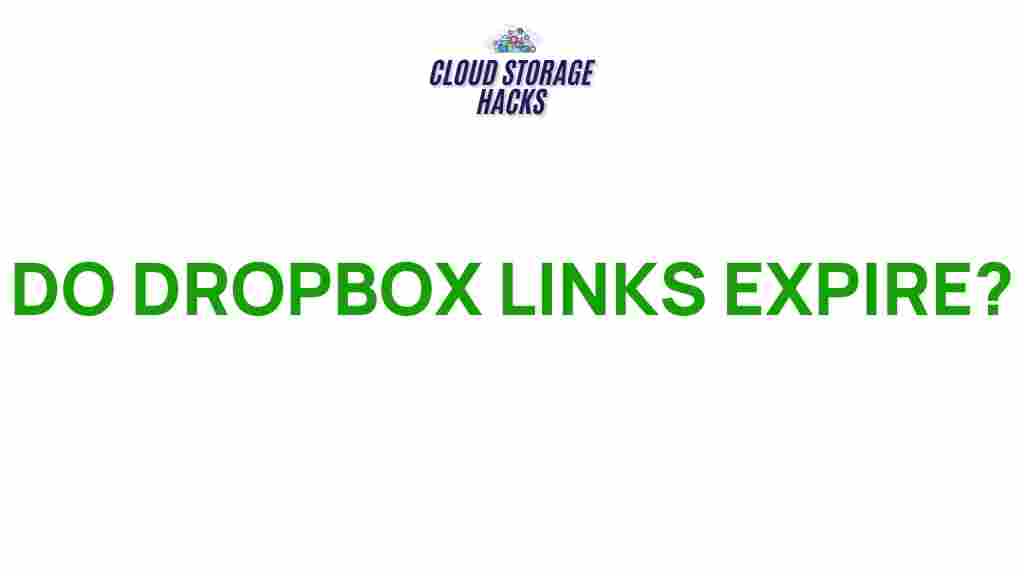Understanding Dropbox: Do Dropbox Links Really Expire?
Dropbox is one of the most popular cloud storage services, known for its convenience and reliability. Users rely on it to store, share, and access their files from anywhere. However, a question that often comes up is whether Dropbox links really expire. In this article, we’ll delve into this mystery and provide a clear understanding of how Dropbox links work, whether they have an expiration date, and what factors might influence the longevity of a link.
What is Dropbox and How Does It Work?
Dropbox is a cloud-based storage platform that allows users to save files online and share them with others. It functions similarly to an external hard drive, but without the need for physical storage devices. Dropbox offers both free and paid plans, with varying levels of storage capacity and features. With Dropbox, users can create links to share their files with others, making it easier to collaborate and access documents remotely.
The primary way Dropbox facilitates sharing is through its shared links, which enable users to share files or folders by simply sending a URL. These links are very useful but raise a common question: Do Dropbox links expire?
Do Dropbox Links Expire?
In short, the answer is that Dropbox links can expire, but not in every situation. The expiration of Dropbox links depends on several factors, including the type of Dropbox plan you’re using, the specific settings for the file, and the activity surrounding the shared link.
Types of Dropbox Plans and Link Expiration
Dropbox offers different plans, and the expiration of links varies based on the plan you subscribe to. Here’s an overview:
- Basic (Free) Plan: Links you create on the free plan don’t have an automatic expiration date. However, if the file is not accessed for a long period, Dropbox may eventually remove the link.
- Plus, Family, and Professional Plans: These plans offer more control over shared links. You can set expiration dates for shared links, allowing you to control when the link becomes inactive.
- Business Plans: Dropbox Business users have the most control. Not only can they set link expirations, but they also have access to link management features that allow them to track access and activity on shared files.
Therefore, if you’re using a Dropbox Business or premium plan, you can specify exactly when the link will expire, such as after a certain number of days or once the file has been accessed a certain number of times.
How to Set Expiration for Dropbox Links
If you’re using a plan that supports link expiration, setting up a link with an expiration date is easy. Follow these steps:
- Log in to your Dropbox account: Open your web browser and log into your Dropbox account.
- Select the file or folder: Find the file or folder you wish to share and click the “Share” button.
- Set expiration: In the sharing options, select “Link settings,” then enable the option for setting an expiration date. Choose the date when the link should no longer be accessible.
- Save the settings: After setting the expiration date, click “Save” to apply your changes.
Once the expiration date passes, the link will no longer work, and users will not be able to access the file or folder. It’s an excellent feature for those who want to limit access to sensitive files.
Dropbox Shared Links Without Expiration
For users on the free Dropbox plan or those who haven’t set an expiration date for their links, the links will remain active indefinitely. However, there are some important factors to consider:
- File Deletion: If the file is deleted or moved to a different location, the link will break, and users will no longer be able to access it.
- Account Changes: If the owner of the file changes their account settings or limits access, the shared link may stop working.
- Dropbox Server Issues: Rarely, if Dropbox experiences server issues, it may cause temporary link deactivation.
In these cases, the links may no longer work, but they won’t necessarily “expire” in the traditional sense.
Managing Dropbox Links: Best Practices
Whether you are using a free or paid version of Dropbox, managing your shared links properly is crucial to ensure that the right people can access your files. Here are some best practices for managing Dropbox links:
- Limit the Number of Shared Links: Only share links for files that absolutely need to be shared. Too many links can increase the risk of unwanted access.
- Set Expirations When Possible: For added security, set expiration dates for links, especially if you’re sharing sensitive information.
- Use Password Protection: Dropbox allows users on certain plans to set passwords for shared links. This is an extra layer of security to ensure that only authorized people can access the files.
- Monitor Link Activity: For Dropbox Business users, regularly monitor the activity on shared links to ensure that they are being accessed by the intended recipients.
Troubleshooting Dropbox Link Issues
If you encounter problems with your Dropbox links, here are some common issues and their solutions:
- Link Not Working: If the link doesn’t work, ensure that the file hasn’t been deleted, moved, or that you haven’t changed the sharing settings.
- Expired Links: If a link is expired and you didn’t set an expiration, check your account settings or contact Dropbox support for clarification.
- Access Denied: If you receive an “Access Denied” message, make sure the recipient has permission to view the file or that the link hasn’t been restricted or removed.
By following these troubleshooting tips, you can avoid most common issues with Dropbox links.
Conclusion: Do Dropbox Links Expire?
To conclude, Dropbox links can expire depending on the plan and settings that you use. For free users, links don’t expire automatically but may become inactive if the file is deleted or moved. For premium users, however, Dropbox offers the ability to set expiration dates for shared links, giving users more control over their file-sharing practices. Whether you’re using Dropbox for personal or business purposes, understanding how shared links work is essential for maintaining control over your files and ensuring that they are accessible only to the right people.
For more information about managing your Dropbox account, visit the official Dropbox website.
If you’re facing issues or need more help with your Dropbox links, check out the Dropbox Help Center for troubleshooting tips and guides.
This article is in the category Guides & Tutorials and created by CloudStorage Team