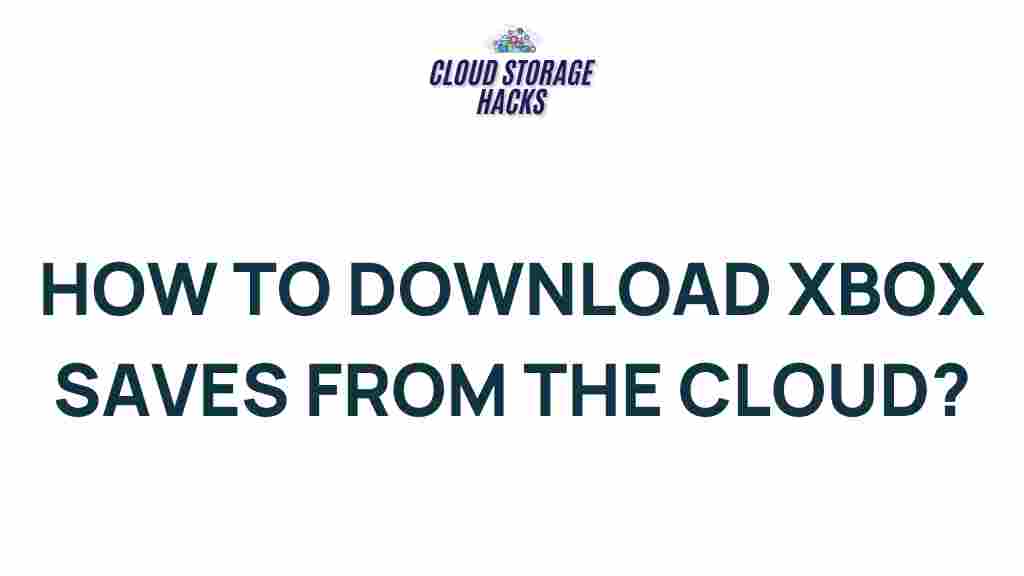Unleash the Secrets of Cloud Gaming: Download Xbox Saves Now
Cloud gaming has revolutionized the way we play video games. Whether you’re a casual player or a hardcore gamer, the convenience of accessing your favorite titles from virtually any device has transformed the gaming landscape. In this article, we’ll dive into the world of cloud gaming, focusing on how you can easily download and manage your Xbox game saves in the cloud for seamless gameplay across all platforms. Read on to discover how to take full advantage of this cutting-edge gaming technology.
What is Cloud Gaming?
Cloud gaming, also known as game streaming, is a technology that allows you to play games directly from a remote server rather than on your local console or PC. This means the game’s data is processed in the cloud, and the video and audio are streamed to your device in real time. It eliminates the need for expensive hardware upgrades, as the game runs on high-powered servers, while you interact with it on your device, whether it’s a smartphone, tablet, or even a low-end PC.
The key advantage of cloud gaming is that you don’t have to worry about downloading or installing large game files, as everything runs remotely. Xbox, for instance, offers cloud gaming through its Xbox Cloud Gaming service, previously known as Project xCloud, which allows you to play Xbox games from the cloud without the need for an Xbox console.
Benefits of Cloud Gaming for Xbox Players
For Xbox gamers, cloud gaming offers several distinct advantages:
- Instant Access: Start playing your Xbox games instantly from the cloud without waiting for large downloads or updates.
- Play Anywhere: Whether you’re on the go or away from your console, you can play Xbox games on a smartphone, tablet, or PC, all through the cloud.
- Seamless Experience: Cloud gaming allows you to continue playing your saved games from multiple devices without losing your progress.
- Cost-Effective: You don’t need a high-end gaming console or PC to enjoy high-quality games. All you need is a compatible device and a stable internet connection.
How to Download Xbox Saves Using Cloud Gaming
One of the most exciting aspects of Xbox cloud gaming is the ability to access your saved games from any device. Whether you’ve been playing on your Xbox console and now want to continue playing on your mobile device, cloud gaming lets you pick up right where you left off. Below, we outline the step-by-step process to download and sync your Xbox saves via the cloud.
Step 1: Ensure Xbox Cloud Gaming Is Enabled
Before you can download and manage your Xbox saves in the cloud, you need to ensure that Xbox Cloud Gaming is enabled on your account. Here’s how to do that:
- Go to the Xbox website and log in to your account.
- Verify that you have an Xbox Game Pass Ultimate subscription, which includes access to Xbox Cloud Gaming.
- Ensure your Xbox is connected to the internet and has the latest system updates.
Step 2: Sync Your Game Saves to the Cloud
Xbox automatically syncs your game saves to the cloud, but it’s important to check that your progress has been saved correctly. To do so:
- Launch the game you wish to play on your Xbox console.
- Press the Xbox button on your controller to open the guide.
- Navigate to your game save settings to ensure the cloud sync option is enabled.
- If you’re unsure whether your save is synced, check the cloud icon next to your saved game in the game menu.
Step 3: Play Your Game on a Different Device
Once your saves are synced to the cloud, you can begin playing the game on any compatible device:
- Open the Xbox Game Pass app or Xbox Cloud Gaming website on your mobile device or PC.
- Sign in with the same Xbox account.
- Find the game you want to play in your library.
- Click “Play,” and you will be able to continue from where you left off.
Step 4: Download and Manage Your Xbox Saves
In addition to playing games, you might also want to download your game saves from the cloud for offline use. While Xbox Cloud Gaming itself doesn’t allow direct downloads of saved games, you can still manage them through your Xbox console:
- On your Xbox console, go to “Settings” > “System” > “Storage.”
- Select “Cloud Saved Games” to view and manage your saved games from the cloud.
- You can also transfer saves between different devices or backup your saves to external storage.
Troubleshooting Tips for Cloud Gaming on Xbox
While Xbox Cloud Gaming is generally smooth and efficient, you may occasionally run into issues. Here are some common problems and troubleshooting tips:
1. Poor Streaming Quality
If your game is lagging or the graphics are pixelated, it could be due to a slow internet connection. Try the following:
- Ensure you have a stable internet connection with at least 10 Mbps download speed for smooth gameplay.
- Use a wired Ethernet connection instead of Wi-Fi for better stability.
- Close any bandwidth-heavy apps or devices on your network to reduce congestion.
2. Game Saves Not Syncing
If your game saves aren’t syncing correctly, try these steps:
- Check your Xbox account settings to ensure cloud syncing is enabled.
- Ensure your Xbox is connected to the internet and has the latest updates installed.
- If syncing issues persist, try restarting your console or device and check the sync status again.
3. Game Not Available on Cloud
Not all Xbox games are available via cloud gaming. If you can’t find a game in the cloud library:
- Check the official Xbox Game Pass library for the latest available titles.
- Make sure your Game Pass subscription is active and includes cloud gaming access.
Cloud Gaming Security and Privacy Considerations
When using cloud gaming, it’s important to keep in mind the security of your account and game saves. Here are a few tips to ensure your privacy and data are safe:
- Use a Strong Password: Ensure your Xbox account has a unique, strong password to prevent unauthorized access.
- Enable Two-Factor Authentication: Add an extra layer of security by enabling two-factor authentication on your Xbox account.
- Be Cautious with Third-Party Apps: Only download and use trusted apps for cloud gaming to avoid potential malware or security risks.
Conclusion: The Future of Gaming with Cloud Technology
Cloud gaming has opened up a world of possibilities for gamers, especially for Xbox users who want to take their saves and gameplay with them across various devices. The convenience of cloud gaming, combined with its ability to download and manage Xbox saves, has made it easier than ever to enjoy uninterrupted gameplay anywhere, anytime.
As technology continues to evolve, cloud gaming will only improve, offering even more seamless experiences and faster load times. Whether you’re a seasoned gamer or new to the world of cloud gaming, now is the time to explore what it has to offer. Start syncing your Xbox saves today, and enjoy gaming in the cloud!
For more information on Xbox Cloud Gaming and how to enhance your gaming experience, check out the official Xbox website for the latest updates and guides.
This article is in the category Guides & Tutorials and created by CloudStorage Team