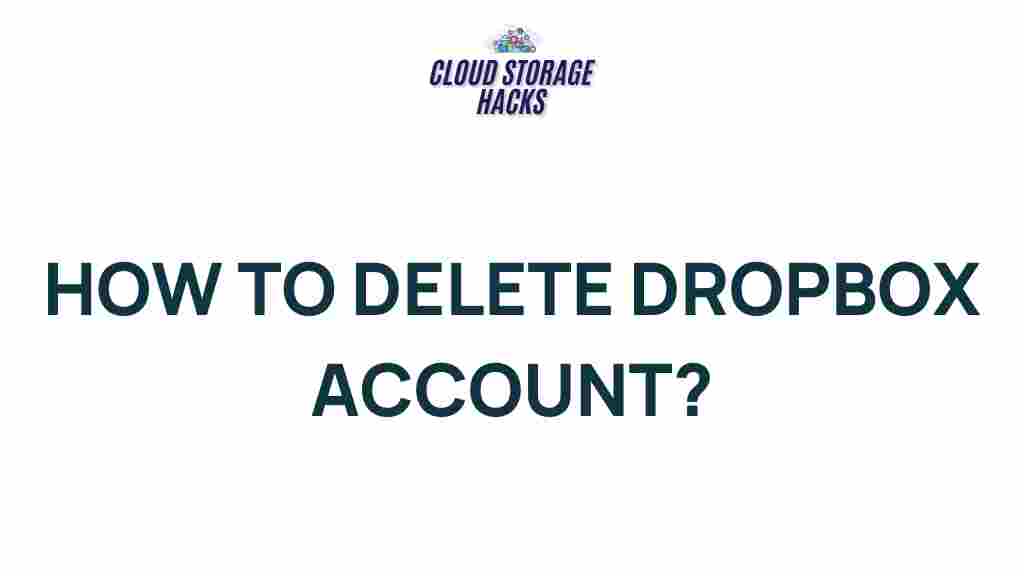Uncover the Mystery Behind Deleting Your Dropbox Account
Dropbox is one of the most popular cloud storage services available today, offering seamless syncing, file storage, and sharing capabilities. However, there may come a time when you decide that it’s no longer the right fit for your needs. Whether you’re seeking a different cloud service, or simply need to declutter your digital life, deleting your Dropbox account is an option. But before you make this decision, it’s important to understand the process, implications, and potential issues involved. In this article, we will walk you through the steps of deleting your Dropbox account, troubleshoot common problems, and help you make an informed decision.
What Happens When You Delete Your Dropbox Account?
When you delete your Dropbox account, all files and folders associated with that account are permanently removed. This means that any documents, photos, or shared files will no longer be accessible. In addition, any linked devices and apps that rely on your Dropbox account for syncing will no longer be able to access your data. It’s essential to understand these consequences before taking the step to delete your Dropbox account, as this action is irreversible.
Before you proceed with deletion, you can consider alternative options like:
- Deactivating your Dropbox account temporarily
- Upgrading to a different plan for more storage or features
- Transferring your files to another cloud service or local storage
If you’re still certain that you want to proceed, here’s a step-by-step guide on how to delete your Dropbox account.
Steps to Delete Your Dropbox Account
Follow these steps to permanently delete your Dropbox account. Make sure you back up any important files before you begin, as this process is irreversible.
1. Back Up Your Files
Before starting the deletion process, it’s important to ensure that all your important data is backed up. You can either download files to your computer or transfer them to another cloud storage service such as Google Drive, OneDrive, or iCloud.
To back up your files from Dropbox:
- Open your Dropbox app or go to the Dropbox website
- Click on the files you want to save
- Select the “Download” option to store them locally
Alternatively, you can use third-party tools or apps that help with bulk file migration across cloud platforms.
2. Log into Your Dropbox Account
To delete your Dropbox account, you’ll need to be logged into your account. Follow these simple steps:
- Go to the Dropbox website and log in with your credentials.
- Make sure you are using the account you wish to delete.
3. Navigate to Account Settings
Once you’re logged in, you need to access your account settings. Here’s how:
- Click on your profile icon or avatar in the top-right corner of the screen.
- Select “Settings” from the dropdown menu.
4. Access the “Plan” Tab
In the settings menu, go to the “Plan” tab where you can manage your subscription. If you’re using a paid plan, you’ll need to cancel your subscription before deleting the account.
- Scroll down to the bottom of the page where you’ll find the “Cancel Plan” option.
- Follow the instructions to cancel your paid plan.
If you’re on a free plan, you can skip this step and proceed to the next.
5. Delete Your Dropbox Account
Now, you can finally delete your account. To do this:
- Navigate to the “General” tab in your account settings.
- Scroll down to find the “Delete Account” section.
- Click on the “Delete account” link.
- Follow the on-screen instructions to confirm the deletion of your account.
You will be asked to enter your password and provide a reason for leaving. This feedback helps Dropbox improve its service, but it’s not mandatory. After confirming, your account will be scheduled for deletion.
6. Check for Confirmation Email
Dropbox will send a confirmation email to the address associated with your account. Open the email and click on the link provided to finalize the deletion process. This step is required to ensure that the deletion request came from the account owner.
7. Wait for Your Account to Be Deleted
Once you’ve confirmed your deletion request, Dropbox will process it. The entire process may take up to 30 days, during which your account will be deactivated. You will no longer be able to access the files stored in your Dropbox account, and all syncing will cease.
8. Post-Deletion Considerations
After the deletion period has passed, all data associated with your Dropbox account will be permanently erased. You won’t be able to recover any files once the account is fully deleted, so be sure to back up everything beforehand.
Troubleshooting Common Issues When Deleting Your Dropbox Account
While deleting your Dropbox account is usually a straightforward process, there may be a few common issues that arise. Here are some troubleshooting tips to help resolve any problems you may encounter.
1. Unable to Log into Your Dropbox Account
If you can’t log into your Dropbox account, you may have forgotten your password. You can reset your password by following these steps:
- Go to the Dropbox website and click on “Forgot your password?”
- Enter your registered email address and follow the instructions to reset your password.
2. Active Subscription Preventing Account Deletion
If you have an active subscription, Dropbox won’t let you delete your account until you cancel the plan. Be sure to follow the steps above to cancel your paid plan before proceeding with the deletion.
3. Can’t Find the “Delete Account” Option
If you can’t locate the “Delete account” option in the settings, it may be due to your account being on a different plan, or the account may have already been deactivated. You can check your account status by visiting the Dropbox help center for further assistance.
4. Data Not Backed Up
If you fail to back up your data before deletion, you’ll lose all files associated with the account. Unfortunately, once the account is permanently deleted, there is no way to recover the data. Always ensure that you back up your files to a safe location before proceeding with deletion.
Conclusion
Deleting your Dropbox account is a simple process, but it’s essential to carefully consider the implications before taking action. The deletion is permanent and will result in the loss of all files associated with your account. Be sure to back up your data and cancel any active subscriptions before proceeding. If you follow the steps outlined in this article, you should be able to delete your Dropbox account without any issues. If you encounter any problems, refer to the troubleshooting tips or contact Dropbox support for further assistance.
For additional guidance, check out the official Dropbox help center.
This article is in the category Guides & Tutorials and created by CloudStorage Team