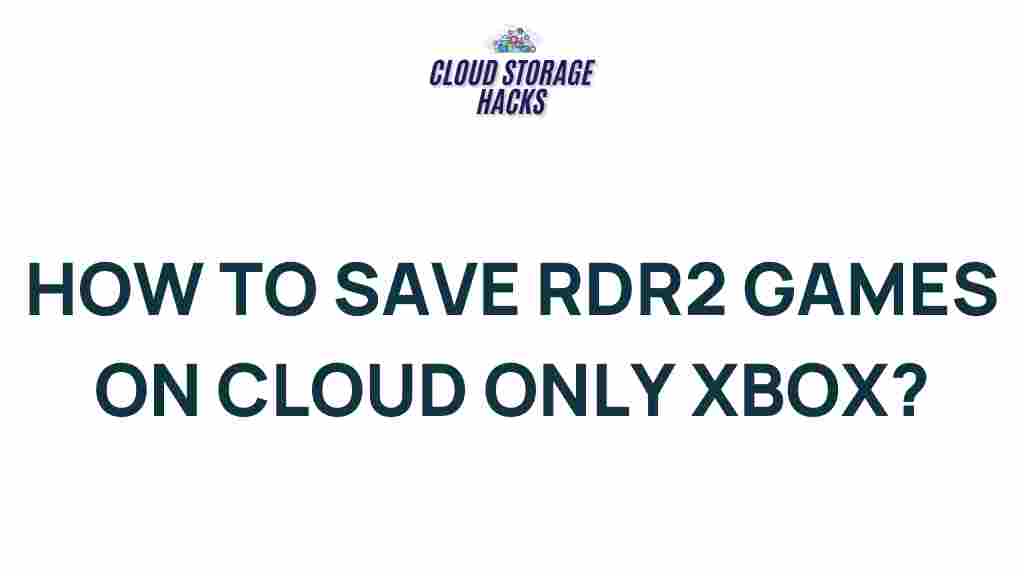Uncover the Secrets of Cloud Saving for Red Dead Redemption 2 on Xbox
Red Dead Redemption 2 is a vast open-world game that demands significant time investment. Whether you’re exploring the wilderness, hunting, or engaging in epic gunfights, losing your progress can be frustrating. Fortunately, cloud saving is a feature that allows you to back up your game data securely to the cloud, preventing you from losing hours of progress. In this guide, we will dive into the secrets of cloud saving for Red Dead Redemption 2 on Xbox, explaining how to set it up, troubleshoot issues, and ensure your game data is always safe.
What is Cloud Saving and Why Is It Important for Red Dead Redemption 2?
Cloud saving is a feature that allows your game saves to be automatically uploaded and stored online, typically linked to your Xbox Live account. This is particularly important for large, open-world games like Red Dead Redemption 2, where the game world can be unforgiving, and progress can be lost if something goes wrong. By utilizing cloud saving, you can back up your progress to a secure server, and if you need to reinstall the game or play on a different Xbox console, your data will be safely stored.
Without cloud saving, losing your save data due to console issues, game crashes, or accidental deletion could result in a lot of wasted time. With cloud saves, your progress is preserved and can be restored at any time.
How to Enable Cloud Saving for Red Dead Redemption 2 on Xbox
To take advantage of cloud saving for Red Dead Redemption 2 on Xbox, you’ll need to ensure that your Xbox Live account is set up correctly and cloud saving is enabled. Here’s a step-by-step guide to getting started:
Step 1: Check Your Xbox Live Subscription
Cloud saving is linked to your Xbox Live account, so the first thing you need to do is make sure that you have an active Xbox Live subscription. Xbox Live Gold or Xbox Game Pass Ultimate members have access to cloud saving features, so if you’re not already subscribed, you’ll need to sign up.
Step 2: Sign In to Your Xbox Account
Once your Xbox Live subscription is active, make sure you’re signed into your Xbox account. If you’re not signed in, cloud saves won’t work, as your data needs to be linked to your Xbox profile.
Step 3: Set Up Red Dead Redemption 2 for Cloud Saving
With your Xbox account set up, it’s time to launch Red Dead Redemption 2. The game automatically supports cloud saving, so there’s nothing specific you need to do within the game itself. However, there are a few important things to keep in mind:
- Ensure that your game is updated to the latest version.
- Check that you have a stable internet connection, as the cloud save will sync online.
Step 4: Check Cloud Save Sync Status
Once you’re playing Red Dead Redemption 2, it’s a good idea to verify that your save is syncing with the cloud. Here’s how you can do that:
- Press the Xbox button to open the guide.
- Navigate to “Settings” and then to “System” and “Storage.”
- Check if your save data shows up under “Cloud Saved Games.”
If you see your save listed here, it means the game is successfully syncing to the cloud. If there are any issues, your save might be stored locally, or the cloud sync might have failed, which we will address later in the troubleshooting section.
How to Restore Cloud Saves in Red Dead Redemption 2
Restoring your cloud save is useful if you’ve accidentally lost your local data or want to play on a different Xbox console. Here’s how to restore your save:
Step 1: Install Red Dead Redemption 2 on the New Console
Begin by installing Red Dead Redemption 2 on the Xbox console where you want to restore your save. Make sure you’re logged into your Xbox Live account on that console.
Step 2: Sync Your Cloud Save
Once the game is installed, Red Dead Redemption 2 will automatically check for available cloud saves. Your latest save data should be restored as long as the cloud sync is functioning correctly. If you don’t see your save, follow the next steps to manually restore it.
Step 3: Manually Restore Your Cloud Save
If the automatic sync fails, you can manually restore your cloud save by going to the game’s “Save Game” menu and selecting “Load from Cloud.” This option ensures that the most recent cloud save is loaded into your game.
Troubleshooting Common Cloud Saving Issues
While cloud saving is a great feature, it can sometimes encounter problems. Below are some common issues and how to resolve them:
1. Cloud Saves Not Syncing
If your cloud save isn’t syncing properly, try the following steps:
- Make sure your Xbox is connected to the internet.
- Check if Xbox Live services are down by visiting the official Xbox status page.
- Try restarting your console to re-establish the connection to the cloud.
- Ensure that your game is updated to the latest version to avoid compatibility issues.
2. Game Not Recognizing Cloud Save
If the game is not recognizing your cloud save, there might be a problem with your Xbox account or game installation. To fix this:
- Log out of your Xbox Live account and then log back in.
- Uninstall and reinstall Red Dead Redemption 2, then check if the cloud save loads correctly.
- Try syncing your saves manually using the game’s save options menu.
3. Data Corruption or Loss
In rare cases, cloud saves may become corrupted. If you find your save data is corrupted or missing, try the following steps:
- Check if you have any local save files. Xbox often keeps local backups of saves even if cloud syncing fails.
- If you have a backup, restore it from the console’s storage settings.
- If no backup is available, consider contacting Xbox Support for assistance in recovering the data.
4. Save Data Appears Outdated
If you notice that your cloud save is outdated and doesn’t reflect your most recent progress, it could be due to a sync delay. Here’s what you can do:
- Wait for a few minutes and let the system sync in the background.
- Check the cloud save status again to see if the issue resolves itself.
Benefits of Cloud Saving in Red Dead Redemption 2
Cloud saving isn’t just about data protection; it also offers several advantages for gamers:
- Seamless Gaming Across Devices: Play Red Dead Redemption 2 on multiple Xbox consoles and always have your progress with you.
- Backup Protection: Avoid the risk of losing your save data due to hardware failure or accidental deletion.
- Convenience: Cloud saves allow you to pick up where you left off, regardless of where you’re playing or what device you’re using.
Conclusion
Cloud saving is an essential feature for Red Dead Redemption 2 players on Xbox, ensuring that your hard-earned progress is always safe and easily accessible. By following the steps outlined in this guide, you can set up and manage your cloud saves with ease, troubleshoot common issues, and enjoy peace of mind knowing that your game data is securely backed up in the cloud.
If you’re experiencing persistent issues or want more in-depth support, don’t hesitate to visit the official Xbox support page for further assistance. Happy gaming!
This article is in the category Guides & Tutorials and created by CloudStorage Team