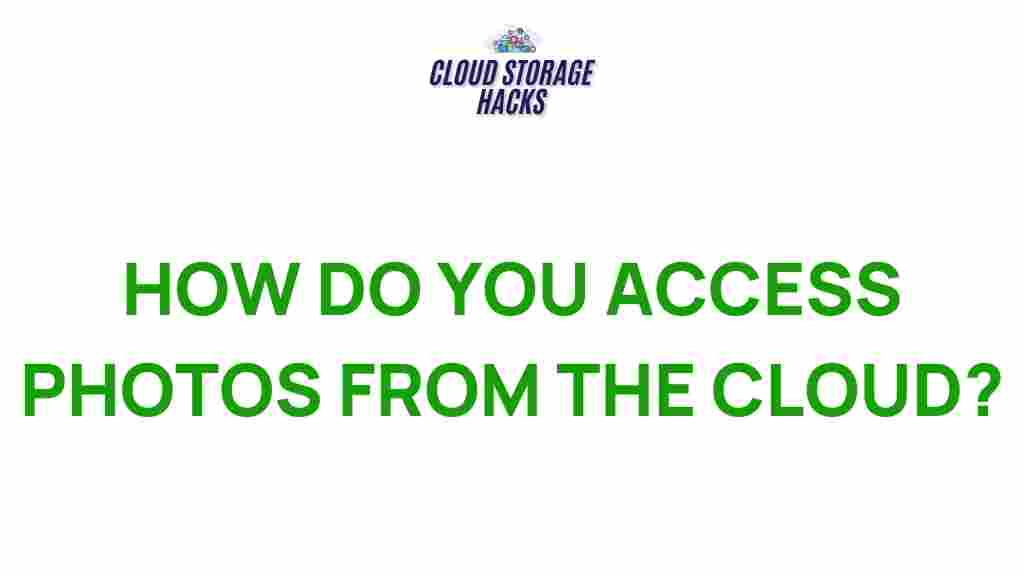Unveiling the Secrets of Cloud Photo Access
In today’s digital age, photos have become a precious part of our memories and experiences. With the rise of social media and smartphones, the way we capture and store our photos has undergone a major transformation. Cloud storage has revolutionized the way we access, store, and share these memories. But what exactly is the cloud, and how does it affect your ability to access photos? In this article, we will unveil the secrets of cloud photo access and guide you through the process of storing, organizing, and retrieving your photos seamlessly using cloud technology.
What is Cloud Storage?
The cloud refers to a network of servers that store and manage data, including photos, videos, documents, and other files, which can be accessed over the internet. Instead of relying on physical storage devices like hard drives or SD cards, the cloud allows you to store data securely online, giving you easy access from virtually anywhere.
Cloud photo access is an increasingly popular method for photo storage. Instead of transferring files from one device to another, your photos are safely backed up on the cloud, ensuring they remain protected from damage or loss. All you need is an internet connection and a compatible device, such as a smartphone, tablet, or computer, to access your photos anytime and anywhere.
How Does Cloud Photo Access Work?
Cloud photo access is made possible by a variety of cloud storage services. These platforms provide users with the ability to upload, store, and organize their photo collections in an online environment. Popular cloud storage services like Google Photos, Apple iCloud, Amazon Photos, and Microsoft OneDrive offer convenient ways to access your photos from multiple devices.
Step-by-Step Process to Access Photos in the Cloud
To make the most of cloud photo access, follow these simple steps to upload, organize, and access your photos:
Step 1: Choose Your Cloud Storage Provider
The first step is selecting the right cloud storage provider for your needs. Some popular options include:
- Google Photos – Free storage with high-quality photo backups, integrated with Google services.
- Apple iCloud – Seamless integration with Apple devices, offering 5GB of free storage.
- Amazon Photos – Provides free storage for photos for Amazon Prime members.
- Microsoft OneDrive – Syncs with your Windows PC and offers storage with Microsoft Office integration.
Once you’ve selected a provider, sign up for an account (if you don’t already have one) and choose the storage plan that suits your photo storage needs. Most services offer both free and paid options, with the paid plans providing larger storage capacities and additional features.
Step 2: Upload Your Photos
After choosing a provider, the next step is uploading your photos. Most cloud services allow you to upload photos directly from your smartphone, tablet, or computer. You can either upload individual photos or entire albums, depending on your preferences.
Here’s how you can upload photos:
- Smartphone: Open your cloud storage app, sign in, and select the “Upload” option. Choose the photos you want to store and upload them to your cloud account.
- Computer: Go to your cloud storage provider’s website, sign in, and upload files via drag-and-drop or by selecting the file upload button.
Depending on your internet connection, uploading large batches of photos may take some time, but once they’re uploaded, they will remain securely stored in the cloud.
Step 3: Organize Your Photos
Cloud storage services typically offer organizational tools to help you manage your photo collection. You can create folders or albums to keep your photos categorized. Some services even offer automatic tagging and categorization based on the content of the images, such as faces, places, or objects.
Additionally, many cloud services offer facial recognition features, which can help you easily locate photos of specific people. This can be especially useful for large photo libraries, allowing you to quickly search for photos of family, friends, or other individuals.
Step 4: Access Your Photos from Any Device
The beauty of cloud photo access is that once your photos are uploaded, you can access them from any device with internet connectivity. Whether you’re using a smartphone, tablet, laptop, or desktop computer, your photos will always be available at your fingertips.
Simply open the cloud app or website, sign in to your account, and browse your photo collection. Many cloud services also offer the option to download photos for offline access, which can be particularly helpful if you’re traveling or in an area with poor internet connectivity.
Benefits of Cloud Photo Access
There are several benefits to using the cloud for photo storage and access:
- Convenience: Cloud storage allows you to access your photos from anywhere, at any time, on any device.
- Security: Photos stored in the cloud are backed up and protected from data loss due to device failure, theft, or damage.
- Automatic Backups: Many cloud services offer automatic backup features that continuously upload new photos as soon as you take them, ensuring that your memories are always safe.
- Easy Sharing: Cloud photo services make it simple to share albums or individual photos with friends and family through links or social media integration.
Troubleshooting Cloud Photo Access Issues
Although cloud photo access is generally reliable, users may occasionally encounter issues. Below are some common troubleshooting tips to help you resolve problems with cloud photo access:
Problem 1: Unable to Upload Photos
If you’re having trouble uploading photos to the cloud, try the following:
- Check your internet connection to ensure it is stable and fast enough for uploads.
- Ensure that you have enough available storage space in your cloud account.
- Try uploading smaller batches of photos to avoid timeouts or server errors.
- Update the cloud app or browser you’re using, as outdated versions may cause compatibility issues.
Problem 2: Photos Are Missing or Not Syncing
If you notice that some of your photos are missing or not syncing properly across devices, try the following:
- Ensure that syncing is enabled in your cloud app or service settings.
- Check that you are signed in with the same account on all your devices.
- Manually force-sync the app or refresh the page to see if the missing photos appear.
- If using mobile data, ensure that the cloud service is allowed to sync over cellular networks.
Problem 3: Slow Photo Loading
If your photos are loading slowly, the issue is likely related to your internet speed. Consider the following actions:
- Switch to a faster Wi-Fi network if possible.
- Close any other applications that might be using your internet bandwidth.
- Try lowering the quality of the photos being viewed if your cloud service allows this option.
Conclusion
Cloud photo access has become an indispensable tool for digital storage and organization. With its many benefits, including convenience, security, and ease of sharing, cloud storage services make it simple to store and access your photos no matter where you are. By following the simple steps outlined above, you can ensure that your photo library is well-organized, secure, and accessible from any device. So, whether you’re backing up family memories or accessing photos from a recent vacation, the cloud makes it all possible.
If you’re new to cloud storage, we recommend starting with a free plan to get a feel for how it works. To learn more about cloud storage services, check out this guide on choosing the best cloud storage provider.
For troubleshooting tips and more, visit the official cloud support page.
This article is in the category Guides & Tutorials and created by CloudStorage Team