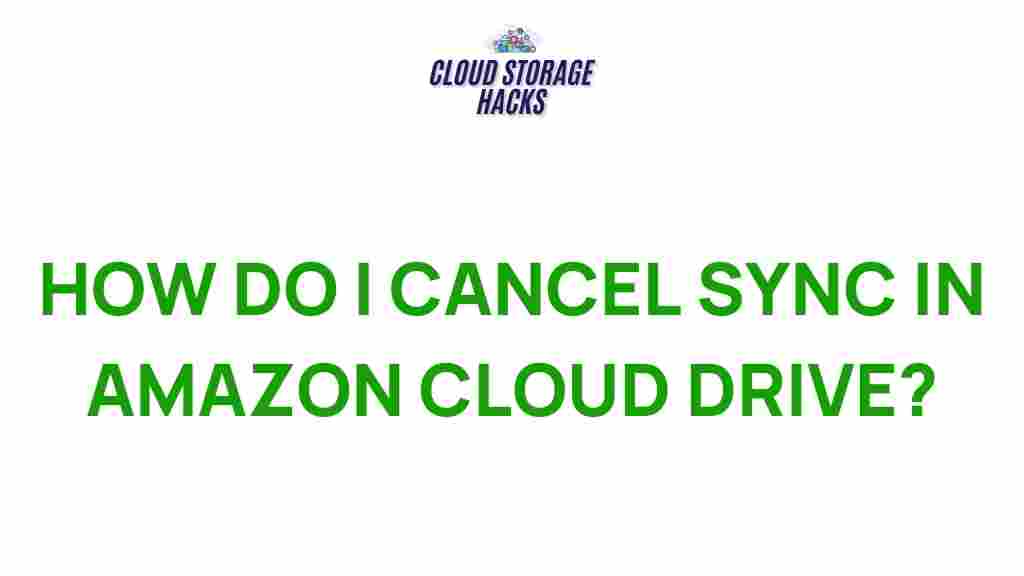Amazon Cloud Drive: Understanding Sync Cancellation
Amazon Cloud Drive has been a reliable cloud storage solution for many users, offering a secure place to store and manage files. However, some users may encounter issues when attempting to cancel the sync feature or manage their sync settings effectively. Whether you’re facing sync conflicts, need to free up space, or simply want to stop automatic file uploads, understanding the intricacies of Amazon Cloud Drive sync cancellation can help. In this guide, we’ll delve into the process of canceling sync, troubleshooting common problems, and providing practical tips to regain control of your cloud storage.
What Is Amazon Cloud Drive and Why Sync Matters?
Amazon Cloud Drive is a service that allows users to store files, photos, and documents in the cloud, easily accessible from various devices. The sync feature automatically keeps files updated across all devices, ensuring that any changes made to your files on one device are reflected across others. This seamless syncing process is convenient but can become problematic if you don’t need it or if sync errors occur.
Why You Might Want to Cancel Sync on Amazon Cloud Drive
There are several reasons why you might consider canceling or pausing Amazon Cloud Drive sync:
- Freeing up storage space: Syncing too many files can quickly consume your cloud storage limit.
- Avoiding duplicate files: Syncing multiple devices might create duplicates of the same file, cluttering your storage.
- Fixing sync errors: Sometimes, the sync process can get stuck, leading to discrepancies between your devices and cloud storage.
- Temporary disconnection: You may need to pause sync while traveling or using limited bandwidth.
Step-by-Step Guide to Cancel Sync on Amazon Cloud Drive
If you’ve decided that canceling Amazon Cloud Drive sync is the best course of action for you, follow these easy steps:
1. Open Amazon Cloud Drive Settings
To begin, log in to your Amazon Cloud Drive account through the website or app. Navigate to the settings menu by clicking on the gear icon (usually located in the top right corner).
2. Access Sync Preferences
Once in the settings menu, locate the “Sync” tab or option. Here, you can see the current sync status for your account, including which files are actively syncing across your devices.
3. Disable or Pause Sync
Depending on your needs, you can either disable sync entirely or pause it temporarily. To completely cancel sync, toggle off the sync button or uncheck any boxes indicating active synchronization. If you’re just looking to pause the process, select the “Pause Sync” option, which will stop syncing until you choose to resume it.
4. Manage Device Syncing
If you’re syncing multiple devices, you may want to customize which devices have access to sync. Under the “Devices” section, you can deselect specific devices that you no longer wish to sync with Amazon Cloud Drive.
5. Save Changes
Once you’ve made your adjustments, don’t forget to save the changes. This will apply the new settings across all devices connected to your Amazon Cloud Drive account.
How to Fix Common Sync Issues on Amazon Cloud Drive
If you’ve encountered sync problems or errors, here are some troubleshooting tips that may help resolve them:
- Check Internet Connection: A slow or unstable internet connection can interfere with sync. Make sure you’re connected to a reliable Wi-Fi or data network.
- Clear Cache: Clearing the cache of the Amazon Cloud Drive app can help resolve syncing glitches. Go to your device’s settings and clear the cache for the app.
- Update the App: Ensure that you are using the latest version of the Amazon Cloud Drive app, as updates often fix known issues.
- Check File Size and Format: Large or unsupported file formats may not sync properly. Make sure that your files meet the required size and format limitations of Amazon Cloud Drive.
- Re-login to Your Account: Log out and then log back in to reset your sync settings and refresh the connection with your Amazon Cloud Drive account.
Managing Sync Conflicts and Duplicates
Sync conflicts and file duplicates can arise when multiple devices attempt to sync the same file simultaneously. Here are some tips to avoid or resolve these issues:
- Turn Off Sync on One Device: If you’re experiencing conflict between devices, try turning off sync on one device until the other one finishes its process.
- Use File Versioning: Amazon Cloud Drive offers file versioning, which keeps track of previous versions of your files. If a conflict occurs, you can revert to an earlier version of the file.
- Delete Duplicates Manually: In some cases, you may need to delete duplicate files manually from your Amazon Cloud Drive account to avoid clutter.
Advanced Settings: Customizing Your Sync Experience
For users who want more control over how Amazon Cloud Drive syncs, there are advanced settings that allow you to tailor the sync process to your needs:
- Select Specific Folders to Sync: Instead of syncing everything, choose specific folders to sync and avoid syncing large, unnecessary files.
- Enable or Disable Automatic Upload: You can toggle the setting to stop automatically uploading new files to your Amazon Cloud Drive from certain devices or apps.
- Set Sync Frequency: Some versions of Amazon Cloud Drive allow users to customize how often files sync. Opt for periodic syncing rather than real-time syncing for better bandwidth management.
What to Do If You Still Can’t Cancel Sync on Amazon Cloud Drive
If you’ve followed the steps above and are still facing difficulties with canceling sync, consider these additional tips:
- Reinstall the App: Sometimes, uninstalling and reinstalling the Amazon Cloud Drive app can resolve persistent issues that prevent sync cancellation.
- Contact Customer Support: If nothing else works, reaching out to Amazon’s customer support team may be the ultimate solution. They can assist with more advanced troubleshooting or account-specific issues.
Conclusion: Regaining Control of Your Amazon Cloud Drive Sync
Canceling sync on Amazon Cloud Drive is a straightforward process that can help you regain control of your cloud storage and fix sync-related issues. By following the steps outlined above and considering the troubleshooting tips, you can efficiently manage your account and avoid unnecessary clutter. Whether you’re freeing up space, dealing with duplicate files, or fixing sync conflicts, these strategies will put you back in charge of your cloud storage experience. For further details or additional support, visit Amazon’s official support page.
This article is in the category Guides & Tutorials and created by CloudStorage Team