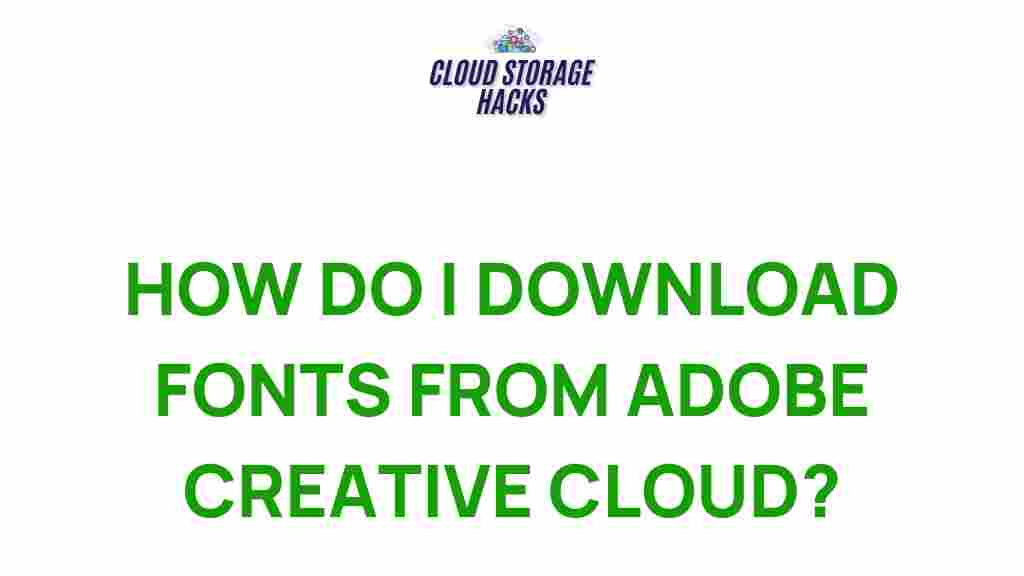Font Downloads: Unleash Your Creativity with Adobe Creative Cloud
In the world of graphic design, typography plays a pivotal role in the way a message is delivered. Whether you’re working on a website, a print advertisement, or social media graphics, the fonts you choose can significantly impact the overall aesthetic and readability of your design. For professionals and enthusiasts alike, Adobe Creative Cloud offers a vast library of fonts that can elevate any project. In this article, we will guide you through mastering font downloads from Adobe Creative Cloud and how to make the most out of this powerful tool.
What is Adobe Creative Cloud?
Adobe Creative Cloud is a subscription-based service that provides access to a suite of creative tools, including Photoshop, Illustrator, InDesign, and more. One of the most valuable features of Creative Cloud is Adobe Fonts, a vast library of high-quality typefaces that are available for use in your design projects. Whether you’re creating custom fonts or need to download fonts for specific use cases, Adobe Fonts offers seamless integration with Adobe applications, making it easy to access and manage your font downloads.
The Importance of Fonts in Design
Fonts do more than just present text—they convey mood, tone, and personality. Choosing the right font can make your project stand out, while the wrong choice can make it look unprofessional or difficult to read. This is where Adobe Fonts comes in, offering thousands of fonts across various styles and categories to suit any project. By mastering font downloads from Adobe Creative Cloud, you can ensure that your designs are visually appealing and communicate your message effectively.
How to Master Font Downloads from Adobe Creative Cloud
Adobe Creative Cloud makes it easy to access and download fonts, but to fully unleash the power of your creative potential, it’s important to understand how to navigate the Adobe Fonts library and utilize it to its fullest extent. Below is a step-by-step guide on how to get started with font downloads.
Step 1: Sign Up for Adobe Creative Cloud
Before you can access Adobe Fonts, you need to have an active subscription to Adobe Creative Cloud. If you haven’t already, you can sign up for Adobe Creative Cloud here. Adobe offers a range of subscription plans, including individual, business, and student plans, each granting access to the full Creative Cloud suite.
Step 2: Access Adobe Fonts
Once you have an Adobe Creative Cloud account, follow these steps to access Adobe Fonts:
- Open the Creative Cloud Desktop App or visit the Adobe Fonts website.
- Log in with your Adobe ID.
- Navigate to the Fonts tab in the Creative Cloud desktop app or explore fonts directly on the Adobe Fonts website.
At this point, you can explore the wide variety of fonts available. Adobe Fonts categorizes fonts by style, such as serif, sans-serif, display, handwriting, and more. You can also search for specific fonts by name or type.
Step 3: Browse and Select Fonts
Adobe Fonts offers a robust search functionality, allowing you to filter fonts by categories like style, weight, width, and language support. Once you’ve found a font that suits your project, simply click on the font’s name to view its details and options. Adobe provides helpful previews of how text will look in the font, allowing you to visualize it before you commit to a download.
Step 4: Activate Fonts for Use in Adobe Applications
One of the greatest features of Adobe Fonts is that it doesn’t require you to manually download or install fonts to your computer. Instead, fonts are activated and synced directly to your Adobe Creative Cloud account. To activate a font:
- Click on the Activate button next to the font you want to use.
- The font will automatically sync to your Creative Cloud account and become available in all Adobe applications like Photoshop, Illustrator, and InDesign.
- You can manage your activated fonts from the Creative Cloud app under the “Fonts” tab.
Step 5: Use Fonts in Your Projects
Once the font is activated, it’s ready to be used in your design. Open any Adobe application that supports fonts, such as Photoshop or Illustrator, and select your newly activated font from the font dropdown menu. It will be available alongside your other fonts, making it easy to incorporate into your project.
Common Troubleshooting Tips for Font Downloads
Although font downloads from Adobe Creative Cloud are usually seamless, there are some issues that users may encounter. Here are a few troubleshooting tips to help resolve common problems:
1. Font Not Appearing in Adobe Apps
If you’ve activated a font, but it’s not appearing in your Adobe applications, try the following:
- Ensure that you’re logged in to Adobe Creative Cloud with the correct Adobe ID.
- Check your internet connection—fonts sync in real-time, so a stable connection is necessary.
- Restart the Adobe application to ensure the newly activated fonts are loaded properly.
2. Fonts Not Syncing
If fonts are not syncing properly, try the following steps:
- Open the Creative Cloud app, go to the Fonts tab, and check if the fonts are marked as “Active.”
- If the fonts are not active,
This article is in the category Guides & Tutorials and created by CloudStorage Team