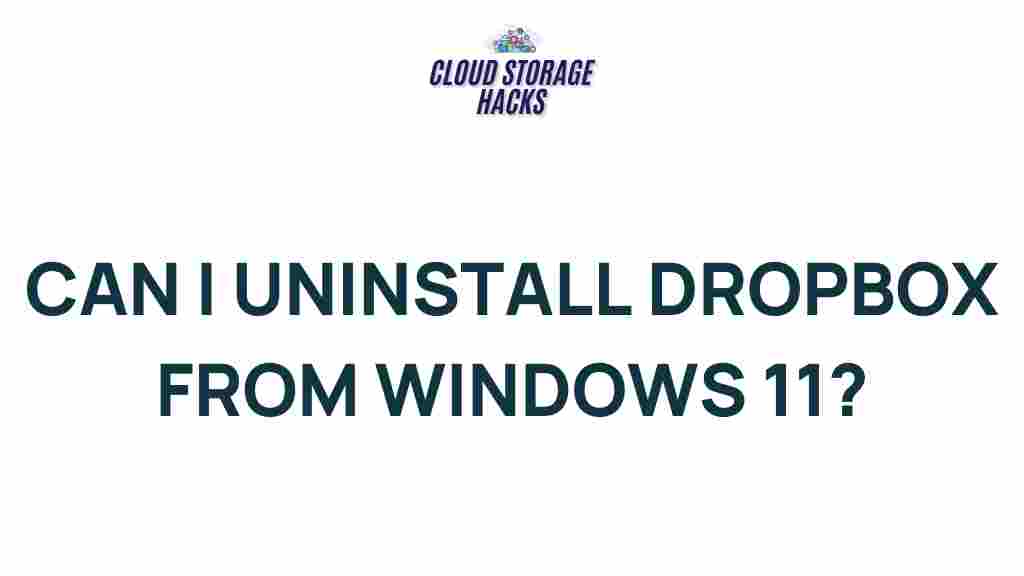Unleashing the Power of Windows 11: Say Goodbye to Dropbox with These Simple Steps
Windows 11 is the latest and most powerful operating system from Microsoft, packed with features that offer enhanced productivity, security, and a sleek, modern user interface. One of the great advantages of Windows 11 is its ability to seamlessly integrate cloud storage solutions, making it easy to manage your files and collaborate with others. However, for many users, services like Dropbox are no longer necessary, especially with the enhanced cloud capabilities provided by Microsoft OneDrive.
If you’re looking to move away from Dropbox and fully embrace the features of Windows 11, this guide will show you how to streamline your file management and say goodbye to Dropbox with a few simple steps. From setting up OneDrive to transferring your files, we’ll walk you through everything you need to know to take full advantage of the native cloud storage options in Windows 11.
Why Move Away from Dropbox?
Before diving into the steps of switching from Dropbox to Windows 11’s OneDrive, it’s important to understand the reasons why many users are making the shift. Dropbox was one of the pioneers in cloud storage, but with recent updates to Windows 11, OneDrive has become a much more integrated and efficient option for most users. Some key reasons for the shift include:
- Built-in integration: OneDrive comes pre-installed with Windows 11, offering deep integration into the operating system, which makes it easier to manage and access files.
- Improved security: OneDrive offers advanced security features like personal vaults and encryption, providing enhanced protection for your data.
- Cost-effective: Windows 11 users often get access to a generous amount of free cloud storage with OneDrive, whereas Dropbox’s free plan is more limited.
- Better performance: OneDrive is optimized for Windows 11, offering faster sync speeds and better file sharing options.
With these benefits in mind, it’s clear why many users are making the transition to OneDrive. Now, let’s explore the steps you need to take to move away from Dropbox and embrace Windows 11’s powerful cloud storage solution.
Step-by-Step Guide: Switching from Dropbox to OneDrive in Windows 11
Step 1: Sign Up for OneDrive (If You Haven’t Already)
If you’re new to OneDrive, the first step is to sign up for a Microsoft account. If you already have a Windows 11 device, you may already have OneDrive set up with your Microsoft account. To ensure you’re ready to switch, follow these
This article is in the category Guides & Tutorials and created by CloudStorage Team