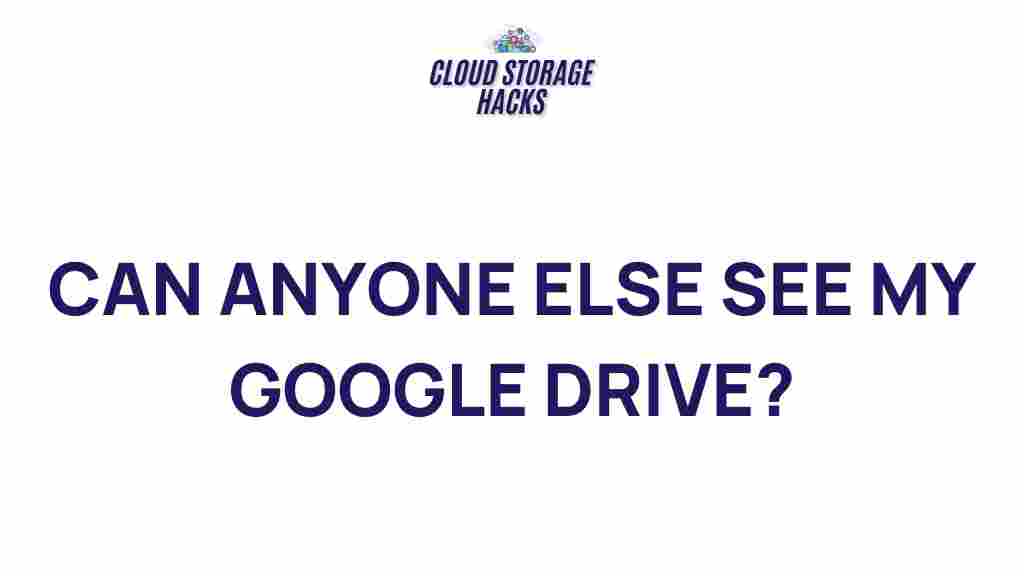Google Drive Privacy: Unveiling the Secrets
Google Drive has become an essential tool for individuals and businesses alike, offering a convenient, cloud-based solution for storing and sharing files. However, as the use of Google Drive increases, so does the need to understand its privacy features and how to secure your sensitive data. In this article, we’ll explore the secrets of Google Drive privacy, covering essential tips, settings, and best practices to help you protect your information while using this powerful tool.
Understanding Google Drive Privacy
Google Drive is not just a file storage service—it’s a comprehensive platform that integrates with other Google services like Gmail, Google Docs, and Google Photos. With so much data being stored in the cloud, it’s important to understand how Google handles privacy and what you can do to ensure your information is secure.
When it comes to privacy, Google Drive offers several layers of protection. These include file encryption, access control, and audit logs. However, users must take proactive steps to protect their own data, as the default privacy settings may not always align with your security preferences.
How Google Drive Protects Your Privacy
Google Drive provides multiple mechanisms designed to protect the privacy of your files, but it’s important to be aware of them. Here’s an overview of the key privacy features:
- File Encryption: Google Drive uses encryption to protect your files both at rest and in transit. This means that your data is encrypted when it’s stored on Google’s servers and while being transferred between your device and the cloud.
- Access Control: You have complete control over who can access your files. You can choose to keep your files private, share them with specific people, or make them accessible to anyone with the link.
- Audit Logs: Google provides detailed activity logs that let you monitor who accessed your files, when, and what actions were taken.
- Two-Factor Authentication (2FA): Google Drive integrates with Google’s two-factor authentication, adding an additional layer of security to prevent unauthorized access to your account.
Steps to Enhance Your Google Drive Privacy
While Google Drive provides a robust foundation for security, you must configure its settings to suit your privacy needs. Here are some essential steps to enhance your privacy:
1. Adjust Your Sharing Settings
The default setting for many Google Drive files is that they are private to you. However, if you’ve shared files with others in the past, it’s worth reviewing these settings periodically. Here’s how you can adjust your sharing settings:
- Right-click on the file or folder you want to adjust.
- Select “Get link” or “Share”.
- Check the sharing settings and ensure that only authorized people have access. You can restrict access to only specific individuals or set the file as private to only yourself.
Learn more about how to manage Google Drive sharing settings here.
2. Enable Two-Factor Authentication (2FA)
Two-factor authentication (2FA) is one of the simplest and most effective ways to protect your Google Drive account. With 2FA enabled, Google will require you to verify your identity through a secondary method (usually a code sent to your phone) before granting access to your account.
- Go to your Google account settings.
- Select “Security” and then “2-Step Verification”.
- Follow the steps to set up 2FA using your phone or an authentication app.
Once activated, Google will require both your password and the 2FA code for you to log in, significantly increasing the security of your Google Drive data.
3. Review Third-Party App Permissions
Google Drive allows third-party apps to integrate with your account for enhanced functionality. However, granting these apps access to your files can sometimes compromise your privacy if the apps aren’t properly secured. To review and manage these permissions:
- Visit your Google Account settings.
- Click on “Security” and then “Manage third-party access”.
- Review the apps listed and revoke access to any that you don’t recognize or no longer use.
4. Encrypt Your Files Before Uploading
If you’re storing highly sensitive data, you might want to encrypt the files yourself before uploading them to Google Drive. Although Google Drive encrypts files in transit and at rest, encrypting them yourself adds an additional layer of protection. You can use software like VeraCrypt or BitLocker to encrypt your files before uploading them.
5. Use Google Drive’s Activity Dashboard
The Activity Dashboard in Google Drive allows you to monitor who has viewed your documents. This feature is particularly useful for those working in collaborative environments or sharing sensitive information. To access the Activity Dashboard:
- Open your file in Google Drive.
- Click on the “Tools” menu and select “Activity dashboard”.
- Review who has viewed or edited your document and when.
Common Privacy Issues and Troubleshooting Tips
Even with robust security features, some users might experience privacy-related challenges while using Google Drive. Here are a few common issues and troubleshooting tips:
1. Files Shared with the Wrong People
One of the most common privacy concerns is accidentally sharing a file with the wrong people. To fix this:
- Immediately change the file’s sharing settings to restrict access.
- Check the “Who has access” section to ensure only the intended people can view or edit your file.
- If you shared a link, you can revoke its access by changing the link sharing settings to “Restricted”.
2. Forgotten Passwords
If you forget your Google Drive password and can’t access your files, you can reset your password by going to the Google Account recovery page. Be sure to use a strong, unique password to prevent future issues and consider enabling 2FA for added protection.
3. Google Drive Data Loss
Google Drive is reliable, but data loss can still occur, especially if files are accidentally deleted. To prevent this, consider using Google Drive’s version history feature or enabling automatic backup for essential files.
- To access version history, right-click a file and select “Version history” to restore previous versions of a file.
- Enable backup for your files via the Google Backup and Sync app, which allows you to automatically back up your documents to the cloud.
Conclusion
Google Drive is an incredibly powerful tool that makes managing, sharing, and storing files easy and efficient. However, with great power comes great responsibility. By understanding the ins and outs of Google Drive privacy settings, you can ensure that your files remain secure and accessible only to those you trust.
From adjusting your sharing settings and enabling two-factor authentication to encrypting files and regularly reviewing your activity dashboard, there are many ways to protect your data on Google Drive. By taking these steps, you can confidently use Google Drive for both personal and professional purposes without worrying about your privacy.
For further tips on improving your online security, check out this comprehensive guide on cloud storage security.
Remember, privacy isn’t just a setting—it’s a habit. Stay vigilant and keep your Google Drive secure!
This article is in the category Guides & Tutorials and created by CloudStorage Team